In the old days, people used CD players or cassette tapes in their cars for listening to their favorite albums on the go. But these days, people usually turn on online music streaming services like Spotify. They begin to stream music instead of downloading songs onto their phone or computer. People are always asking: can I play Spotify music on an MP3 player? In fact, Spotify doesn’t support playing music on an MP3 player directly. So, how to play Spotify on MP3 player for listening anytime? Don’t fret. Just follow us to find the best solution here.
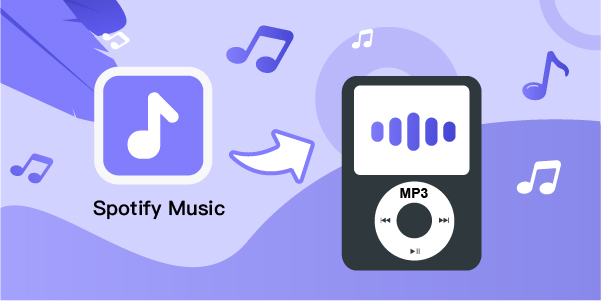
- Part 1. Download and Convert Spotify Music to MP3
- Part 2. How to Transfer Spotify Music to MP3 Player
Part 1. How to Download Music to MP3 Player from Spotify
To make Spotify music playable on MP3 players, the only way is to convert Spotify music to MP3, but converting music to different formats is a pain. First, you have to find a suitable audio converter, and then it’s still not guaranteed that you’ll get the quality you want. Fortunately for us, there exists AudBite Spotify Music Converter. It has an easy interface with lots of conversion options so you can get the sound quality you want without having to be an expert in computers or music production.
AudBite Spotify Music Converter can download songs, albums, playlists, podcasts, and audiobooks from Spotify into six different audio formats such as MP3, AAC, WAV, FLAC, M4A, and M4B. It is the perfect solution for all your offline listening needs. With this program, users can get Spotify music to play on their MP3 players. You can download songs from Spotify, convert them into an MP3 format, and then play Spotify music through an MP3 player.
✨The downloaded Spotify music files can be saved in 320kbps MP3 and are playable forever on different devices

Main Features of AudBite Spotify Music Converter
- Download ad-free songs from Spotify without premium easily
- Convert Spotify music to MP3, AAC, WAV, FLAC, M4A, M4B
- Save Spotify music up to 320kpbs and with ID3 tags retained
- Support downloading Spotify music in batch at 5× faster speed
With this easy-to-use tool, you’ll never run out of random playlists again – just load up on some tunes while traveling or working around town. Installing AudBite Spotify Music Converter is an effortless task. Once done with one step in the installation process, it will automatically complete all others. Here is how to download and convert Spotify music to MP3 using AudBite. Then start following the below steps.
Step 1 Select Spotify songs to download
Start by launching AudBite Spotify Music Converter then it will soon load Spotify. Head over to the homepage of Spotify and start browsing through the music library. Find songs, albums, or playlists that you want to download by simply dragging them into AudBite’s interface. Alternatively, you can copy any URL for each track and paste it into the search box after that click on Add.

Step 2 Set MP3 as the output format
Next, go to click the menu bar and select Preferences. In a pop-up window, then switch over to the Convert tab, where you can set the output format as well as sample rate, bit rate, and channel if needed. You’ll find six different options including MP3, AAC, FLAC, WAV, M4A, and M4B available.

Step 3 Download Spotify music to MP3
After that, click the Convert button to initiate a download conversion for Spotify songs or Spotify playlists to MP3. The time to convert depends on how many tracks you want and the downloading speed can reach 5x. After conversion, simply click the Converted icon to view the tracks and then find the folder where you saved the music.

Part 2. How to Transfer Spotify Playlist to MP3 Player
Now all downloaded music from Spotify is available on your local computer. You can transfer these songs to any device you want for offline playback, including an MP3 player. Here are some ways you can use to quickly finish file transfer.
2.1 Use Windows Media Player to Sync Spotify Music
Windows Media Player is a classic media player and media library application developed by Microsoft. It works well to help us play music and video on the computer. The interface is user-friendly and intuitive for new beginners to operate. This tool comes with great compatibility with Windows 7/8/8.1/10 and even Windows 11. Making use of it, you can sync Spotify music to MP3 player with ease.
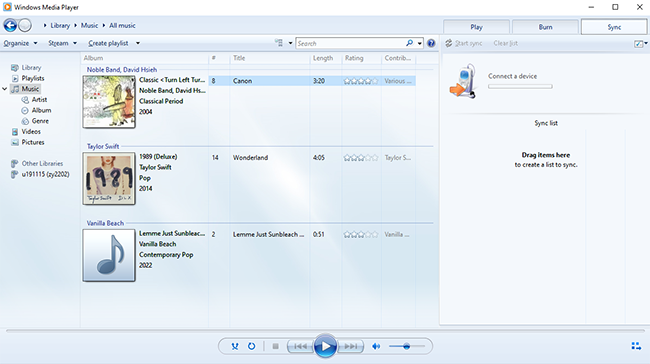
1: Open Windows Media Player on your computer by typing its name to search on Windows.
2: Click on Organize in the upper left corner and then Manage libraries > Music > Add… to include a folder where your previously downloaded Spotify music files are stored in. Your music can be added to Windows Media Player.
3: Go to connect your MP3 player to the computer using a USB cable.
4: Hit on the Sync tab on the right of the Windows Media Player program and create a list to sync.
5: Now start to transfer your downloaded Spotify music to your MP3 player by clicking Sync in Windows Media Player. Keep your MP3 player device connected all the time.
6: Disconnect the MP3 player from the computer safely and then wait for it to scan the new Spotify music for playing.
2.2 Use Windows Explorer/Mac Finder to Manually Transfer Music
As we all know, the MP3 player can be directly detected by our computer. This way is simple and you just need to manually transfer Spotify music to your designated device.
1: Connect your MP3 player to the computer via a USB cable.
2: Open Windows Explorer or the sidebar of Mac Finder and then find the detected device, which will be displayed as “Removable Disc” usually in the left column.
3: Go for the local folder that includes your downloaded Spotify music and copy all files you need.
4: Paste selected Spotify music files to your opened MP3 storage media folder to complete the file transfer.
2.3 Use iTunes to Transfer Spotify Music to MP3 Player
iTunes is a pre-install tool on Mac and it can be used on Windows as well. We can utilize it as a media player and library to better manage our music files. Here are easy steps to transfer converted Spotify music to an MP3 player via iTunes.
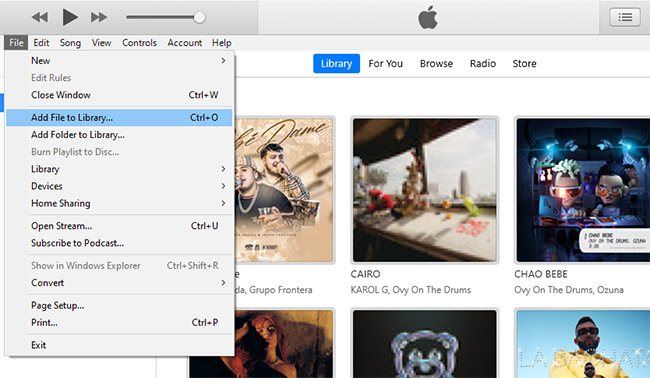
1: Open the folder that saves all your converted Spotify music. Then simply drag and drop all files to the iTunes library either on Mac or on Windows PC. You can alternatively click on the File menu in iTunes, Add File to Library…/Add Folder to Library… to browse and add local Spotify music.
2: Now plug your MP3 player into the computer and it will be shown in iTunes in the left sidebar.
3: Simply drag and drop all Spotify music from the iTunes library to your connected MP3 player.
Bottomline
Now you can download your favorite Spotify songs to MP3 format in high sound quality with AudBite Spotify Music Converter. Then just transfer the converted music to your MP3 player. You’ll never have a hard time finding the perfect tunes again. All it takes is a few steps. If you’re ready to stop using the streaming service altogether, this is an easy solution for converting all of your playlists into MP3s so that they are stored in one place. I don’t think you have any more issues when it comes to how to play Spotify on MP3 player. Just start to enjoy music on your portable device anytime!


