DJUCED is a free DJ software application that you may get from the company’s official website. Additionally, it may function nicely with certain controllers. With a feature-rich and straightforward UI, it is an ideal entry point for music enthusiasts interested in getting started in the world of DJing. DJUCED collaborates with a number of streaming music services, including Beatport. It can make it simple for all DJs to choose the finest new songs for their gadget mixes.
Spotify, on the other hand, as the market leader in streaming music distribution, gathers music tracks from all over the globe and provides a large music library for you to enjoy. When it comes to Spotify’s music library, some DJs combine their own collection with the service’s massive repertoire to build their own instantly-read playlists. So, is it possible to mix Spotify with DJUCED? Here we will discuss how to import Spotify songs into DJUCED for mixing.
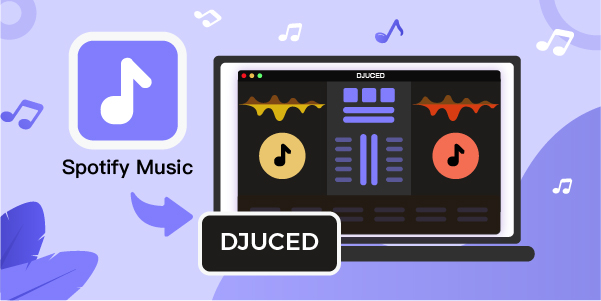
- Part 1. Best Way to Use Spotify with DJUCED
- Part 2. How to Download Spotify Music to MP3
- Part 3. How to Put Spotify Songs on DJUCED
Part 1. Best Way to Convert Spotify to DJUCED
DJUCED provides access to all music songs available on Beatport, Beatsource, and Qobuz, but excludes Spotify. However, since Spotify has not yet partnered with DJUCED, you will be unable to utilize your favorite Spotify tracks in DJUCED. Fortunately, there is still a way to extract songs from Spotify for DJUCED mixing.
This is used to download songs from Spotify and convert them using a third-party application such as Spotify music converter to DJUCED compatible audio formats. We propose AudBite Spotify Music Converter to you on this page. It is a professional and powerful music conversion and download program that is compatible with both free and premium Spotify users. You may use its service to convert Spotify audio to MP3 and then start DJUCED mixes using Spotify tracks.

Main Features of AudBite Spotify Music Converter
- Download ad-free songs from Spotify without premium easily
- Convert Spotify music to MP3, AAC, WAV, FLAC, M4A, M4B
- Save Spotify music up to 320kpbs and with ID3 tags retained
- Support downloading Spotify music in batch at 5× faster speed
Part 2. How to Convert Spotify Music to DJUCED
After you have gained a basic knowledge of how to obtain Spotify songs on DJUCED, the following discussion will take you through the process of downloading Spotify music and transferring it to DJUCED for mixing.
Step 1 Add Spotify track or playlist to AudBite
After you launch AudBite Spotify Music Converter on your PC, it will immediately launch the Spotify app. Then go to your Spotify collection and drag your desired Spotify tracks to the AudBite interface. Alternatively, you may just put the Spotify song URL into the search box on the AudBite main screen

Step 2 Configure the output preferences
Once your Spotify playlist has been imported into the AudBite program, you can access the Preferences menu by clicking the menu bar and selecting the Preferences option. Then you may navigate to the output audio format section and set the output audio format. Additionally, you may customize the bit rate, audio channel, and sample rate to meet your specific needs.

Step 3 Download Spotify to the computer
After customizing all of the options, click the Convert button to begin downloading Spotify playlists to MP3 or other audio formats. When the conversion is complete, click the Converted icon to explore the converted Spotify music files in the converted list, and then upload Spotify music to DJUCED.

Part 3. How to Put Spotify Songs on DJUCED
DJUCED’s browser is located at the bottom of the screen, and it displays your music folder and tracks. There includes a comprehensive list of all music folders, recordings, playlists, and sound libraries, as well as an iTunes library. Thus, you may begin by transferring your Spotify music to your iTunes library. Then you just go to Spotify music in DJUCED through iTunes and begin mixing Spotify music with DJUCED.

Add Spotify Music from Local Folder
1) On your PC, launch DJUCED and then click the Finder icon on the left side of the screen.
2) Locate the music tracks you want to mix and import them through Spotify from your computer into the application.
3) Drag the Spotify track to the DJUCED timeline to begin mixing your own songs.
Import Spotify from iTunes Library
1) Launch iTunes and go to the Spotify music section to add it to your iTunes collection for usage in DJUCED.
2) Start DJUCED on your PC and then choose the Library to open iTunes and browse your music.
3) Begin by choosing music from Spotify that you would want to mix on DJUCED and tapping it to add it to the application.
Conclusion
Once you have overcome the limitations of Spotify music, you may purchase Spotify tracks on DJUCED for use in mixing your own sounds. Additionally, you will be amazed at how much you can do with AudBite Spotify Music Converter despite the fact that you have downloaded Spotify tracks through DJUCED. You can listen to Spotify music on any device, at any time. Hopefully, this guide to mixing Spotify with DJUCED will help you.


