“I like to sleep while listening to Spotify music. But my doctor told me it’s bad for ears to have the music played for too long. I wanted to know how to set a sleep timer on Spotify and I read some blogs that teach how to set a sleep timer on Spotify but I couldn’t find one for iPhone. I want to know steps for Spotify sleep timer iPhone.“
Spotify sleep timer can help you automatically shut down Spotify when you are away/asleep from your device. Our article has the most accessible guide for Spotify sleep timer iPhone. We will also show you how to set sleep timer on Spotify Android. In the end, we will also show you how to download and convert Spotify music for free without needing any subscription. Now, let’s dive in.
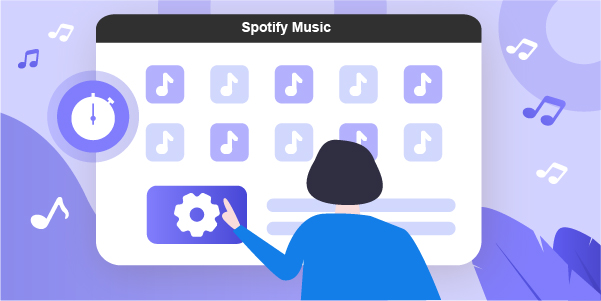
Part 1. How to Set a Sleep Timer on Spotify
The Spotify sleep timer feature is incredible and helpful for people who forget to turn their music off or look to save their phone batteries. Let’s see below how you can set a Spotify sleep timer.
Set Spotify Sleep Timer on Android
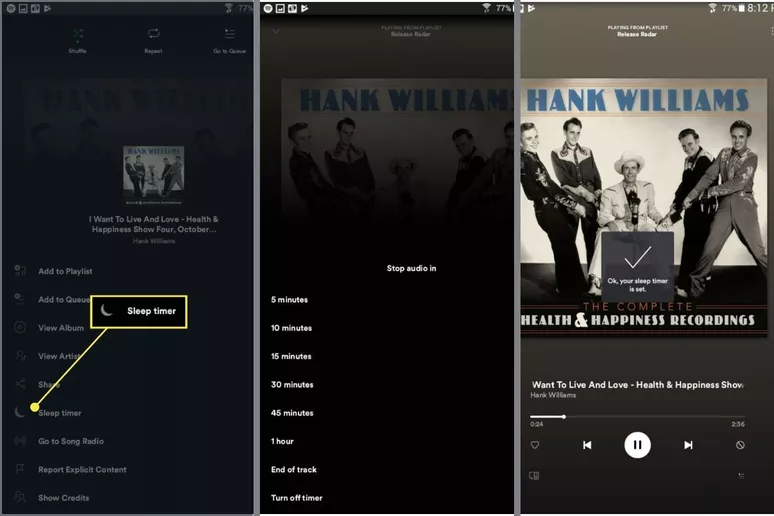
1: Launch the Spotify application from your Android phone.
2: Start playing the album or playlist of your choice.
3: Tap the Three Dots visible in the top right-hand corner of your Spotify application.
4: Select the Sleep Timer option. Once selected, just choose the duration after which you want your Spotify application to close.
5: Confirm your settings. Now you may know the steps for Spotify sleep timer Android.
Set Spotify Sleep Timer on iPhone
1: Launch the Spotify application from your iPhone device.
2: Play the album or playlist of your choice.
3: Tap the Three Dots visible in your Spotify application’s top right-hand corner and then select the Sleep Timer option.
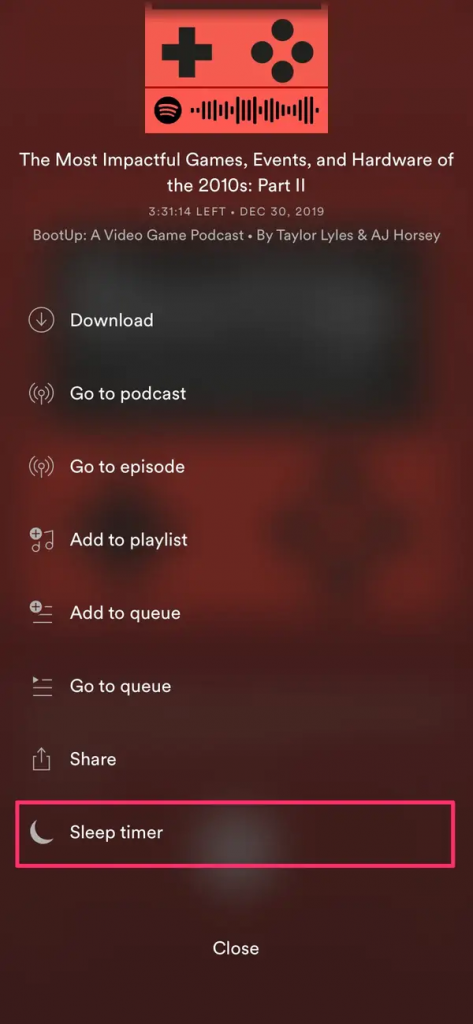
4: Set the sleep timer and save your settings.
Now you can set the sleep timer on both Android and iPhone without much effort. After you set the sleep timer on Spotify, your ear will be protected and your phone’s battery will be saved.
Part 2. The Best Way to Download Spotify Music
If you are a premium user of Spotify, you can download Spotify music for offline listening. But due to the encrypted feature of Spotify, you can only play these downloaded Spotify files in its application. There’s another alternative way to download Spotify without subscription and without playing restrictions. With AudBite, you can download and convert Spotify music to MP3 and other open formats and save your Spotify music on the SD card within simple steps.
AudBite Spotify Music Converter is a well-known program that makes it simple to download and convert Spotify music. AudBite does not require a Spotify subscription. Spotify songs, playlists, podcasts, audiobooks, and albums can be downloaded in various audio formats, including AAC, MP3, M4B, M4A, FLAC, and WAV. Once you’ve downloaded the music, you can listen to it on any device with no restrictions.

Main Features of AudBite Spotify Music Converter
- Download ad-free songs from Spotify without premium easily
- Convert Spotify music to MP3, AAC, WAV, FLAC, M4A, M4B
- Save Spotify music up to 320kpbs and with ID3 tags retained
- Support downloading Spotify music in batch at 5× faster speed
User Guide: Download Spotify Music to MP3 using AudBite Music Converter
Now, let’s see how to download Spotify music with AudBite Music Converter through the guide below. At first, go to AudBite’s official website and download the Spotify Music Converter.
Step 1: Add Spotify Music for Conversion
Open AudBite Spotify Music Converter and import Spotify music. Select the music or album you want to convert and download from Spotify. Drag Spotify tracks, albums, or playlists to the AudBite Spotify Music Converter interface to download. Alternatively, copy the URL of each track, album, or playlist and enter it into the search box on the AudBite interface. Then, from AudBite’s main panel, click the Add (+) button to load the music songs. The Spotify songs will be put into the software once you’ve done that.

Step 2: Adjust the Spotify Music Output Parameters
Select Preferences from the menu bar. In the pop-up window, select the Convert tab. The bit rate, sampling rate, and channel, as well as the output format, can all be changed here. Spotify music can be exported in the following formats: MP3, AAC, FLAC, WAV, M4A, and M4B. Choose the MP3 format for now. AudBite Spotify Music Converter also uses strong encryption technologies to speed up Spotify music downloads.

Step 3: Convert Spotify Music to MP3 Format and Download It
Click the Convert button to start converting the Spotify songs you’ve added. The number of songs you choose to download determines the length of the process. The converted recordings will appear in your computer’s storage after a short time. Simply click the Converted symbol and navigate to the location where your Spotify audio is downloaded to see the tunes.

Conclusion
Now, you may know how to set a sleep timer on Spotify. Spotify is the topmost platform for listening to music, podcasts, albums, and playlists. The Spotify sleep timer feature has just made things a lot easier for everyone. You can command the Spotify application to close automatically after a specific duration using the Spotify sleep timer. Not just it is a helpful feature for people who forget to close the Spotify app, but it can also help save a lot of your phone’s battery.
Also, people who want to enjoy offline Spotify music without a Spotify subscription can use the AudBite Music Converter. AudBite is an intelligent software that lets you download and convert Spotify music to popular audio formats. It eliminates the need for Spotify’s premium subscription. All you need is the link to the Spotify music, and you are all set to go.


