There’s always something new to discover and hear on Spotify. For iPhone users, you’ll be likely to turn your favorite Spotify music into a ringtone for further use on the mobile device. However, even though you have entirely downloaded Spotify tracks with a premium account, the music files are compressed in OGG format, which has built-in copyright restrictions and only available on Spotify-authorized devices. As a result, Spotify tracks are incompatible with iPhone, and you can’t simply convert Spotify-protected audio to an iPhone ringtone. But don’t worry, I will introduce how to set ringtone from Spotify on iPhone and walk you through the entire process. Let’s get started soon.
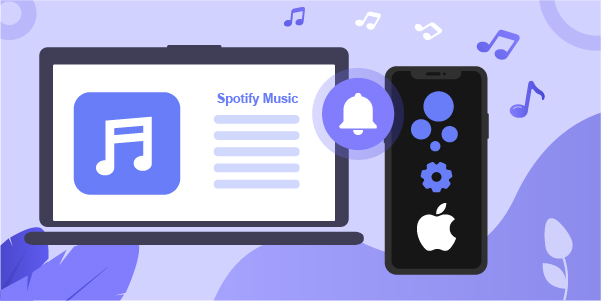
- Part 1. FAQs about iPhone Ringtone from Spotify
- Part 2. Convert Spotify to iPhone Ringtone with Music Downloader
- Part 3. How to Set Spotify Music as Ringtones on iPhone
Part 1. FAQs about iPhone Ringtone from Spotify
Q1: Can I use a Spotify song as a ringtone on iPhone?
A: Frankly speaking, you cannot use a song from Spotify directly as an iPhone ringtone. Even though you’re a subscribed user with a Premium account, the downloaded music files, which come with DRM protection and are encoded in OGG Vorbis format by default, can only be used on Spotify-supported devices. However, to set a song as a ringtone on your iPhone, it should be saved on your local file without copyright protection, or you have purchased and downloaded it for your iPhone already from iTunes Store. This is the reason why files from music streaming platforms, Spotify included, cannot be directly used on iPhone as your ringtone. To get this done without hassle, you have to convert Spotify music to DRM-free audios in iPhone-supported formats.
Q2: What formats can iPhone ringtone support?
A: iPhone ringtones use .m4r file extension and the default audio codec is AAC (Advanced Audio Coding). You have to save your audio file in AAC (.m4a), which is the same format supported by iTunes or Music on Mac.
Q3. How to set and make a ringtone on iPhone?
1) On iPhone 7 and later, simply go for Settings > Sound & Haptics. On other earlier iPhone models, head to Settings > Sounds.
2) Under SOUNDS AND HAPTIC PATTERNS>Ringtone, you can choose a desired ringtone.
Part 2. How to Convert Spotify to iPhone Ringtone – Best Music Downloader
AudBite Spotify Music Converter is a professional Spotify DRM removal software. It can break Spotify music restriction locks using cutting-edge restriction decryption technology without compromising original quality. At the same time, whether you have a free or premium Spotify membership, you can download and convert Spotify songs, playlists, podcasts, albums, and audiobooks to iPhone-compatible files by changing the output format to AAC, MP3, or other formats. The metadata information on Spotify music can be preserved and the conversion speed can reach 5x. After the conversion, you can easily use Spotify music on other devices and apps like CapCut and Serato DJ.

Main Features of AudBite Spotify Music Converter
- Download ad-free songs from Spotify without premium easily
- Convert Spotify music to MP3, AAC, WAV, FLAC, M4A, M4B
- Save Spotify music up to 320kpbs and with ID3 tags retained
- Support downloading Spotify music in batch at 5× faster speed
I will show you steps on how to download music from Spotify and save it in a compatible format using AudBite Spotify Music Converter. Ensure to download and install the converter before proceeding.
Step 1: Add Spotify Songs or Playlists to AudBite Spotify Music Converter
Spotify is automatically activated when you launch AudBite Music Converter on your computer. Then, to add Spotify songs to the program, drag them into the main interface or copy the Spotify track URL to the address bar and click the + button next to it.

Step 2: Customize Spotify Music Output Parameters
Go to the Menu bar and select Preferences once you have loaded Spotify songs to the converter. In the ensuing pop-up, go to the Convert tab and choose AAC, MP3, or others from the Format’s drop-down menu. You may also tweak the bit rate, sample rate, and audio channel to increase the audio quality. Remember to confirm your choices by clicking the OK button.

Step 3: Start the Spotify Music Download
Click the Convert button in the bottom-right corner to begin downloading and converting Spotify music. AudBite Spotify Music Converter will save the converted music files to the default location, and you can see them in the conversion list. To see a list of conversions, click the Converted icon to the left of the Convert button.

Part 3. How to Set Spotify Music as Ringtones on iPhone
Regardless of whether you have a free or premium Spotify account, you can find downloaded Spotify songs and playlists in the destination folder and play them on any device or media player. Now you can use the detailed instructions provided below as a guide to use Spotify for ringtones.
3.1 How to Make Ringtone for iPhone from Spotify via iTunes
iTunes can be a medium for you to sync music files and create ringtones. Now you can apply it to get your task done.
1) Open iTunes and add the downloaded Spotify songs to your library by clicking File > Add File to Library… or Add Folder to Library… from the top menu. Browse your local computer’s folder and search for the downloaded Spotify music files you want to use. Simply add them to iTunes.
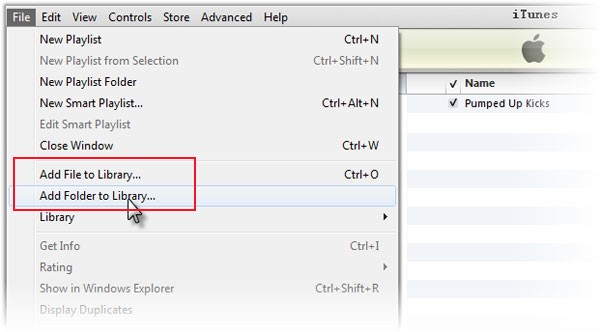
2) After importing Spotify files, you can check Recently Added in the left sidebar of iTunes, find Songs, click on your target music, and right-click to choose Song Info.
3) Click the Options icon to enter the editing box, where you can specify the Spotify music ringtone’s Start Time and Stop Time, making sure the duration of it is less than 30 seconds. Then, choose the Spotify song you just edited and select File > Convert > Create AAC Version to generate a .m4a file in iTunes, which will be listed under your original music item in iTunes.
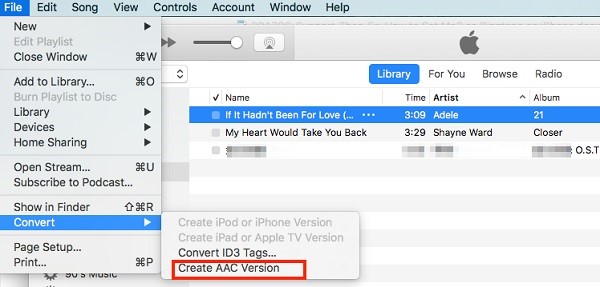
4) Now, you may drag and drop this new ringtone you created into a folder on your PC. After that, open the folder containing the Spotify ringtone and change the file extension to .m4r.
5) Afterward, connect your iPhone to the computer. You should transfer the audio file to your iPhone via drag-n-drop and set it as your new ringtone under Settings.
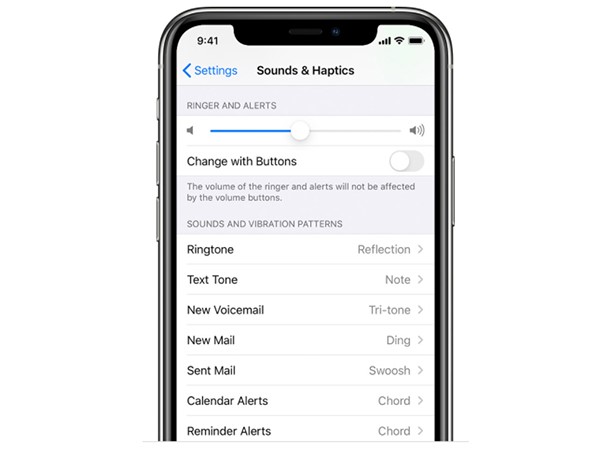
3.2 How to Use Spotify Song as Ringtone on iPhone via GarageBand
GarageBand is an outstanding music creation software developed for macOS, iOS, and iPadOS devices. It empowers you to record audio, perform DJ-style effects, make custom ringtones for iPhone, mix and edit multiple tracks, etc. Here are the complete steps to use it as your ringtone creator.
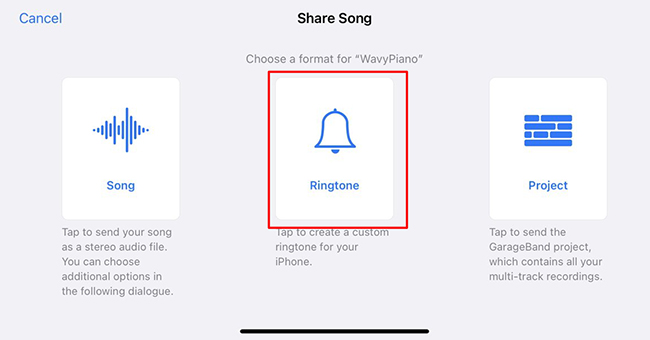
1) Run iTunes and click File > Add Files to Library on the top to add previously downloaded Spotify music to iTunes.
2) Open GarageBand on your Mac computer and go for Media Browser > Audio to add Spotify music from iTunes. You can simply drag music files to your GarageBand project for further editings, like split to 30-second music.
3) Click on Share on the top menu and then Project to GarageBand for iOS… to share this Spotify music to GarageBand for iOS in iCloud Drive and Save.
4) On your iPhone, open GarageBand and find your shared Spotify music in My Song > Browse.
5) Tap and hold it to click Share > Ringtone. You can rename it and then use Export button. Simply tap Use sound as > Standard Ringtone to set it as your iPhone ringtone.
3.3 Create iPhone Ringtone from Spotify Using iRingtone
iRingtone for Spotify is a dedicated app from App Store. It provides large popular music files from Spotify and then help you set whichever you like as a ringtone on your iPhone. With it, you’re able to effortlessly adjust the volume for ringtone, customize vibrate settings, and more. It’s worth noting that this app only offers a 3-day free trial and then you have to pay $1.49 per month for a premium version. Also, some songs are unavailable and will not be fetched from Spotify. It can cause inconvenience for you.
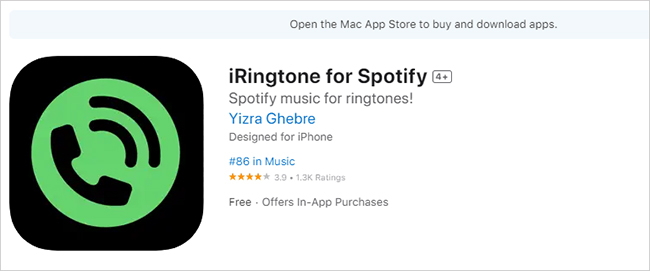
1) Install iRingtone for Spotify on your iPhone, and simply get it run.
2) In its search bar, enter your target Spotify song.
3) Choose your song in the result list, tap on “+” next to it, and click Yes to set it as a ringtone.
4) Now turn on the ringtone to finish all operations.
Final Words
After comprehensive learning from this article, you can have some ideas about how to set ringtone from Spotify on iPhone. Thanks to AudBite Spotify Music Converter, a professional Spotify music downloader, you can get all desired yet unprotected music files in lossless sound quality with great ease. Then simply post-process and create it as a ringtone for your iPhone by using iTunes, GarageBand, iRingtone, and more tools you know.


