Instagram is a popular photo and video-sharing social networking app across the world. It allows its users to upload media that can be edited with filters and organized by hashtags and geographic tagging. Stories are one of the most typical features of Instagram, which will disappear after 24 hours. Other users can see your story by tapping your profile. As a video-sharing social media, it is important to add song to Instagram story, which can make your video more attractive and interesting. Spotify, the most popular music player, is the first choice for you to choose songs. Don’t know how to add Spotify song to Instagram story? Don’t worry, it is easy to manipulate as long as you follow me to read this article. Here we go.
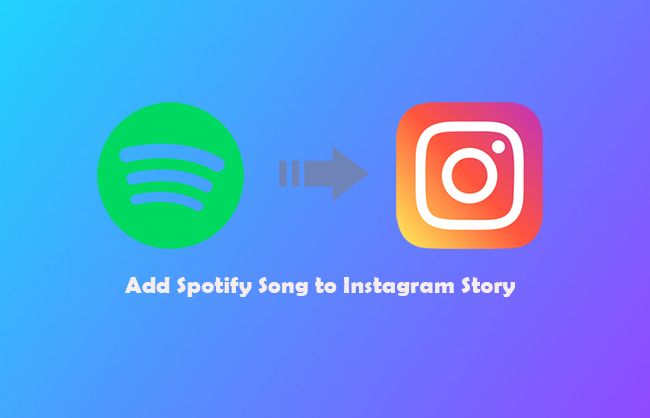
- Part 1. Can You Add Spotify Song to Instagram Story?
- Part 2. How to Add Spotify Song to Instagram Story
- Part 3. Best Way to Add Spotify Song to Instagram Story
- Part 4. Conclusion
Part 1: Can You Add Spotify Song to Instagram Story
You may wonder whether you can add a Spotify song to your Instagram story. There is no doubt that you can do that. Instagram has some available Spotify songs that you can search for directly. Or you can play Spotify songs, and Instagram will extract the songs that you are playing. Besides, you can share songs from Spotify by clicking the Sharing button to share them to Instagram directly.
Part 2: How to Add Spotify Song to Instagram Story
Now that you have known you can add Spotify songs to Instagram story. But you may don’t know how to manipulate it. Keep reading and you will know the answer. Below are two relevant methods.
2.1: Add Spotify Song to Instagram Story via Instagram Camera
It is known that Instagram can capture sounds from smartphones or computers directly when capturing a story. It is the easiest way to add Spotify songs to an Instagram story. However, it will cause quality losses when uses this way. If you don’t mind, you can adopt this way. Now let us take you through the process.
Step 1: Open your Spotify app, and choose a song that you want to add to the Instagram story.
Step 2: Select the part that you want to add to your story. Then, pause the song.
Step 3: Launch the Instagram app and log in.
Step 4: Play the song that you have edited on Spotify and record your video by clicking the Camera button in the upper left corner of Instagram to open the Story camera at the same time.
Step 5: Your video will record your Spotify song and add it to your story automatically. Then you can listen to the song while playing your story.
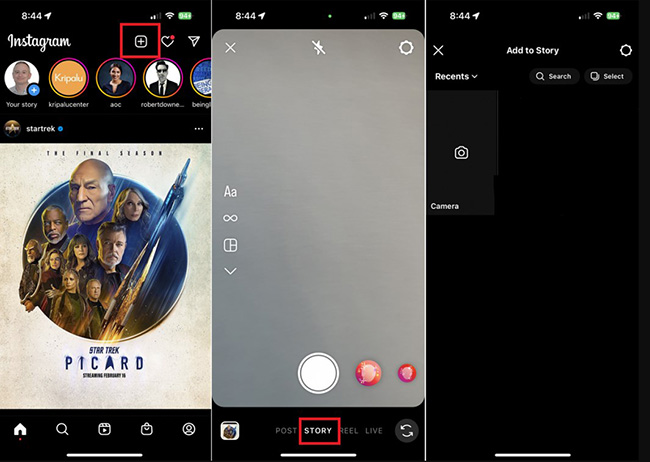
2.2: How to Share Spotify Song on Instagram Story
Besides, you can also add Spotify songs to your Instagram story via sharing links from Spotify. However, it only can be finished on iPhone/Android. Here are the steps.
Step 1: Open the Spotify app on your phone. Choose a song that you want to add to your Instagram story.
Step 2: Find the three dots in the upper right corner. Choose the Share option.
Step 3: Select the Instagram Stories option. Then the link to the song will be automatically added to your story.
Step 4: Edit the song, text, and video before publishing.
Step 5: If finished, click Send To button.
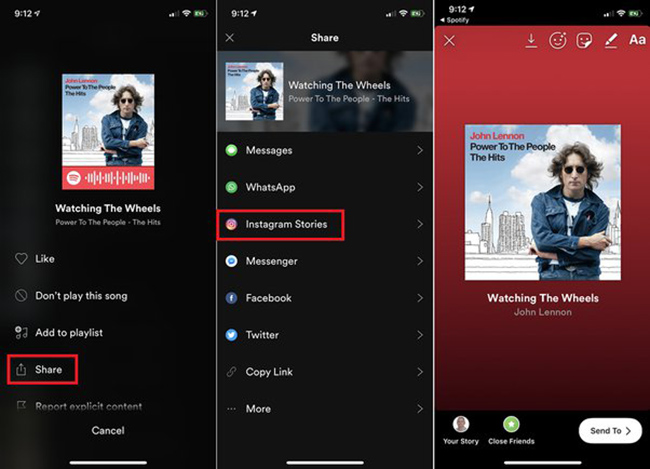
Part 3: Best Way to Add Spotify Song to Instagram Story
The above two methods will cause quality losses. If you want to add Spotify songs to your Instagram story without quality losses, keep Spotify songs forever, or if you want to enjoy Spotify music anyplace and anytime even though you are a Spotify-free user. Then you may need a music converter to download Spotify songs without premium.
AudBite Music Converter is a Spotify music converter that aims to download all Spotify songs to your own device with high sound quality. It can help you to extract and convert Spotify songs to MP3, AAC, FLAC, WAV, M4A, and M4B formats. Then you can transfer those downloaded Spotify songs to your own device, which means you can add Spotify songs to your Instagram story.

Key Features of AudBite Music Converter
- Convert songs, albums, playlists, and audiobooks from Spotify
- Retain original sound quality with ID3 tags
- Convert Spotify songs to MP3, AAC, FLAC, WAV, M4A, and M4B formats
- Listen to Spotify music without ads and with 5x conversion speed
- Support many devices and players to play Spotify music offline
After having a basic understanding of AudBite Music Converter, here are some steps and tips to teach you how to use this multifunctional music converter.
Step 1: Launch AudBite Music Converter and Add Spotify Music
Download AudBite Music Converter on its official website. Launch it. It is clear and easy for you to distinguish every section. Copy links of songs that you want to add to your Instagram story or drag them directly. Then you will see all songs on the list.

Step 2: Set Output Format
Find the Menu button and click Preferences. On this window, you can set output formats such as AAC, MP3, M4A, M4B, WAV, and FLAC. Meanwhile, other parameters, like Format, Channel, Sample Rate, Bit Rate, etc. can be set according to your needs. Click the OK button.

Step 3: Convert Spotify Songs to Your Own Device
Now, click the Convert button at the bottom to start the conversion at 5x speed. You will see the process of every song in this interface clearly. Once the conversion is complete, all the downloaded Spotify music tracks are saved on your local computer.

Step 4: Add Downloaded Spotify Song to Instagram Story in InShot
For iOS and Android users, InShot Video Editor should be pre-installed on your phone. Besides, make sure all your downloaded Spotify songs with AudBite Music Converter are saved under a “Music” folder on mobile devices. Then you can follow the below steps.
Step 1: Launch InShot Video Editor.
Step 2: Add a video that you will post and trim the video.
Step 3: Find the toolbar. Click the Music icon. Select a downloaded Spotify song from the local “Music” folder.
Step 4: After editing, add the Spotify song to the video, then save and share the video to Instagram Story.
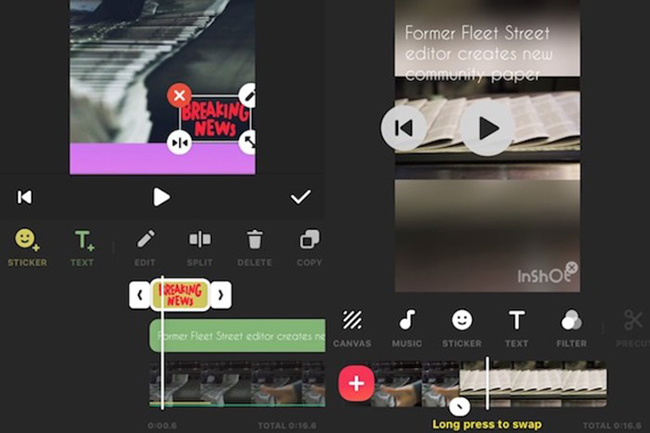
Part 4: Conclusion
You have already known how to add Spotify song to Instagram story after reading this article. Three methods altogether, and every method is easy to operate if you follow the above steps one by one. Meanwhile, a powerful music converter is recommended. If you want to add high-quality Spotify songs to your Instagram story, AudBite Music Converter may a perfect choice.


