It is a common trend for brands to produce many derivatives in competitive markets. The brand of OnePlus is no exception. It produces OnePlus Watch to get the upper hand among similar products. Compared with phones, OnePlus Watch is more portable and most people wear it to stay in contact with their friends and families. And Spotify is supported by OnePlus Watch, which means you can listen to Spotify music via it when jogging or running even without bringing your phone. So, you may want to ask how to use Spotify on OnePlus Watch. If you are looking for a way to solve it, this post is ready for you intentionally.
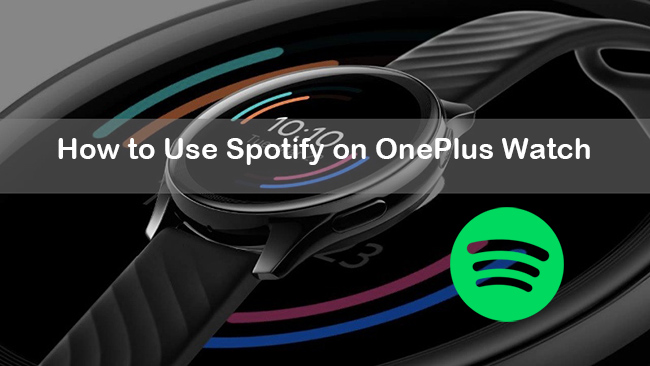
Part 1: Official Way to Use OnePlus Watch Spotify Mode
It officially has claimed that the updated OnePlus Watch brings Spotify music mode, real-time navigation, four new watch faces, and more since 2021, which means you can play and sync Spotify playlists via it. It is a piece of good news for both OnePlus Watch lovers and Spotify music lovers. Therefore, you can’t wait to know how to use the OnePlus Watch Spotify mode. Don’t hurry and calm down. I will give you the tutorial steps to help you make it.
Note: The OnePlus Watch isn’t available on iOS systems. If Spotify is restricted in your country, you can use it with the help of a VPN.
1) Take out your phone and open the store to download the OnePlus Health app.
2) Launch the OnePlus Heath app and connect your OnePlus Watch via it.
3) Tap the Management button on the screen and scroll down to tap Device Settings.
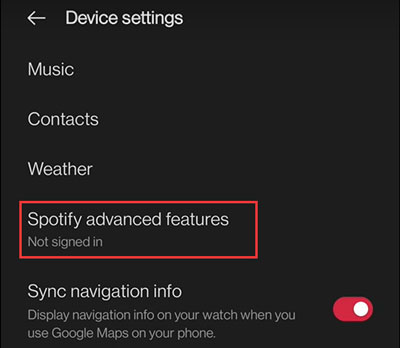
4) Hit Spotify advanced features first, then sign into your Spotify account.
5) When connecting successfully, then you can listen to Spotify music on the OnePlus by controlling your phone.
Part 2: Best Way to Use Spotify on OnePlus Watch Offline [Hot]
It is known to us that the OnePlus Watch has 4GB storage in total, and about 500 songs can be stored in it. And its battery life is excellent, you can use at most 14 days when giving it a full charge. However, you can listen to Spotify music on OnePlus Watch only online when using the above method, and you can’t make it without your phone. In view of this condition, you may want to know how to listen to them on OnePlus Watch offline without connecting to your phone every time when jogging and walking. Given that all Spotify songs are protected by encryption technology, so you can’t download them to your device directly without the help of a third-party tool.
Among all available tools, AudBite Music Converter stands out and it deserves to be recommended to all of you. It is designed for Spotify users, either free or premium, to download all Spotify audio resources including songs, playlists, albums, artists, audiobooks, and podcasts to your personal devices. With its help, you can convert encrypted Spotify music to unprotected output formats including MP3, WAV, FLAC, AAC, M4A, and M4B. Once converted, all metadata information of Spotify songs is maintained and you can listen to them anytime and anywhere on multiple devices, including the OnePlus Watch. Most importantly, you can enjoy the same high sound quality as Spotify without ads via it.

Main Features of AudBite Spotify Music Converter
- Download ad-free songs from Spotify without premium easily
- Convert Spotify music to MP3, AAC, WAV, FLAC, M4A, M4B
- Save Spotify music up to 320kpbs and with ID3 tags retained
- Support downloading Spotify music in batch at 5× faster speed
2.1 How to Download Spotify Music without Premium
After learning some basic features of the AudBite Music Converter, you are longing for how to use this powerful tool and how to play Spotify music on OnePlus Watch via it. Below are the detailed steps you can follow.
Step 1 Install AudBite Music Converter and Add Spotify Music
Enter AudBite. Click the Download button to download and install AudBite Music Converter on your computer. Open it, and Spotify will also pop up. Go back to Spotify. Find Spotify music that you want to convert. Then copy links or drag them directly to the download center. All Spotify songs will appear.

Step 2 Set Output Format for OnePlus Watch
Hit Menu and click the Preference button. Considering OnePlus Watch supports music files in MP3 and AAC formats, you can choose one of them as you wish. Beyond that, you can choose whether to set Sample Rate, Bit Rate, and Channel or not by yourself. Then hit the OK button.

Step 3 Convert Spotify Music to Computer
Choose the output file by clicking the three dots icon. Then click the Convert button. The conversion process of every song can be seen in this window. Wait for several minutes until all chosen Spotify songs are downloaded to your computer.

2.2 How to Import Downloaded Spotify Music to OnePlus Watch
Since you have downloaded Spotify music to your computer, you should know how to import them to OnePlus Watch to play next. Just follow the below steps.
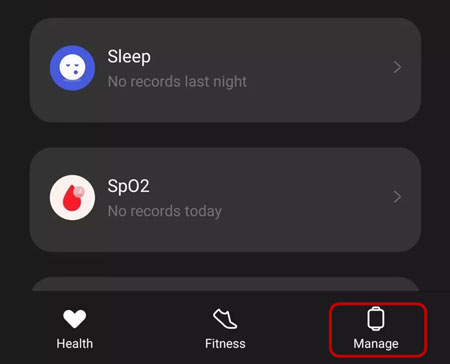
1) Connect your phone to your computer via a USB cable.
2) Locate the music files on your computer and transfer them to your phone first.
3) When finished, launch the OnePlus Health app on your phone.
4) Connect the OnePlus Watch via it first. Then tap the Settings button to click Music management.
5) Click the Add music button and find the music files on your phone.
6) Select Add music immediately to start the transmission.
7) When finished successfully, then you can use and play Spotify music on OnePlus Watch offline.
Part 3: Conclusion
You have already known two ways how to use Spotify on OnePlus Watch after reading this article. You can make it with the OnePlus Watch Spotify mode. But if you want to play it on OnePlus Watch offline, you might as well take a specialized music downloader, such as AudBite Music Converter mentioned above, into your consideration. It will make a great difference to your listening experience. I sincerely hope this post will be helpful to you.


