How to transfer Spotify playlist to Apple Music? When it comes to streaming services, Spotify and Apple Music will come into your mind instantly, especially if you are a zealot of iPhone. So, it is common for you to ask such a question. However, the amount of music on Apple Music and Spotify is not completely equivalent. That’s to say, some songs from Spotify may not be allowed to play on Apple Music. To make up for this regret, this post will introduce all methods to transfer playlists from Spotify to Apple Music both on your computer and iPhone. Let’s check out this full-guided article.
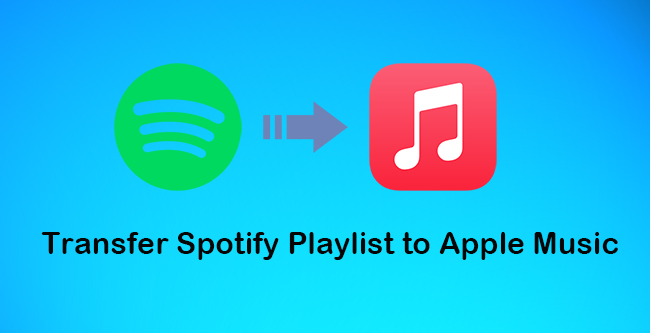
Part 1: Reasons to Transfer Music from Spotify to Apple Music
Apple Music, as the official streaming service of the iPhone, is integrated into voice commands, which means you can ask Siri to play music while Spotify doesn’t have this function. For both paid-subscription users, Apple Music offers a better high sound quality than what Spotify includes. Most importantly, if you have subscribed to Apple One, you don’t need to pay for Apple Music again because Apple Music is a part of the Apple ecosystem. While you need to pay for Spotify continuously.
Part 2: Transfer Playlists from Spotify to Apple Music on Computer
It is known to us that you can’t convert playlists from Spotify to Apple Music without the help of a third-party tool. Here, I collect three trusted music third-party tools for all of you. I will introduce each tool in detail and compare them from their advantages and disadvantages, thus helping you to choose the most ideal tool.
Method 1: AudBite Music Converter [Hot]
There is no doubt that the AudBite Music Converter is one of the best third-party tools in the market. You can use it to eliminate the encryption technology set by Spotify and then transfer them to normal formats such as MP3, M4A, M4B, FLAC, WAV, and AAC. And it can help you transfer playlists, songs, albums, podcasts, and audiobooks from Spotify to your computer without premium, so you can listen to them anytime and anywhere. Unlike other normal tools, it can maintain the metadata information of each song and the same high sound quality as Spotify. And you can play them on multiple devices including Apple Music, Tidal, and Groove Music.
- You don’t need to subscribe to Spotify.
- Better sound quality can be ensured.
- Unlimited Spotify playlists can be converted at the same time.
- It always works.
Advantages:
- You need to download Spotify playlists to your computer.
- It can only convert the first one minute of each music in the free trial version.
Disadvantages:

Main Features of AudBite Spotify Music Converter
- Download ad-free songs from Spotify without premium easily
- Convert Spotify music to MP3, AAC, WAV, FLAC, M4A, M4B
- Save Spotify music up to 320kpbs and with ID3 tags retained
- Support downloading Spotify music in batch at 5× faster speed
Step 1
Step 1You can download and install AudBite Music Converter on your computer first. Head to the latest version of the Spotify app. You can upload playlists from Spotify to AudBite’s conversion center by copying and pasting them to the search bar. Or you can make it by dragging them directly to the download area.

Step 2
Step 2Hit Menu and then Preferences. Set the output format as AAC, MP3, or WAV supported by Apple Music. While you can define the bit rate, sample rate, and channel or keep them as default. When all is configured, click the OK button.

Step 3
Step 3Click the three-dot button on the bottom right side to choose one local folder to preserve your Spotify playlists. Then hit Convert to start the process. You can see some basic information about each song clearly in the download center. When finished, you can find them in the local folder on your computer easily.

Step 4
Step 4Launch the iTunes app on your computer. Click the File button on the top left side. Hit Add Folder to Library… and then locate the local folder on your computer. Click Add to MY Music to import the Spotify music folder to iTunes. When transferred successfully, you can play Spotify music on Apple Music without limitations.
Method 2: MusConv
MusConv is a music transfer tool that allows you to convert not only playlists from Spotify to Apple Music but to more than 50 music platforms. Operating systems such as Windows, macOS, and Android are supported to download it.
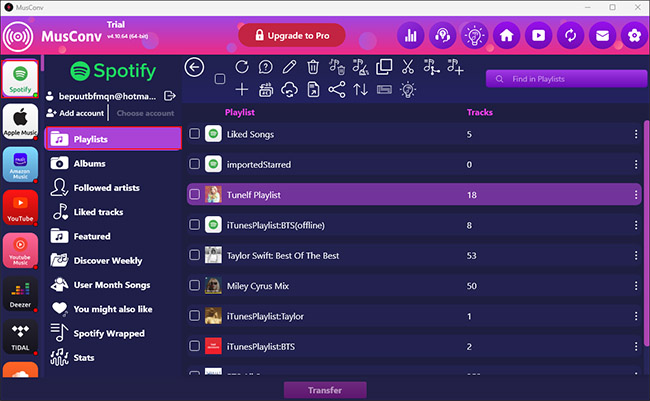
- It has a clear interface and is easy to use.
- You can transfer a certain number of Spotify playlists within a day for free.
Advantages:
- It requires you to download Spotify playlists to your local folder.
- The connection between Spotify and Apple Music sometimes is unstable.
- It does not always work.
Disadvantages:
Guide:
1) Install and run the MusConv app on your computer.
2) Hit Log in to enter the interface.
3) Select Spotify as the source and sign in to your Spotify account.
4) Choose the target playlists from Spotify that you want to transfer to Apple Music.
5) Select Apple Music as the destination and log into your Apple Music account.
6) Then click the Transfer button to convert playlists from Spotify to Apple Music.
Method 3: FreeYourMusic
FreeYourMusic is another third-party tool that can help you import playlists from Spotify to Apple Music directly. And you can get it on Android, iOS, macOS, Windows, and Linux operating systems.
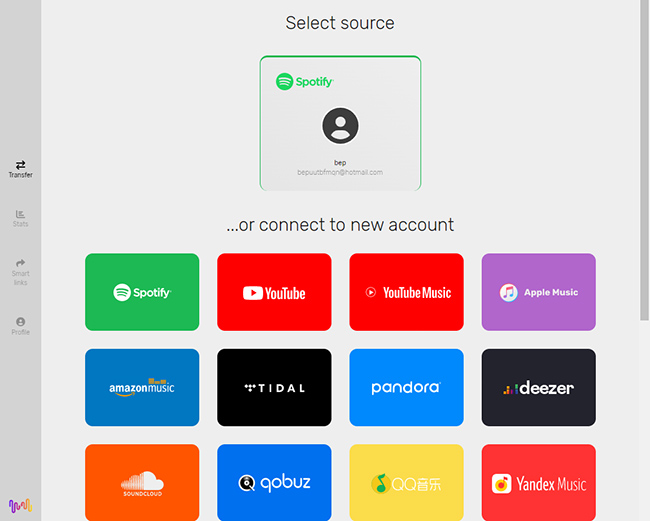
- It is easy to manipulate.
- The speed of conversion is fast.
Advantages:
- You should have a Spotify premium account.
- The free trial version has restrictions.
- Sometimes, it doesn’t work because of the poor network.
Disadvantages:
Guide:
1) Launch the FreeYourMusic App on your computer.
2) Choose Spotify as a source and sign up for your Spotify account.
3) Select chosen Spotify playlists when logging successfully.
4) Choose Apple Music as the destination and sign in to your Apple Music account.
5) When getting connected, it will take only several minutes to finish.
Part 3: Move Spotify to SoundCloud via Online Tools
In addition to the above music transfer tools, here are two online tools for you to choose from. The benefits for you to selecting an online tool are that you can transfer playlists from Spotify to Apple Music on its official website directly and each online tool is free.
Method 1: Soundiiz
Soundiiz can import your playlists and favorites from Spotify to Apple Music easily. It is one of the best online tools to manage your online music collection.
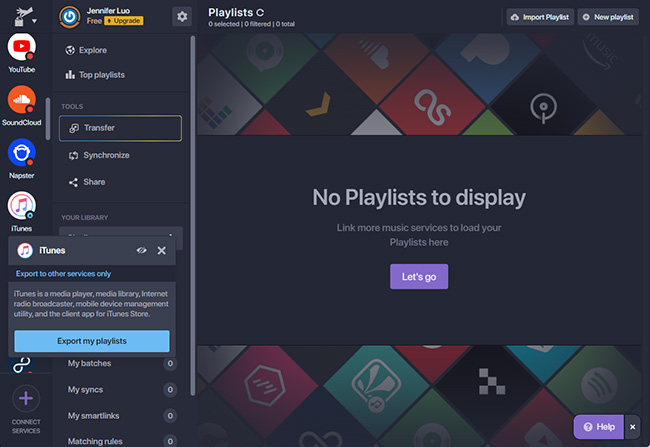
- You don’t need to download the Spotify and Apple Music app on your computer.
- It has a clear interface and is free.
- The transfer speed is fast.
Advantages:
- You need to reconnect Spotify and Apple Music within certain minutes.
- It will do not work if downloading too many Spotify playlists at one time.
- It requires a premium Spotify account.
Disadvantages:
Guide:
1) Open Soundiiz’s official website on your computer.
2) Click Start for free and log into your Soundiiz account.
3) Choose Spotify as the source and sign up for your Spotify account.
4) Select Spotify playlists that you want to add to Apple Music.
5) Select Apple Music as the target music service and sign in to your Apple Music account.
6) When all is finished, click Begin Transfer to transfer playlists from Spotify to Apple Music.
Method 2: TuneMyMusic
TuneMyMusic is also an online tool that can help you to transfer playlists from Spotify to Apple Music easily. You need to make sure that the internet connection is stable, thus you can operate it smoothly.
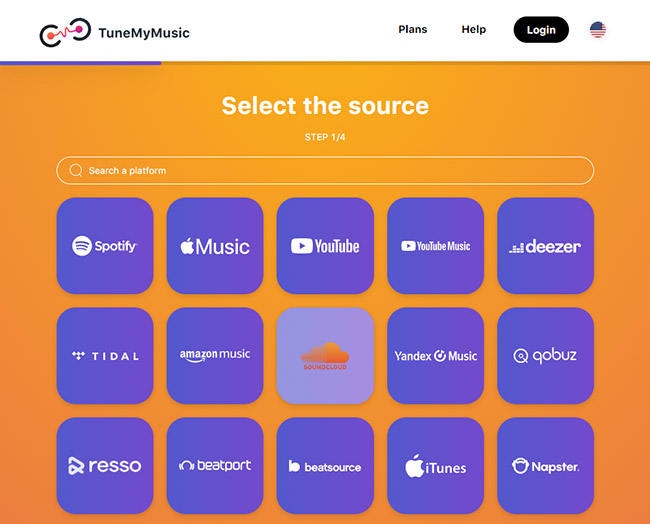
- It is free and easy to operate.
- It supports downloading multiple Spotify playlists once a time.
- A fast speed is supported.
Advantages:
- You should be a premium Spotify user.
- The connection between two music platforms is unstable.
Disadvantages:
Guide:
1) Visit TuneMyMusic on your computer and click Let’s Start.
2) Choose Spotify as the source and then log into your Spotify account.
3) Hit Load from the account to select the Spotify playlists that you want to transfer.
4) Select Apple Music as the destination by clicking Choose Destination. Then sign up for your Apple Music account.
5) Then TuneMyMusic will start to transfer playlists from Spotify to Apple Music.
Part 4: Move Music from Spotify to Apple Music on iPhone
You can adopt one of the above methods to achieve importing playlists from Spotify to Apple Music on your computer. But you can also make it via SongShift if your phone belongs to the Apple iOS system. While playing music on your iPhone is the most common way. Here is how.

1) Download and install the SongShift app from the Apple Store on your iPhone.
2) Run it on your iPhone and click Get Started.
3) Connect your Spotify and Apple Music accounts to SongShift respectively.
4) Tap Shift and scroll down the screen to tap the Plus icon.
5) Choose Spotify and then playlists to transfer them to your Apple Music.
6) Select Apple Music as the destination. Then the transfer process will start.
Part 5: Conclusion
Since you have needs how to transfer Spotify playlist to Apple Music, I totally introduce the 6 best methods for you to make it. You can achieve it both on your computer and your iPhone. Each method has its own pros and cons. You can compare them carefully to choose the most matchable method.


