Q: “How to import songs into FL Studio for analysis or remixing?”- From Reddit
Just like the user who asked about the question above, you may come across the same problem while using FL Studio to edit audios. In fact, FL Studio is a digital audio workstation that has been developed for more than twenty years. It allows you to manage music clips, record audio, add playlists, and some others. With it, you can easily create your desired audios in various formats.
When putting music tracks into FL Studio, you may think of Spotify first. Being one of the largest and most popular music apps, Spotify has millions of songs in its music library. The combination of the two seems quite attractive, though you may get stuck while attempting to do so. But no worries. Here we can help you solve how to get Spotify music into FL Studio.
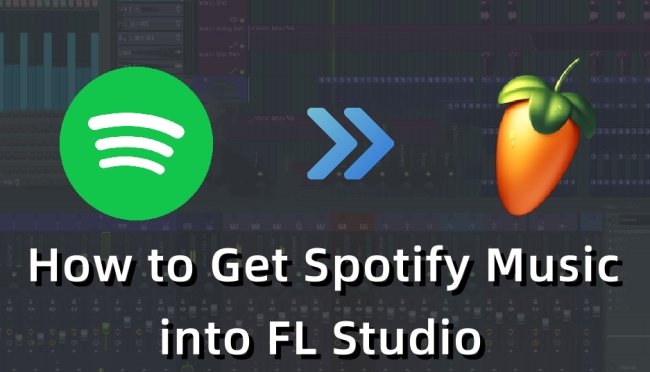
Part 1. Can I Use Spotify with FL Studio?
The problem is that FL Studio does not support importing Spotify music straightforwardly. FL Studio officially doesn’t support Spotify encoded OGG Vorbis format. To successfully get Spotify music into FL Studio, you have to convert the Spotify audio to other formats the program supports, including .wav, .aif, .aiff, .snd, .mp3, .ogg, .flac, and .m4a.
Part 2. Best Option to Download Spotify Music for FL Studio
If you are a music producer or DJ, then the high-quality audio and abundant music library service provider, Spotify, must be your first choice when you edit and manage music clips. But as we discussed before, you need a tool to help you achieve the goal.
AudBite Spotify Music Converter is one of the best choices when you want to add Spotify music to FL Studio. It is compatible with both Windows and Mac systems. Also, it has such well-organized function zones that you can easily find out how to handle it. Being able to download and convert Spotify music into MP3, WAV, and more, the program is your best partner when you try to put Spotify music into FL Studio.

Main Features of AudBite Spotify Music Converter
- Download ad-free songs from Spotify without premium easily
- Convert Spotify music to MP3, AAC, WAV, FLAC, M4A, M4B
- Save Spotify music up to 320kpbs and with ID3 tags retained
- Support downloading Spotify music in batch at 5× faster speed
Step 1 Select Desired Spotify Songs and Import to AudBite Software
Open the AudBite program. On the auto-opened Spotify app, choose the music you want to put into FL Studio, right-click on them and select Share > Copy Song Link. Then turn to the AudBite program and paste the link on the search bar. Click the “+” tab to add Spotify music to the AudBite program.

Step 2 Choose to Set up Output Format
On the main interface of AudBite, click on the Menu icon and choose Preferences. Click Convert in the pop-up window. Then set the Format as MP3 (or WAV, FLAC, and other format supported by FL Studio). To enjoy high-quality audio, you can choose 320 kbps under the Bit Rate option. When you finish the set-up, click OK and go to the next step.

Step 3 Download and Convert Spotify Files
Now click Convert to start downloading and converting Spotify music. The program will automatically save the converted files locally on your computer. Click the Converted icon at the bottom to check these files.

Part 3. How to Import Spotify Songs into FL Studio
Since you have got Spotify music in MP3 format, now you can import the songs into FL Studio. We offer a guide below showing how to open Spotify songs on FL Studio.
Method 1: Add Spotify Music to Playlist
Step 1: Open the FL Studio program.
Step 2: Click VIEW on the top menu. Then select Playlist to turn it on.
Step 3: Drag your downloaded Spotify music to the pop-up window. Now you are able to use it on the FL Studio program.
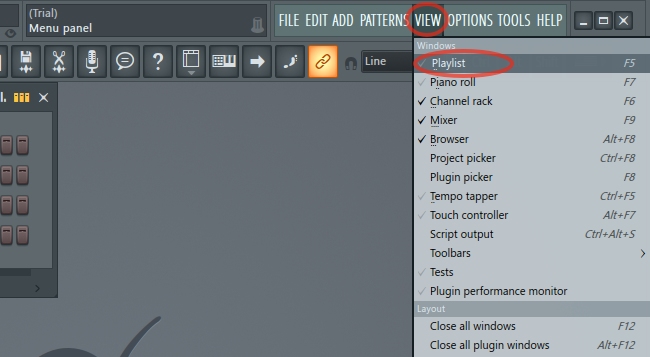
Method 2: Import Spotify Audio Clip
Step 1: Launch the FL Studio program. Click ADD on the top menu column. Select Audio Clip under the Misc option.
Step 2: On the pop-up window, click the File icon next to the File bar.
Step 3: Choose your Spotify files and click Open to add them to FL Studio.
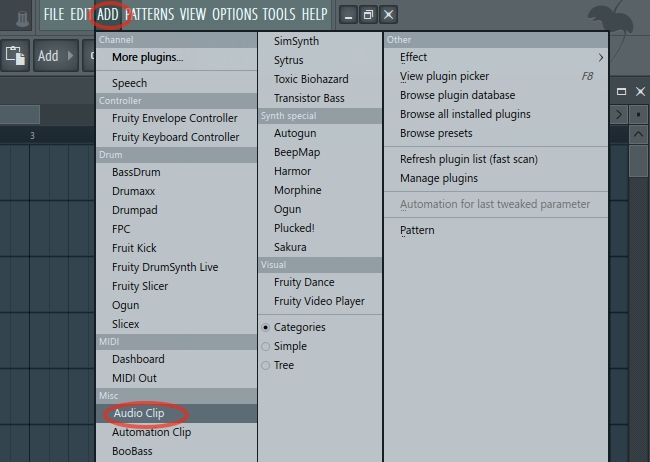
Part 4. Final Words
This wraps up all about how to get Spotify music into FL Studio. Since FL Studio and Spotify integration is unachievable, you need the help of a powerful music-converting tool to add Spotify songs as audio sources of FL Studio. AudBite Spotify Music Converter is one of the best music converters that will assist you to save Spotify music in MP3 and other formats. Also, the program is user-friendly, making it convenient for you to follow the guidance. Download it to post-process your wanted Spotify audio through FL Studio.


