With the rapid development of Spotify, it has gained more and more support from millions of users around the world. Also, it has built connections with more apps and products to permit users to have more access to music. In fact, the Nuvo audio systems (Players, Soundbars, and Tabletops) are compatible with Spotify’s streaming service, allowing you to use some of Spotify’s features through the Nuvo Player app. The problem is, though, some of you may not know how to play Spotify on Nuvo Player app and can make mistakes in the process. If you happen to be the one, then our post is totally for you.
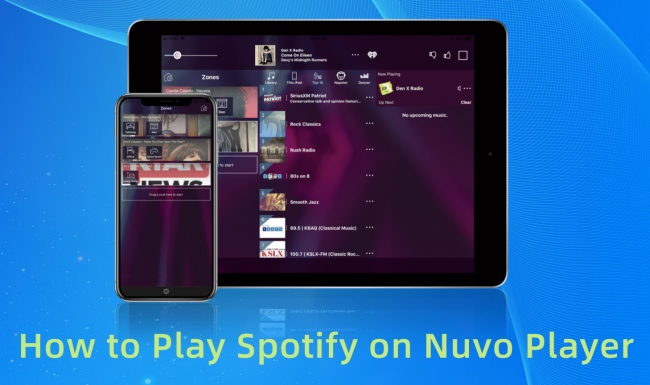
Part 1. How to Stream Spotify Music on Nuvo Player [Premium]
Since Nuvo Player offers Spotify service within the app, you can get Spotify music on Nuvo Player through simple taps on your phone. Before starting, please make sure that you have downloaded both Spotify and Nuvo Player apps to your mobile phone.
Step 1: Launch the Nuvo Player app. If you haven’t connected the app to your Nuvo product before, please follow the on-screen guide. Then tap the Settings icon on the screen.
Step 2: Select Music Services > Add service.
Step 3: Choose Spotify to play on Nuvo Player. When asked, enter your Spotify username and password to log in. Then you can enjoy the music through the Nuvo Player app on your Nuvo soundbars or more.
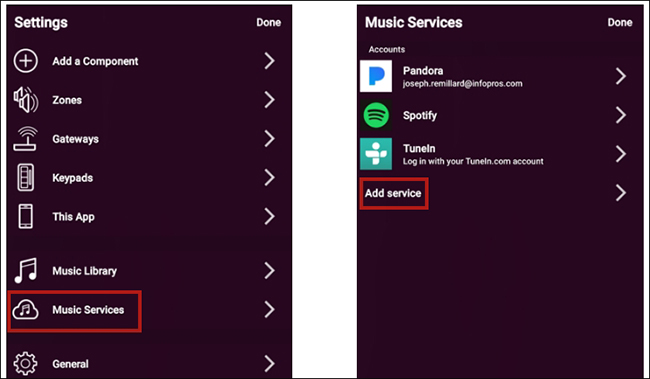
Part 2. How to Add Spotify to Nuvo Player [No Premium]
While you may find the method above useful, what if you fail to connect Spotify to Nuvo Player? Or you may want to listen to Spotify songs without limits but Nuvo Player only offers part of the songs on Spotify. What should you do then?
No worries. Besides the integration between Spotify and Nuvo Player, there is also another alternative that can help you fully enjoy the melodies. The powerful music converter for Spotify, AudBite Spotify Music Converter, is able to convert Spotify songs at 5x speed in lossless audio quality. Don’t need a Premium certificate, the program can identify almost all the audio files on Spotify and convert them into unprotected formats, such as AAC, FLAC, MP3, and more. It will save the converted files locally on your computer, making it convenient for you to play music on Nuvo soundbars or more through the Nuvo Player app.

Main Features of AudBite Spotify Music Converter
- Download ad-free songs from Spotify without premium easily
- Convert Spotify music to MP3, AAC, WAV, FLAC, M4A, M4B
- Save Spotify music up to 320kpbs and with ID3 tags retained
- Support downloading Spotify music in batch at 5× faster speed
Step 1 Add Spotify Music to AudBite Software
Start by opening the AudBite program on the PC. Then turn to the Spotify program and choose the songs you want to play on Nuvo Player. Right-click on them one by one or put them in a new playlist and then right-click. Click Share > Copy Link, and then paste the link/links on the search bar of the AudBite program. Click “+” to let the program identify the audios.

Step 2 Set up Your Output Format Preferences
Now choose to click on the Menu icon at the top-right corner of the AudBite program. Then select Preferences. To set up the output format, click Convert. Since most Nuvo audio players support formats like AAC, MP3, and WAV, you can choose one under the Format option. As for the channel, sample rate, bit rate, and output organizations, you can set them according to your favorites. When you finish, click OK to go to the next.

Step 3 Save the Songs in an Unprotected Format
Click the Convert button on the AudBite program. The software will begin downloading and converting the Spotify music for you. It will take some time before the whole process completes. Once ends, you can click the Converted icon next to the Output bar. You can then select one song to play and see if it matches your requirement.

Step 4 Import Converted Files to Nuvo Player
With the converted audio files, you can now play Spotify music through Nuvo Player. Connect your phone to your computer through a cable. Then enter your screen passcode if asked. Copy the converted songs to your phone from the computer. Then Nuvo Player will automatically identify the songs, allowing you to play them easily.
Part 3. Final Words
Wondering how to play Spotify on Nuvo Player? We have concluded two different ways to achieve this. One is using Spotify Nuvo Player integration, and the other is AudBite Spotify Music Converter. Compared with the former method, the AudBite program can convert nearly all music on Spotify. Also, it requires no Premium account. When the connection between Spotify and Nuvo Player can not be achieved or you are tired of the limitations on Nuvo Player, the AudBite software is not a bad choice.


