As you may know, FALC stands for Free Lossless Audio Codec. In other words, no data is lost in the audio encoding process. FLAC can offer better sound quality when compared with other formats like MP3. Generally speaking, the better the audio quality, the better experience we will have while playing music.
But the truth is that in common cases, such audio services require a subscription or membership, and Tidal is not an exception. If you want to convert Tidal to FLAC, are there any ways to do so? Sure. In the following content, we will discuss 6 workarounds that will enable you to get Tidal FLAC music.
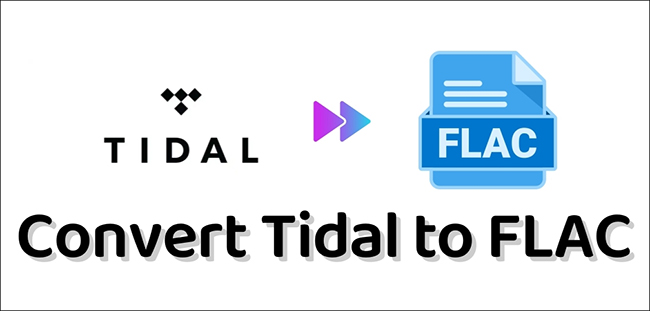
Part 1. How to Get FLAC Music from Tidal
Like most streaming music providers, Tidal offers different music services for different subscription accounts. For a HiFi user, you can enjoy HiFi sound quality up to 1411 kbps in lossless FLAC format. If you are a HiFi Plus user, you can listen to Master Quality Authenticated, Dolby Atmos, Sony 360 Reality Audio, and HiFi. While for Tidal free users, you can only enjoy AAC Quality (160 kbps).
For Tidal HiFi Plus users, you can directly choose the highest quality available while listening to Tidal. Also, you are allowed to download Tidal songs on your mobile phones or tablets. Follow the steps below to download Tidal FLAC music.
Step 1. Go to the Tidal app on your Android phone/iPhone. Log into your HiFi or HiFi Plus account.
Step 2. Tap Home at the bottom and then choose the gear-shaped icon to open Settings > Quality > Download. Choose HiFi under the Audio option to get lossless Tidal music.
Step 3. Choose the song(s)/ playlists that you want to get in FLAC format. Then tap on the three-dots icon next to the name of the song/playlist. Select Download.
Step 4. To check the downloaded songs, tap the profile icon > My Collection > Downloaded.
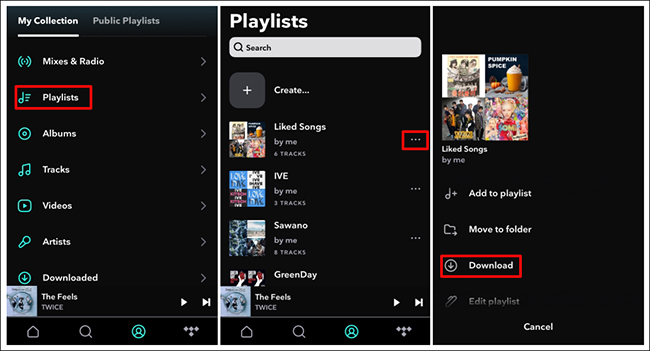
Part 2. How to Convert Tidal to FLAC without HiFi
Though you can download HiFi audio quality Tidal music and play them offline, you can’t continue enjoying the music once your Tidal HiFi or HiFi Plus expires. Also, the Master quality is only for HiFi Plus users. But with AudBite Tidal Music Converter, your worries will all disappear.
It is one of the best Tidal music converters in the market. No matter you want to store Tidal music in FLAC format or skip the ads between songs, you will succeed with the help of the program. No subscription is needed. You will have full access to listen to FLAC music offline. In addition, the program makes it possible to play Tidal on any device.s

Main Features of AudBite Tidal Music Converter:
- Download types of music files from Tidal to a local computer
- Support Tidal tracks, podcasts, albums, playlists, and more
- Preserve 100% lossless sound quality and ID3 tags
- Convert Tidal to MP3, AAC, WAV, FLAC, M4A, and M4B
- Download music at 5X faster speed for offline listening anywhere
Step 1 Add Tidal Music to AudBite Program
Open the AudBite program on the computer. Then turn to the Tidal app, select the songs you want to convert to FLAC, and put them in a new playlist. Right-click on the playlist, select Share > Copy playlist link. Then switch to the AudBite program, and paste the link on the search bar of the program. To allow the software to identify the link, click the “+” button next to the bar.

Step 2 Set FLAC as Output Format
Now you can click to open Menu. Then choose Preferences. On the pop-up window, choose Convert to set up your preferred format of the output files. To listen to Tidal losslessly, choose FLAC under the Format option. If you want to enjoy high audio quality fully, you can choose 192000 Hz under Sample Rate, 24 bit under Bit Depth. Click OK to finish.

Step 3 Download and Convert Tidal to FLAC
Then click the Convert button on the program to start downloading Tidal music in FLAC format. Before the process ends, do not close the window. After this completes, you can click on the Converted icon to check the converted FLAC files.

Part 3. How to Download FLAC from Tidal on iPhone & Android
If you want to play Tidal on your mobile phone, you can apply the AudBite program and copy the music files to your phone. Besides the software mentioned above, there are other tools that can help you download FLAC music from Tidal. Here’s how.
3.1 Convert to FLAC via Telegram on iPhone
Telegram is a gathering of various bots that you can get all kinds of resources through messages or commands. By simply typing what you want in the dialogue, you will get FLAC music effortlessly.
Step 1. Download Telegram to your phone and register as required. Then open the app and find the Tidal downloader in the app.
Step 2. Go to the Tidal app on your iPhone, copy the song link and paste it on Telegram.
Step 3. Wait for Telegram to respond to your request. Then tap the download icon on the reply to download the Tidal song losslessly.
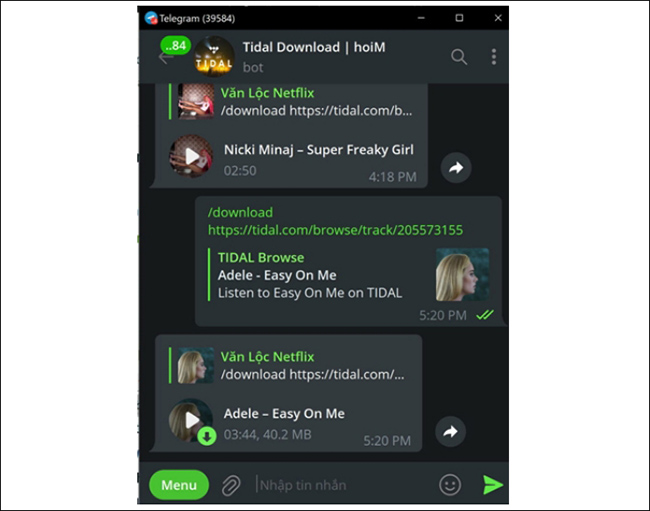
3.2 Download FLAC via Syncios on Android
Syncios is an audio recorder on the Android system. You can use it to capture Tidal music and store FLAC audio on your phone.
Step 1. Download and open Syncios on your mobile phone.
Step 2. Choose the songs/albums/playlists on Tidal and tap to play them.
Step 3. Tap the record button on the screen to start recording and tap it again to stop.
Part 4. How to Obtain Tidal FLAC Music Online
If you are using Tidal music on your computer, there’s a useful tool that can help you download Tidal songs in FLAC format, Tidal-Media-Downloader. It has two versions: Tidal-dl for all systems and Tidal-gui for Windows. You can choose to download the right application based on your needs.
4.1 Get FLAC via Tidal-dl
Step 1. Open Tidal-dl on your computer. Press 1 on the keyboard to launch the Tidal Web Player pop-up. Enter your name and passcode as asked to.
Step 2. Type “2” in the program to set FLAC as the output format. Then press the Enter key.
Step 3. Right-click on the songs from Tidal Web Player and choose Share > Copy track link. Then paste the links to Tidal-dl to start downloading.
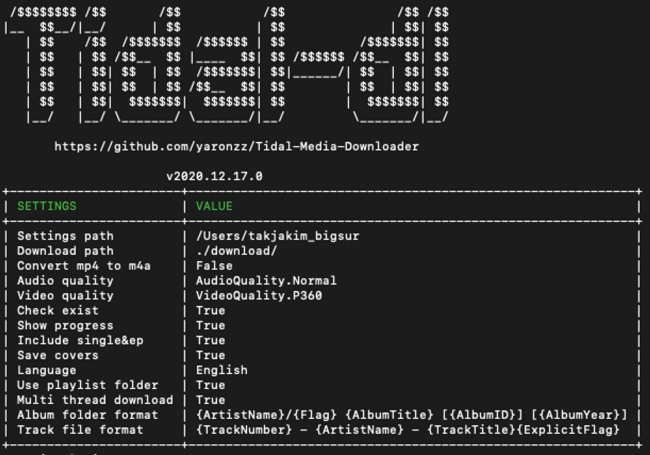
4.2 Download FLAC through Tidal-gui
Step 1. Click to launch the Tidal-gui on the PC. A Tidal Web Player will appear. Then log into your Tidal account. You may be asked to link your device to the Tidal account via a code. Do as required on the screen.
Step 2. Then return to the program. Click the Search icon on the left side column. Now you can copy & paste links to Tidal songs on the Tidal-gui search bar. Press the Enter key to add Tidal music to the program.
Step 3. At the bottom, choose Master (FLAC) as the output format. Then click Download to start.
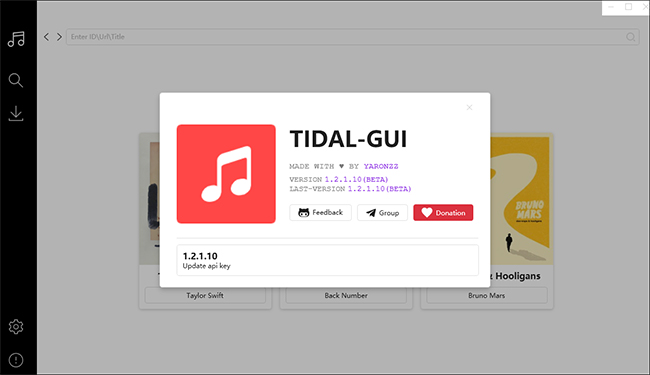
Part 5. FAQs about FLAC Music on Tidal
In the previous content, we introduced 6 feasible ways to convert Tidal to FLAC. In addition, we have collected some of the most frequently asked questions on this topic. If you have the same problems, check them out carefully.
Q1. Is Tidal FLAC quality?
Not all Tidal users can enjoy FLAC audio quality. Just as we mentioned in Part 1, only Tidal HiFi and HiFi Plus users have access to enjoy FLAC music. Tidal Free users can only listen to music in AAC Quality (160 kbps).
Q2. How do you listen to FLAC on Tidal?
To stream FLAC on Tidal, you should be at least a HiFi subscriber. If you want to listen to FLAC offline, you can turn to the AudBite program for help. Below is the guide on how to stream FLAC music on Tidal.
For mobile devices: Tap the Home button at the bottom of the screen. Then select the Settings icon on the top-right corner. Select Quality > Streaming. To play FLAC Tidal music, choose HiFi beneath.
For desktop: Click on the “···” icon next to your profile on the left column. Then choose Settings. Under Streaming, you will find options for Quality. Select HiFi to listen to FLAC music.
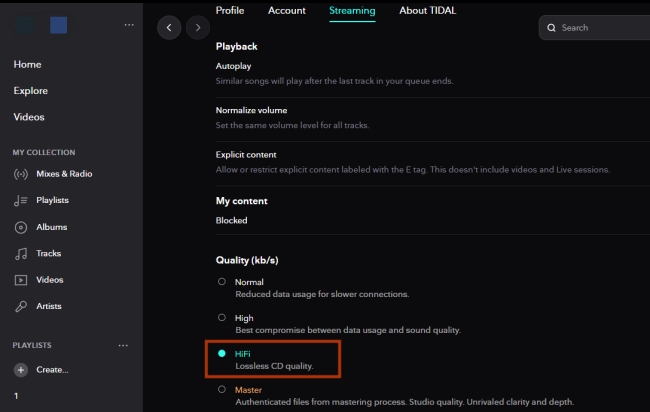
Q3. Why is FLAC so good?
Generally, FLAC remains the real quality of an audio file and loses few details while encoding. It can display almost all of an audio file without any degrading of audio quality. At the same time, it takes less space than expected, which will save much storage room. Since it is small in size, you can easily transfer FLAC files to others at a quick speed. Moreover, with its great compatibility with devices, you are allowed to play FLAC nearly everywhere.
Part 6. Summary
Puzzled by how to convert Tidal to FLAC? In this post, we have introduced 6 ways to solve this problem. If you are using Tidal on the computer, you can apply AudBite Tidal Music Converter, Tidal-dl, and Tidal-gui to download FLAC tracks. If you want to get FLAC on mobile devices, then Telegram and Syncios may be of help. Come and choose the best method for you.



2 replies on “How to Download & Convert Tidal to FLAC [Tidal FLAC]”
After download / FLAC conversion on a PC – where are the files stored / are they free to access or move to an other HD to access from fx Sonos?
/Lars
If you use AudBite Tidal Music Converter, you can check “Output” at the bottom of the program’s main interface. The downloaded files are free to access, even play out of Tidal app.