Nowadays, more and more people are using streaming platforms to enjoy music. Tidal is one of them, offering more than 100 million songs and 650 thousand music videos to fans all over the world. In Tidal, the best experience is that you can listen to high-fidelity music. But Tidal also has many limitations. Since all Tidal music is DRM-protected, if you want to convert Tidal to WAV, a dedicated music converter and downloader for Tidal is necessary. This article will introduce two helpful tools and you can choose according to your need.
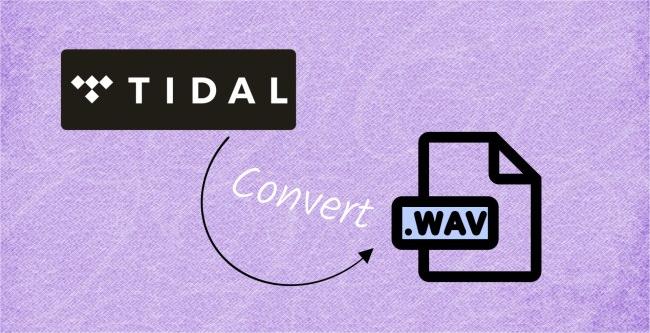
Part 1. What Is WAV?
WAV stands for Waveform Audio File Format. It is a standard digital audio file developed by Microsoft specifically for Windows and can ensure that the sound is not distorted. It is always used for high-quality audio recordings, music, and sound effect. If you have high requirements for sound quality, WAV is clearly a great choice for you, because it retains all the original audio data without any compression, and that leads to a lossless audio quality.
It is perfect for Windows users and you can easily edit music under this format, like adding to a video or using it in music production. WAV files are compatible with most operating systems, media players, and other audio software. However, WAV files also have a drawback – the file size is huge, which undoubtedly occupies much space on your device. If your devices have enough storage and you are looking for higher sound quality and a better music experience, choose WAV then.
What counts most is that once you convert Tidal music to WAV, you can save it as a local file so that you can listen to it offline forever. Now, you may wonder how you can convert Tidal music to WAV since WAV is such a great music format. I will introduce two different solutions which can satisfy your needs and you can follow us to see how they perform.
Part 2. How to Convert Tidal Music to WAV Losslessly
AudBite Tidal Music Converter is a powerful program that can help you download songs, playlists, and albums from Tidal Free, Tidal HiFi, and HiFi Plus, and convert them to common music formats like WAV. It also can convert Tidal music to other formats such as MP3, FLAC, AAC, and M4A. In addition, it downloads and converts music without compromising its original quality so that you can listen to unrivaled music.

Main Features of AudBite Tidal Music Converter:
- Download types of music files from Tidal to a local computer
- Support Tidal tracks, podcasts, albums, playlists, and more
- Preserve 100% lossless sound quality and ID3 tags
- Convert Tidal to MP3, AAC, WAV, FLAC, M4A, and M4B
- Download music at 5X faster speed for offline listening anywhere
In this program, converting Tidal music to WAV is really easy and convenient. Thanks to the simple and concise interface, you just need to follow the next steps.
Step 1 Add Tidal Music to AudBite Program
Start to run the AudBite Tidal Music Converter program, your Tidal app will automatically pop up. Then you can find the song or playlist you want to convert, click the “Share” – “Copy track link” or “Copy playlist link” to copy the link of the song or playlist (or you can just simply drag the song or playlist to the program). After that, paste the link on the top search bar, click the “+” button, and the song or playlist will show in the list.

Step 2 Choose WAV as the Output Format
Find the “Preferences” button on the right corner of the top menu, and you can decide the output formats. The default output format is MP3, you can change it to WAV by clicking on the drop-down list under Format and finding “WAV”.

Step 3 Convert Tidal Music to WAV for Offline Playback
Once everything is ready, move to the bottom right and click on the Convert button in AudBite Tidal Music Converter to start the Tidal music conversion. All tracks will be downloaded and listed in the Converted window. You can locate the local file storage path and open WAV Tidal music for offline listening on any device.

Part 3. How to Convert Tidal Music to WAV for Free
Audacity is a multi-track audio editor and recorder for Windows, macOS, GNU/Linux, and other operating systems. It can record, and edit audio clips. In addition, it not only supports export files as WAV but also supports formats like MP3 and OGG. Audacity has powerful, diverse features, and is completely free, but it is difficult to use and not very suitable for beginners. You need to do the following steps to convert Tidal music to WAV on Audacity.
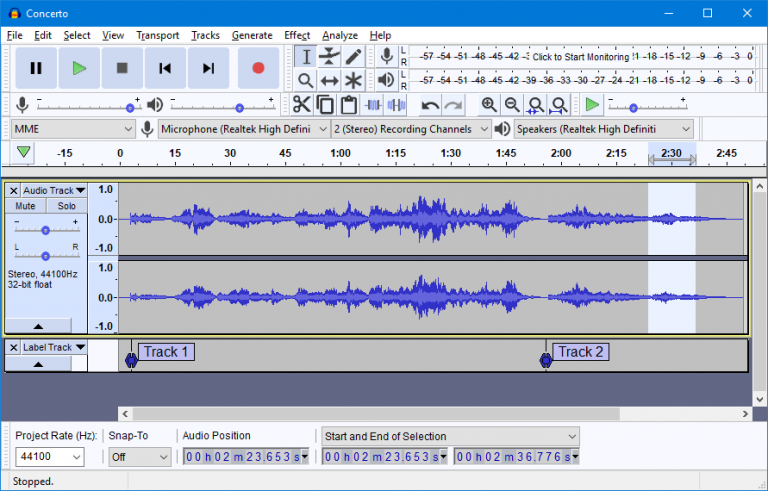
Step 1. Download and open Audacity.
Step 2. Set up Devices to Capture Computer Playback
Click on the Audio Setup button in the top tool dock and click “Host“, choose “MME” or “Windows DirectSound“. In the Recording Device box, look if there is an input meant for recording computer playback. This input could be called “Stereo Mix”, “Wave Out”, “Sum”, “What U Hear”, “Loopback” or other names, depending on your sound device.
Step 3. Turn Software Playthrough off
ChooseTransport > Transport Options > Software Playthrough (on/off) to disable this option.
Step 4. Start to Record Tidal Music
Click the red Record button in the Transport Toolbar and get Tidal music ready, then start the audio playing on the computer. When you have finished recording, click the Stop button. Once you have finished recording, click File > Export > Export as WAV.
Part 4. Conclusion
The music downloaded from Tidal will normally be saved in FLAC or AAC format. If you want to download music in WAV in just simple steps, you should use AudBite Tidal Music Converter to help you to convert Tidal to WAV. With it, you can convert Tidal to various formats and enjoy the best sound quality. Also, you can try Audacity to convert for free. You are warmly welcome to share other methods you know about converting Tidal to WAV in our comments. Looking forward to your reply!


