As one of the most popular music streaming platforms in the world, Tidal has a growing user base. In order to offer better and more diversified services to users all over the world, Tidal has announced that its app is now available on various wearable devices. Some of you want to know whether you can play Tidal on Apple Watch. Well, the good news is that you can play music on Apple Watch because Tidal has opened its service to it.
There is one thing you need to know ahead of time. Only when you have a HiFi subscription you can use Tidal on Apple Watch directly, and once you cancel your subscription, you can’t use it anymore. But you don’t need to worry, in this post, we will guide you on how to use Tidal on Apple Watch in an official way and also an alternative way to play it offline. Keep reading and see how it works.
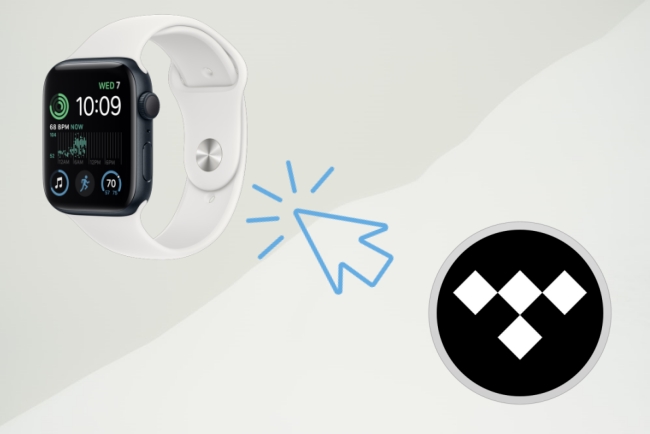
Part 1. How to Use Tidal on Apple Watch Officially
Although Tidal is available for Apple Watch users, there are certain requirements for the device you use, you should pay attention to this. The device being used must be Apple Watch 3 or above running WatchOS 7.1 or above. Once you’ve determined that the equipment you’re using meets the requirements, you can follow these steps to get things down.
Step 1. Download the Tidal app on your Apple Watch and open it.
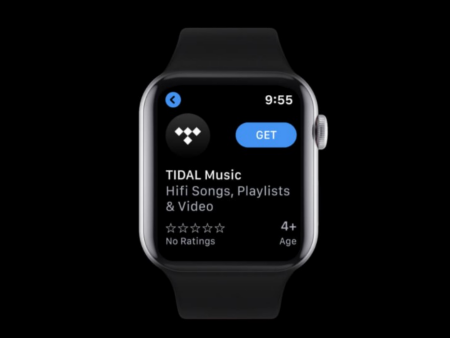
Step 2. Open the link.tidal.com website on your phone or computer. Then log in your Tidal account. At that time, a code will be displayed on your Apple Watch, enter it on the phone or computer in order to finish the connection.
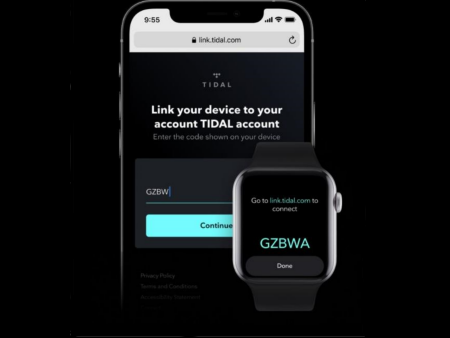
Step 3. Select “Done” on your Apple Watch. You can start streaming.
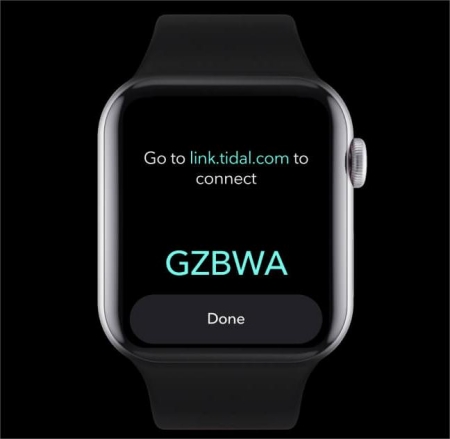
Note: Make sure you’ve paired your Apple Watch to your iPhone via Bluetooth to control your phone playlist.
After all these steps above, you’ve successfully put the official app on your Apple Watch. And you can play music and use it directly from your Apple Watch. You also can download all your favorite playlists and listen offline. However, you should pay attention to your subscription, once your subscription expired, you can’t play Tidal music on your smart watch offline anymore.
Part 2. How to Play Tidal on Apple Watch Offline
If you want to know how to put Tidal on Apple Watch and enjoy music offline without a subscription, you should know about this powerful and effective Tidal music converter – AudBite Tidal Music Converter. The reasons why it is worth considering are as follows.
• Allow Offline Playback
AudBite Tidal Music Converter can remove the DRM protection from Tidal music and download it on your computer no matter you are a free user or a subscriber. Then you can save it as a local file to upload it to your Apple Watch for offline playing forever.
• Download Tidal High-quality Music
With this useful tool, you can effortlessly download Tidal HiFi music without compromising its original high quality. Then conveniently listen to your lossless audio tracks offline on your Apple Watch.
• Support Various Formats
AudBite Tidal Music Converter can help you convert Tidal music to a variety of audio formats losslessly, like MP3, AAC, WAV, FLAC, M4A, and M4B.

Main Features of AudBite Tidal Music Converter:
- Download types of music files from Tidal to a local computer
- Support Tidal tracks, podcasts, albums, playlists, and more
- Preserve 100% lossless sound quality and ID3 tags
- Convert Tidal to MP3, AAC, WAV, FLAC, M4A, and M4B
- Download music at 5X faster speed for offline listening anywhere
2.1 How to Download Tidal Music Losslessly
Here are the detailed steps on how to use this great tool to play Tidal on your Apple Watch for offline listening.
Step 1 Install and Launch AudBite Tidal Music Converter
Make sure you already have Tidal on your desktop. When you open AudBite Tidal Music Converter, Tidal will automatically pop out.

Step 2 Add the Music You Want to AudBite Program
Choose the music you want and click the “Share” – “Copy track link” so that you can copy the link of the music. Then paste the link on the top for search, click the “+” button, and you will find the music you want already shown in the list. There is another way you can try, just drag the music to the program, and it will also show in the list.
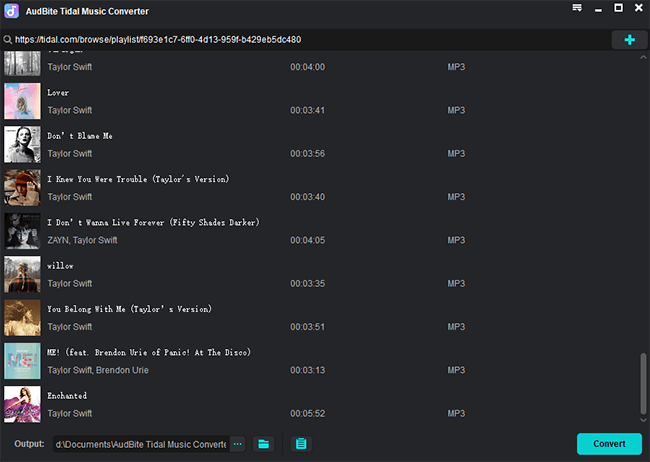
Step 3 Decide Output Format
On the right of the top menu, you can find the “Preferences” button and hit it to change the output formats to MP3, WAV, FLAC, AAC, M4A, or M4B. And you can also change the channel, sample rate, and bite rate if you need.

Step 4 Convert Tidal Music for Apple Watch
On the right bottom, you can find “Convert”, click it to start conversion. Once finishing the conversion, you will find the music saved as local files on your computer, and you can trace its storage path in the Converted window.

2.2 How to Upload Tidal Music to Apple Watch
Now you have successfully saved the music as your local file, you should upload this music to your iTunes and then sync it to your iPhone and furtherly add it to your Apple Watch for playing.
Step 1 Upload Tidal File to iTunes
Download iTunes and open it on your computer, then click the “Files” on the upper left corner, and choose “Add File to Library” or “Add Folder to Library” to upload the converted Tidal music.
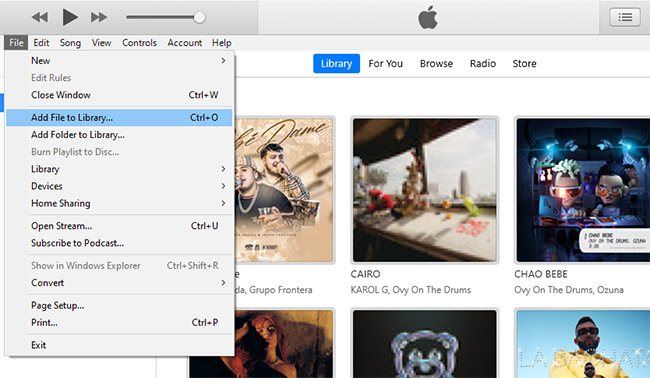
Step 2 Transfer Tidal Music from iTunes to iPhone
Connect your computer and your iPhone via a USB cable. Find the iPhone icon in iTunes and then select “Music” on the left menu bar. Check “Sync Music” and choose the Tidal music you need to upload to your iPhone. Click the “Sync” button so you can start sync.
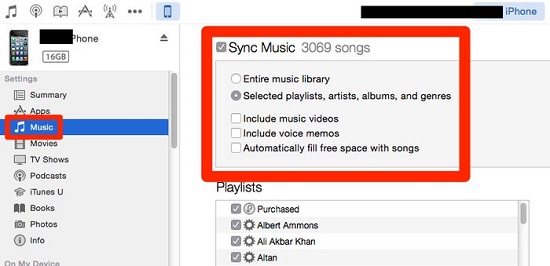
Step 3 Sync Tidal Music from iPhone to Apple Watch
Open your iPhone Bluetooth, then open the Apple Watch app and choose “My Watch”. Click Music > Add Music, then choose the music you want to sync from iTunes.
Part 3. Conclusion
After reading this article, I believe you already know the way of using Tidal on Apple Watch. You can choose to download the Tidal app on your Apple Watch through the official method, or you can use AudBite Tidal Music Converter to play Tidal on your Apple Watch for offline listening. However, the sound quality offered by Tidal when you use it on Apple Watch is limited. You can’t enjoy the original high-quality music. So if you are crazy about sound quality, we highly recommend AudBite Tidal Music Converter, which can download and convert Tidal losslessly.


