As the popularity of audiobooks increasingly grows, audiences are also on the rise. In order to fulfill the diversified needs of its users, Spotify launched an audiobook service in September 2022. Unlike other platforms’ subscription models, Spotify allows you to purchase audiobooks at once. Whether you are a premium account or not, you can access to Spotify audiobooks.
If you still don’t know how to access audiobooks on Spotify and wonder how to convert Spotify audiobooks to MP3 format, this post will cover all your questions and gives you detailed tutorials. Keep reading to know the best way to solve your problems.
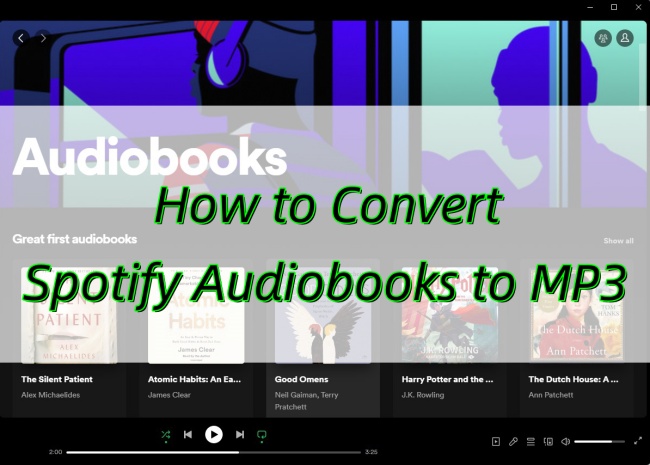
Part 1. Get Access to Spotify Audiobooks
Spotify offers audiobooks service to both free and premium users. The only difference is that only premium subscribers can download audiobooks for offline playback. You can find the hot audiobooks or a specific audiobook you want on Spotify, and buy them according to your own need. You can follow the next steps to access Spotify audiobooks.
Note: Spotify audiobook service is now only available in the US, AU, UK, CA, NZ, and IE.
1.1 How to Find Audiobooks on Spotify
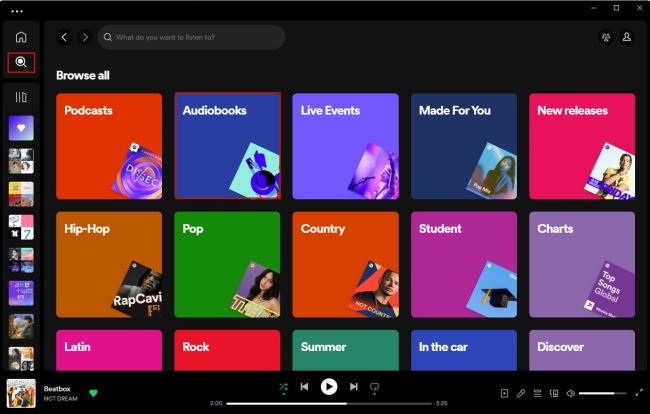
1) Open your Spotify app on your computer or phone.
2) Click the Search button on the left.
3) You can find the Audiobooks category under Browse all. Click it then you can see all the audiobooks on Spotify.
4) If you have a specific audiobook in your mind and you want to find it, you can enter the audiobook’s name in the search bar. And click the Audiobooks under the search bar. You can choose the audiobook you want.
5) If you only want to find free audiobooks, after you find Audiobooks category under Browse all, you need to scroll down, and then you will see the Free audiobooks. Click the Show all on the right, you can see all free Spotify audiobooks.
1.2 How to Get Free Audiobooks
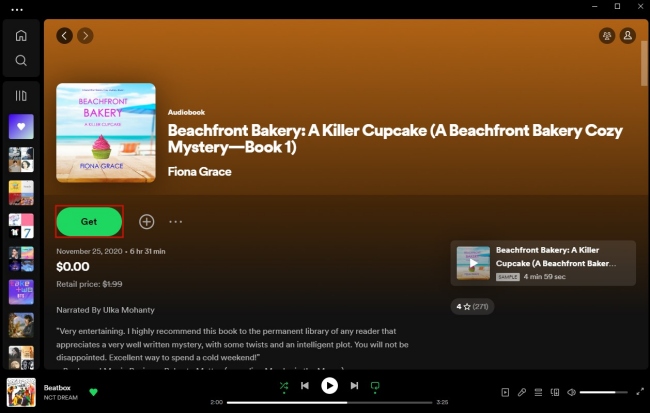
There are free audiobooks as well as paid ones. It’s really easy to get the free audiobook, you just need to open it and click the Get button underneath it. Then ensure on the pop-up web page. After that, you can find this free audiobook in Your Library.
1.3 How to Purchase Audiobooks You Like
You’re told from the Spotify official website that now users can only purchase audiobooks on Spotify Web Player, but after your purchase, you can listen to them in the app.
1) Go to open.spotify.com and find the audiobook you want to listen to.
2) Click the Buy button. Then enter your address and choose the payment method.
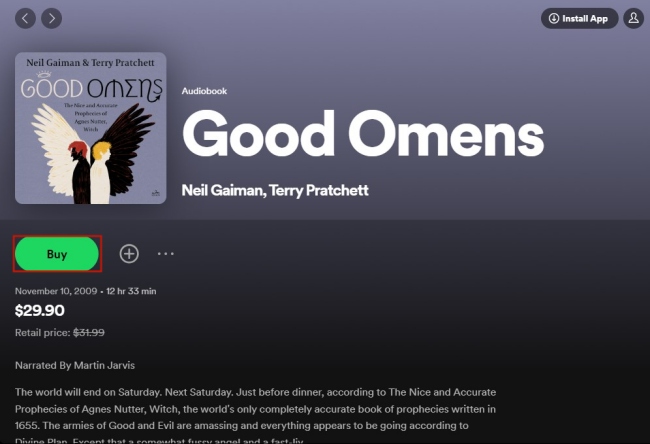
Follow the on-screen instructions to finish the payment.

3) Go back to the Spotify app on your device, then click Your Library, you can find the audiobook you bought and start to listen to it.
Part 2. Best Way to Convert Spotify Audiobooks to MP3
Now you already bought the audiobook you want or got the free audiobook. You may wonder how to download Spotify audiobooks. Unfortunately, unless you subscribe to Spotify premium, you are not allowed to do that. If you have a premium account, you can download audiobooks but only play them within the Spotify app.
If you want to download Spotify audiobooks to MP3 and play them on other MP3 players, you’d better make use of a functional music downloader and converter. Why don’t you try AudBite Spotify Music Converter? It has powerful and professional features. With its help, you can download songs, playlists, albums, podcasts, and audiobooks with ease. It’s feasible to download not only free audiobooks but also purchased audiobooks. You can enjoy offline playback on other devices, like Galaxy Watch, Pixel Watch, and Bose Speaker. What’s more, this program can help you convert your downloaded audiobooks to MP3 and other audio formats, like AAC, FLAC, WAV, M4A, etc.

Main Features of AudBite Spotify Music Converter
- Download ad-free songs from Spotify without premium easily
- Convert Spotify music to MP3, AAC, WAV, FLAC, M4A, M4B
- Save Spotify music up to 320kpbs and with ID3 tags retained
- Support downloading Spotify music in batch at 5× faster speed
The following tutorial focuses on how to convert Spotify audiobooks to MP3.
Step 1 Choose the audiobook you want to convert
Install and open AudBite Spotify Music Converter, then the Spotify app on your computer will launch automatically. You need to log in your account and then find the audiobook you want to convert. In order to add the audiobook to the program, you need to copy the link of it. Click the “…” next to the audiobook, then choose Share → Copy Audiobook Link. After that, paste the link in the top search bar, and click the “+” button. You will find all chapters of this audiobook shown in the list.

Step 2 Select MP3 as the output format
In the right corner, open the menu. Click Preferences → Convert, and you will see the settings including output format, channel, sample rate, and bite rate. Select MP3 from all output formats, and you can change other settings as long as you want.

Step 3 Start audiobook to MP3 conversion
At the bottom of this window, hit the Convert button to start the conversion. There will have a green process bar on the right of each chapter to remind you of the converting process. After the conversion is finished, you can click the Converted icon to check the storage path of this audiobook.
After you finish all the steps above, you successfully convert Spotify audiobooks to MP3 and save them on your local computer, so you can now play the audiobooks on other MP3 players and freely play them without an internet connection.

Part 3. FAQs about Spotify Audiobooks to MP3
Q1: Do I have to pay for a premium subscription to buy audiobooks?
A: No, that is not necessary. Spotify audiobooks are all one-time purchases. It is not linked to any existing subscription under your account.
Q2: Why are audiobooks locked on Spotify?
A: Spotify offers the audiobook service to all users. But it’s not free for all users. You need to buy the audiobook so you can unlock and listen to it.
Q3: Can I export Spotify audiobooks to a computer?
A: With the help of AudBite Spotify Music Converter, you can easily download all the audiobooks and save them on your local computer. Aside from MP3, this program can help you convert audiobooks to other formats like AAC, FLAC, WAV, etc. according to your need.
Q4: Why did I pay for an audiobook but it is still locked?
A: Sometimes network delays can cause this, you can try to reload the page and log in your account again. If it is still locked, you can go to Spotify Community and ask for help. Or you can send a direct message to Spotify officials on social media platforms, like Twitter and Facebook.
Part 4. Conclusion
Listening to audiobooks is a great way for us to relax and enjoy. There are a large number of good audiobooks on Spotify. I reckon that you have known how to find and get them from this post. What counts most is that you learned how to convert Spotify audiobooks to MP3. With its efficient functions and user-friendly operations, AudBite Spotify Music Converter is no doubt the best tool to solve your problem. Just try it, I believe you won’t regret.


