Nowadays, more and more people use streaming music platforms to enjoy music. Spotify is one of the most popular platforms. People can not only enjoy numerous and high-quality music here, carefully create their own exclusive playlist, but also share the playlist with friends. When you want to do that, it’s an opportune way to email Spotify playlist. If you wonder how to do this, read this post then. It contains 4 useful ways that can help you.
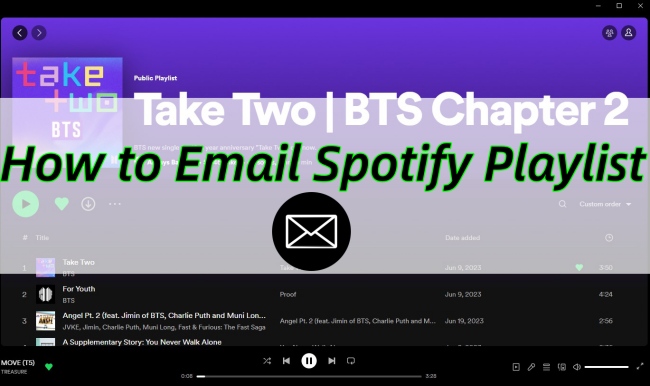
Part 1. Embed Spotify Playlist in Email with Link
If you and your friend are both Spotify users, there is an official method to embed playlists in email for sharing. You just need to copy the link of the playlist and follow the next steps to achieve it.
1.1 Copy the Link on Your Computer
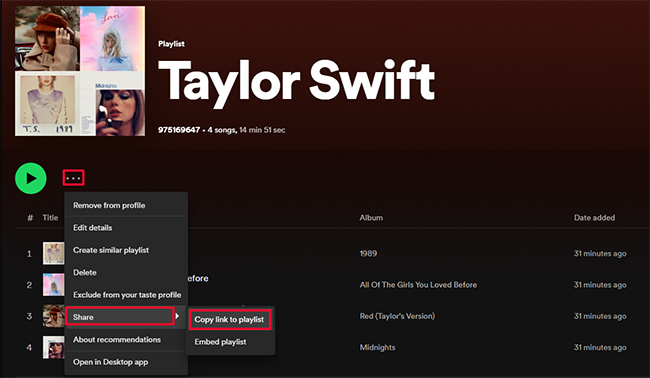
1) Run the Spotify app on your computer and log in your account.
2) Click Playlists on the left bar, and then you can choose the playlist you want to share via email.
3) Open the playlist you want to share, then click the … button underneath its name.
4) Hover over Share and then click Copy link to playlist. After that, there will show “Link copied to clipboard” on the screen, which means you have successfully copied the playlist link.
5) Open your email and edit a new message, you can paste the link on it and send it to your friends for sharing. Your friend just needs to click the link to see the playlist.
1.2 Directly Send Email on Your Smartphone
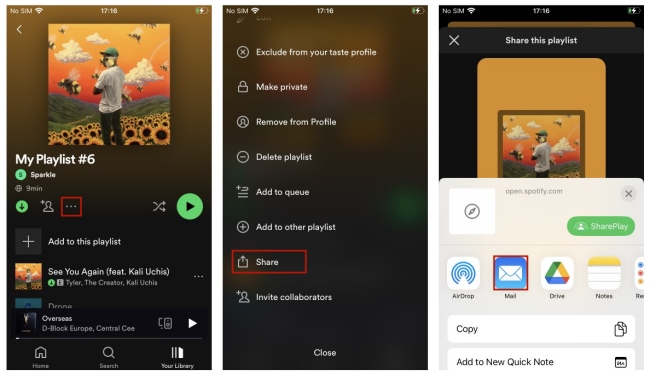
1) Open the Spotify app on your smartphone.
2) Choose the playlist you want to share via email and then hit it. Click the … button under the playlist’s name.
3) Scroll down and click the Share button.
4) Choose the More option under Share this playlist. Then hit Mail.
5) Select one email and log in your email account. Then follow the on-screen instructions to send the email. After you sent the email, your friends can view the playlist in their email inbox.
Part 2. Share Spotify Playlist via Email with Text Files
If your friends don’t frequently use Spotify like you do, or your friends don’t have a Spotify account, you can convert your playlist to a text file and then send it to your friends. So they can see all the tracks from your playlist, including the track’s name and the artist. Next, we will introduce 2 tools that can help you to convert your Spotify playlist to a text file.
2.1 TuneMyMusic
TuneMyMusic is an online tool that can export your playlist to a text file. You can not only use it to transfer and share your playlist, but also sync your playlists between different music platforms, such as Spotify, Apple Music, YouTube Music, Tidal, Amazon Music, etc. The best thing is that you can back up your entire music library to a file. Follow the below steps to learn how to embed Spotify playlist in email with text files.
1) Go to tunemymusic.com and click Let’s start.
2) Select Spotify as the source. You can find Spotify from all the sources below the search bar.
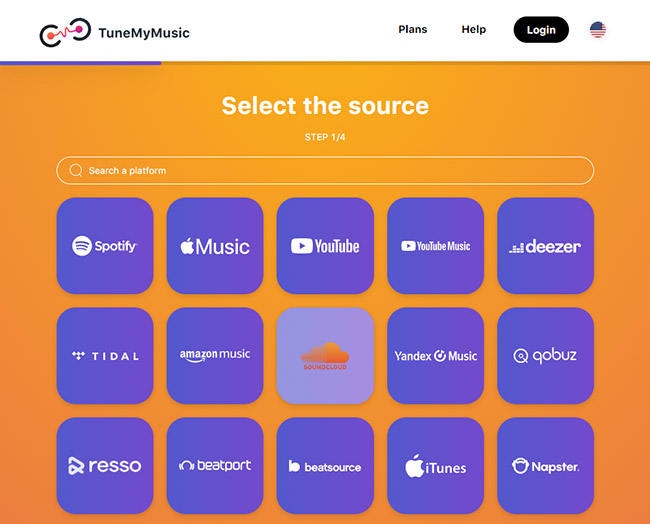
3) Log in your Spotify account and there will pop up a web page, you need to click AGREE so that this tool can view your account data.
4) There are 2 ways you can load your playlist. Click Load from Spotify account, and all your playlists will show in the window, then you can choose the playlist you want. Or you can copy the playlist’s link and paste it on the right, then click Load from URL.
5) After you choose the playlist, hit Choose Destination → Export to file. Then select a file format and click Export.
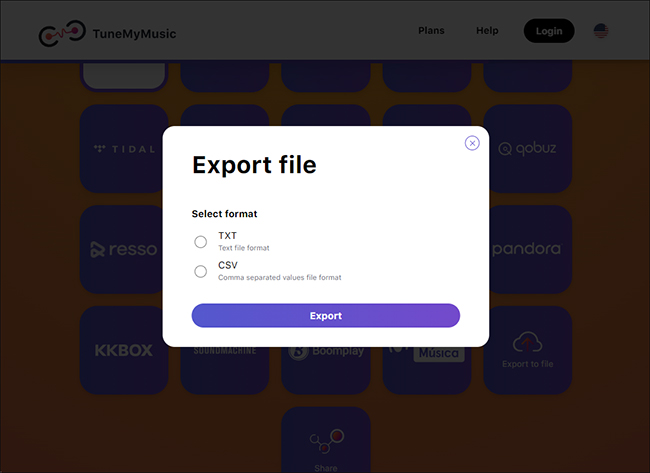
6) Click Start Transfer, when finished, you can find the converted file on your computer.
7) Open a new email and click the Attach files icon at the bottom of the left corner. Then you can choose the text file which contains your playlist information and send it to your friends.
2.2 Exportify
Exportify is a third-party program that can help you export playlists to other platforms. It supports several formats like CSV and JSON. The below steps show you how to use this tool to export your playlist to a text file.
1) Open the official website of Exportify and click Get Started.
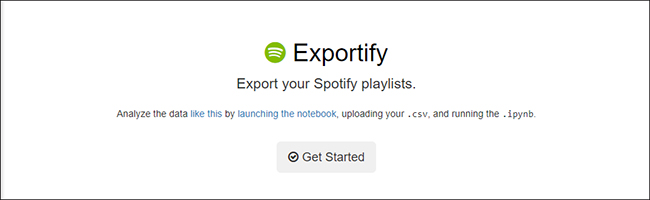
2) Log in your Spotify account and confirm what is required on the page so that it can access your playlists.
3) After that, you can see all your playlists shown in this window. Choose the playlist you want to share, and click Export. If you want to share all your playlists, you can click Export All.
4) Wait for a while, the playlist you chose will be preserved on your computer as a CSV file. And then you can set this file as an attachment in your email to share.
You can embed Spotify playlist in email with the link or text file. But these 2 methods have their disadvantages. A shareable link requires that you and your friends both have a Spotify account. And it needs a good internet connection to open the link. If you use a text file, your friends need to manually search for each song from the playlist.
Part 3. Email Spotify Playlist with Downloaded Files
What is the best way to email a Spotify playlist? The answer is that you download the playlist and send the downloaded songs to your friends via email. So that your friends can listen to the playlist directly and you can also save the playlist on your computer as a backup for offline playback.
However, Spotify only allows premium subscribers to download music for offline listening, all of which are only playable in the Spotify app. Once your subscription expired, you can’t enjoy offline music anymore, even if you already downloaded them. In order to download the playlist as a local file and embed it in email for sharing with long-term accessibility, you need the help of a third-party program.
And AudBite Spotify Music Converter perfectly covers all your needs. Thanks to this smart program, you can download Spotify songs, playlists, albums, and podcasts with ease, and you don’t need a premium account to enjoy offline playback. What’s more, it can convert the downloaded music to other audio formats like MP3, AAC, FLAC, WAV, etc. to satisfy your diverse demands. With its help, you can play your playlists on other multiple devices without limitation.

Main Features of AudBite Spotify Music Converter
- Download ad-free songs from Spotify without premium easily
- Convert Spotify music to MP3, AAC, WAV, FLAC, M4A, M4B
- Save Spotify music up to 320kpbs and with ID3 tags retained
- Support downloading Spotify music in batch at 5× faster speed
Following the steps below, you will know how to email Spotify playlist with downloaded files.
Step 1 Select the playlist to download
Install and launch AudBite Spotify Music Converter, and the Spotify app on your computer will automatically open. Log in your account and select the playlist you want to download. Then you need to add it to the program. You can copy the playlist link or just simply drag it to the program. After copying the playlist link, you should paste it on the search bar and click +. Then the program will recognize it automatically, wait for a second, and all tracks from the playlist will show in the window.

Step 2 Decide the output format
Click the Preferences button under the menu, then choose the Convert option. You can decide the output format here, we usually choose MP3 for sending via email. And you can change other parameters such as channel, sample rate, and bit rate if you want.

Step 3 Start to download the playlist for emailing
You can now download the playlist by clicking the Convert button. It is located at the bottom of the right corner. And you can set the conversion speed 5X faster, which is really efficient and can save you time. When the download is finished, you can click the Converted icon to see where the playlist stores. See! You now get the real Spotify playlist files. The rest of the thing is to embed it in an email and send it to your friend.

Step 4 Send downloaded playlist file via email
Open your email box and click Compose to write a new email. Then hit the Attach files icon, and choose the downloaded playlist file on your computer. You can share your playlist by sending this email to your friends now.
Part 4. Final Words
This post offers 4 useful methods to help you email Spotify playlist. You can choose one of these methods depending on your situation. When you and your friend both have a Spotify account, you can directly send the playlist link via email. If your friends use different music platforms, you can convert your playlist to a text file and embed it in email. If you want your friends to listen to the playlist directly via email, then AudBite Spotify Music Converter is clearly a better choice for you.


