In contemporary society, with the diversification of recreational activities, more and more people are in need of a service that can help them store photos, videos, and music. And there is no doubt that Google Drive is the most chosen option, for it is at the forefront of all the popular cloud-based storage services, which allows you to store and access all kinds of files online.
If you are a music enthusiast, and you use Tidal to access millions of high-quality songs, you may have the need to upload Tidal to Google Drive. You’re lucky to read this post. It will give you the ultimate guide to help you get what you want.
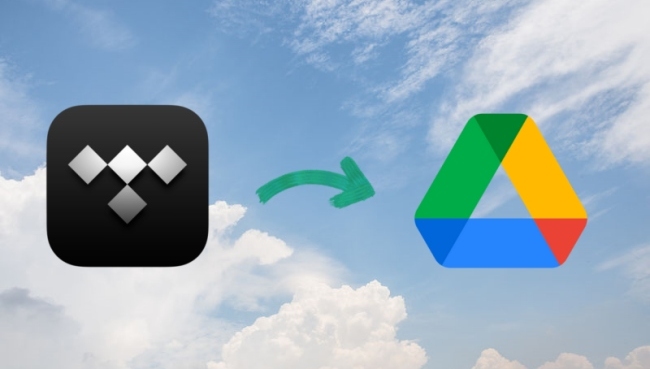
Part 1. How to Upload Tidal to Google Drive
How to add Tidal music to Google Drive? In order to reach it, all you need is 2 steps. First, download Tidal music on your computer and save it as a local file. Then, upload it to Google Drive so you can store it as a backup and play it offline without restriction.
1.1 Download Tidal Music to Computer Losslessly
It is widely known that Tidal doesn’t support downloading music on your computer. And even if you download the song on your smartphone, you can only play it within the Tidal app. Because all the tracks from Tidal are encrypted by digital rights management to prevent unauthorized access. If you want to upload Tidal music to Google Drive, the best way is to get unprotected music first and then add it to the cloud drive. I would like to recommend you a useful program which has powerful functions to deal with your problems. That is AudBite Tidal Music Converter.
Specially designed for Tidal users, it can download Tidal tracks, playlists, and albums to local folders on your computer, with the help of advanced DRM removal technology. Besides, if you want to transfer Tidal music to other devices, you can convert the audio format to a common one, like MP3, AAC, WAV, FLAC, M4A, and M4B. Better yet, it remains the original high sound quality and ensures your listening enjoyment.

Main Features of AudBite Tidal Music Converter:
- Download types of music files from Tidal to a local computer
- Support Tidal tracks, podcasts, albums, playlists, and more
- Preserve 100% lossless sound quality and ID3 tags
- Convert Tidal to MP3, AAC, WAV, FLAC, M4A, and M4B
- Download music at 5X faster speed for offline listening anywhere
Now, follow our steps below to download your Tidal music.
Step 1 Add music for downloading
Before we start all steps, you should first install and launch the AudBite Tidal Music Converter. If you have Tidal on your computer, it will launch automatically. Then you can log in your Tidal account, decide the music (track, playlist, podcast, and more) you want to download, and add it to the program. Click Share – Copy track link or Copy playlist link, and paste the link in the search bar to recognize. The track or playlist will be displayed in the window after you click the + button. The simpler way is that you directly drag and drop the song or playlist to the program, and it will also show in the list.

Step 2 Select an output format to download
In case there is audio not compatible with your device, you need to select a suitable output format. Click the Preferences button under the menu which at the top right corner, you can see the pop-out window. Switch to the Convert tab then you can change the output format, channel, sample rate, and bit rate here. To ensure your change, just hit OK.

Step 3 Start to download Tidal Music for Google Drive
Now that you’ve done all the prep work, you can start downloading Tidal music for Google Drive. There is a Convert button at the bottom of the interface, hit it and you will see a progress bar that shows next to the track, which means the download process has begun. After the download is finished, you can trace the storage path by clicking the Converted icon. And you can use these local files for offline playback.

1.2 Move Downloaded Tidal Music to Google Drive
Congratulations, you have successfully downloaded Tidal music, and now you only need to move downloads from Tidal to Google Drive. The following tutorial will focus on how to do that.
1) Open Google Chrome and go to drive.google.com.
2) Log in your Google Drive account, and if you don’t have one, you can register one for free.
3) On the left bar, hit the + New button. Then choose File upload or Folder upload from the drop-down menu. Then choose the Tidal music file and double-click on the mouse to confirm it. Or you can drag the downloaded music file you want, move that content to the appropriate folder, and then release it.
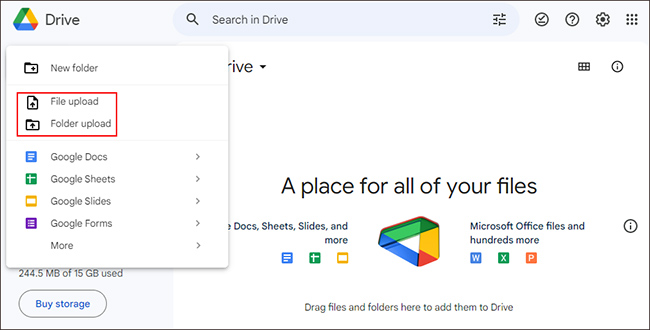
Note: After you successfully added music files to Google Drive, you can directly play them on your computer or you can access them on your phone by doing the following steps.
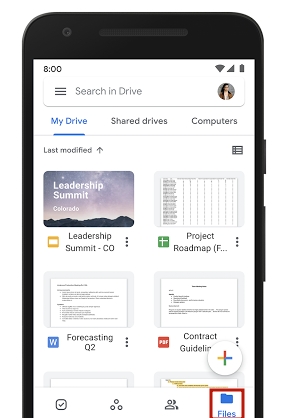
1) Download the Google Drive app on your phone. You can find the official app on App Store or Google Play Store.
2) Log in your account.
3) Click the Files at the right bottom of the interface.
4) Find your music files from all the Google Drive folders. Then you can listen to the music on your phone by clicking the files.
Part 2. All You Should Know about Google Drive
If you’ve never used Google Drive before, here’s some information about it that might be helpful to you.
Google Drive is an online cloud storage service launched by Google, through which you can get 15GB of free storage space. If you need more storage space, you can pay $1.99 per month to get 100GB, $2.99 per month to get 200 GB or $19.99 per month for 2 TB. Now there are 2 available versions of Google Drive, the local app version and the web page version. You can securely store your files on it. Moreover, you can open and edit your files on any device that has Google Drive. If you need to share files or folders at work so that others can access and edit the content, you can use Google Cloud Drive as well. Its pros and cons are as follows:
- upport a lot of devices
- Edit your files at any time
- Share files with ease
- Support opening multiple file formats directly from a web browser
- Availability of data at any time
Pros:
- Require a good internet connection
- Limit storage space for free
- Daily upload limit of 750 GB
Cons:
Part 3. Wrap Up
The operation to upload Tidal to Google Drive is not difficult, as long as you find the right method and follow a detailed guide step by step. AudBite Tidal Music Converter can help you remove the DRM protection of Tidal music and convert it to the format you need. So as to get unlimited offline playback and upload music to Google Drive, you can’t miss this great program.


