Tidal is one of the most popular streaming music platforms. It offers more than 100 million songs and 650 thousand music videos to its users around the world. What makes Tidal stand out from other music streaming platforms is its high sound quality. You can access lossless high-fidelity sound quality with a HiFi subscription or 360 Reality Audio and Dolby Atmos Music with HiFi Plus.
Tidal is a way for people to enjoy music, and so are CDs. Even though the use of CDs has been greatly reduced compared to the past, there are still people who like to create their own CDs and play music on them. If you are one of them and want to know how to burn Tidal music to CD, you are in the right place. Read this post and follow the tutorial to see how it works.
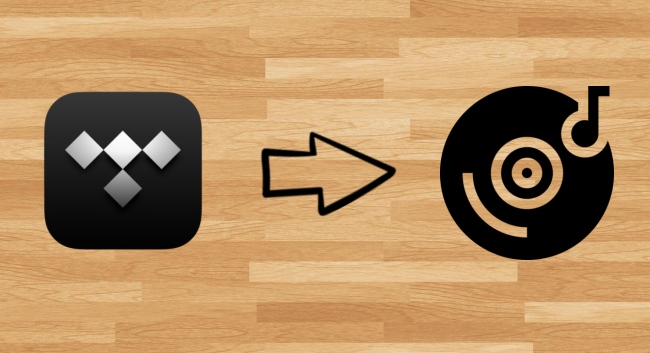
Part 1. Is It Possible to Burn a CD with Music from Tidal?
Can you burn Tidal music to a CD? Can you download music off Tidal to a CD? There are many similar questions like these on the Internet. Sadly, Tidal does not have such functions. However, that doesn’t mean we can’t do anything. With the help of a Tidal music converter, we are able to remove the DRM protection of music easily, and then convert it to a regular format like MP3, which is compatible with CD. After that, you can leave everything to the CD-burning software.
If you are a music enthusiast and are finding solutions to it, follow our guidance below.
Part 2. Preparation: Save Tidal Music as MP3 Files
How to download music from Tidal to a CD? Unfortunately, Tidal only allows users who subscribe to HiFi to download and limits them to play the downloaded music only in the Tidal app because the music is encrypted by digital rights management. That is to say, you can’t freely use the downloaded Tidal music, like moving, transferring, or even sharing it to other devices or platforms. But you don’t need to worry. We offer you two alternative methods.
2.1 Convert Tidal to MP3 Losslessly – Tidal Music Converter
You can utilize a powerful mediator to download Tidal music. Why don’t you try AudBite Tidal Music Converter? As a professional program for Tidal users, it has a variety of functions. You can use it to download Tidal music to your computer even if you only have a free account. It can help remove the DRM protection and save music as local files. Moreover, it can convert Tidal music to other formats, like MP3, AAC, WAV, FLAC, M4A, and M4B depending on your request. With the various audio formats, you can play Tidal on many devices, like Apple Watch, Android TV, and your car. The best thing is that this program is user-friendly. It’s very easy to use with a concise interface, and all operating buttons are easy to understand at a glance.

Main Features of AudBite Tidal Music Converter:
- Download types of music files from Tidal to a local computer
- Support Tidal tracks, podcasts, albums, playlists, and more
- Preserve 100% lossless sound quality and ID3 tags
- Convert Tidal to MP3, AAC, WAV, FLAC, M4A, and M4B
- Download music at 5X faster speed for offline listening anywhere
The detailed operations to use this program for downloading Tidal music are as follows:
Step 1 Choose music to download
Firstly, you need to download and launch AudBite Tidal Music Converter on your computer. When you open it, the Tidal app automatically opens as well. Then you can use your Tidal account to log in and choose the tracks or playlists you want. After that, you should click the Share – Copy track link or Copy playlist link to copy the link and paste it into the search bar. Then you click the + button next to it. All music will show in the lower list. If you think this is a little complicated, you can also try directly dragging Tidal music and drop to the program.

Step 2 Select MP3 as the output format
In order to burn a CD, you should convert the music to MP3 format. Click the menu on the right top corner, and choose Preferences. Then there will pop up a new window. You should hit the Convert button and set a CD-compatible format, like MP3. You can also adjust other settings like channel, sample rate, and bit rate to enhance your listening enjoyment.

Step 3 Start Tidal music download process
After you finished all the steps above, you can begin the music download process. Click the Convert button in the window and wait for a second. When the download is finished, click the Converted icon to find their storage on your computer.

2.2 Record Tidal Music for Free – Audacity
There is a free tool you can use to save Tidal music as MP3 files. That is Audacity. Audacity is a multi-track audio editor and recorder that you can use to record, and edit audio clips. It supports to export audio in MP3, WAV, and OGG formats. It is a powerful tool with a lot of functions, but it is not easy for non-tech-savvy people.
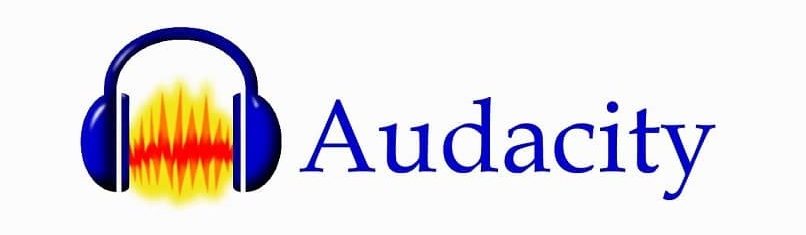
- Free to use
- 2-in-one tool to record and edit audios
- Support Multi-track mixing
Advantages:
- Complicated for beginners
- Spend too much time recording music if there are lots of Tidal songs
- If you record more than one song, ads will appear between songs, you need to pause manually or edit the audio to remove the ads after the recording is finished
Disadvantages:
The steps below ensure you to record Tidal music with this tool.
1) Install and launch Audacity on your computer.
2) Click Audio Setup > Host at the top of the interface, then choose the “MME” or “Windows DirectSound“ option.
3) Go to the Recording Device box, and make sure that the input meant can record computer playback. The right input should be “Stereo Mix”, “Wave Out”, “Sum”, “What U Hear”, “Loopback” or other names. It differs according to your sound device.
4) Switch the Software Playthrough off by clicking Transport > Transport Options > Software Playthrough (on/off).
5) Click the red Record button in the Transport Toolbar. Then start to play your Tidal music and record it. When the song ends, click the Stop button on Audacity to finish the recording process.
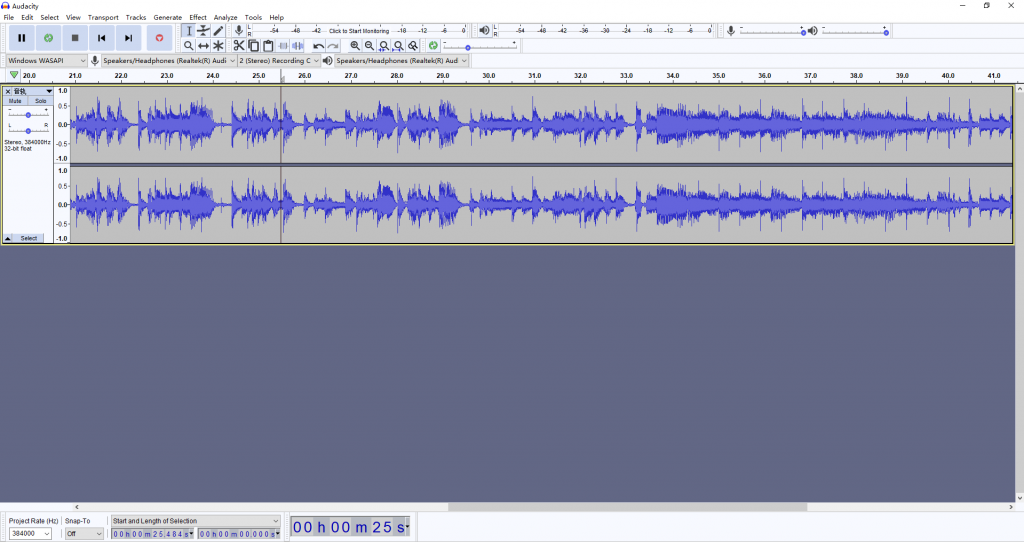
6) On the top of the interface, choose File > Export > Export as MP3. Then you can create a folder on your computer to save this MP3 file.
Part 3. Two Ways to Burn MP3 Files to CD
Congratulations, you’re halfway through the process to burn Tidal music to CD. The rest thing you need to do is to add the downloaded music files to a CD with iTunes or Windows Media Player. Here’s what you need to do.
Note: Before you start any operations, please make sure that your computer is equipped with a default disc drive to insert a CD to and you have a blank CD with enough space to store Tidal music files. Then you should insert a blank CD and do the following operations.
3.1 iTunes
1) Download and open iTunes app on your computer.
2) Click File – New – Playlist in the top left corner. Then there will appear a new playlist on the left bar. You can name it.
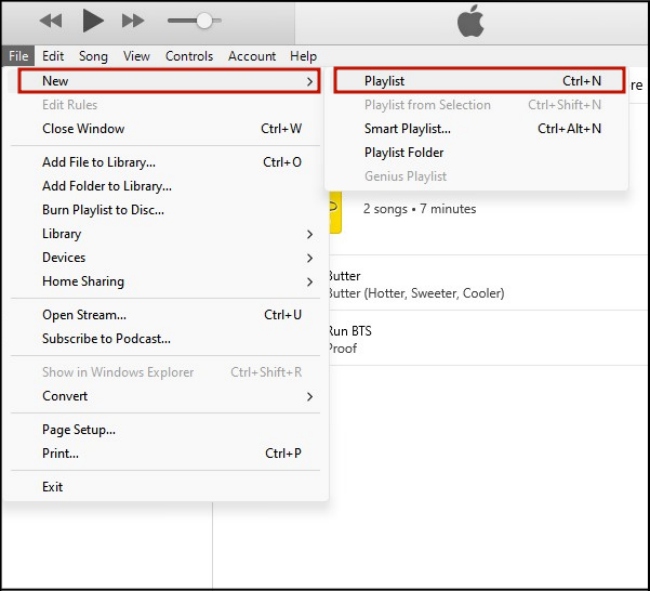
3) Open the downloaded music files, then drag and drop the music you want to the new playlist.
4) Go back to File, and click Burn Playlist to Disc… this time.
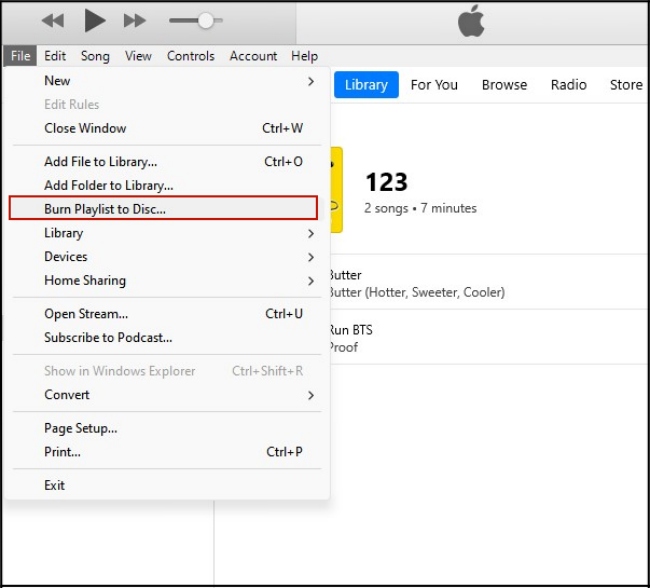
Then according to your own need to finish the settings, click Burn to confirm and to start burning Tidal music to the CD.
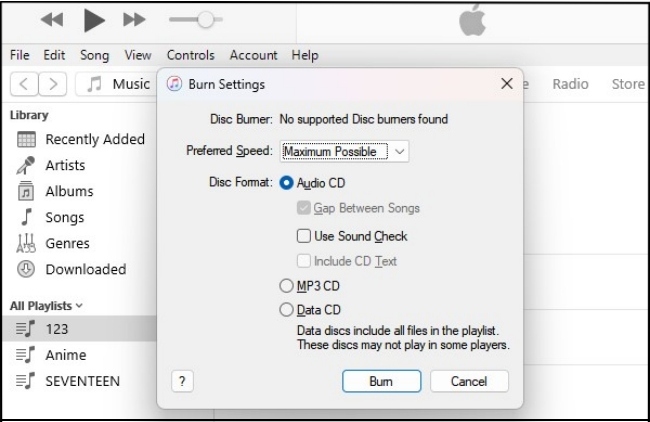
3.2 Windows Media Player
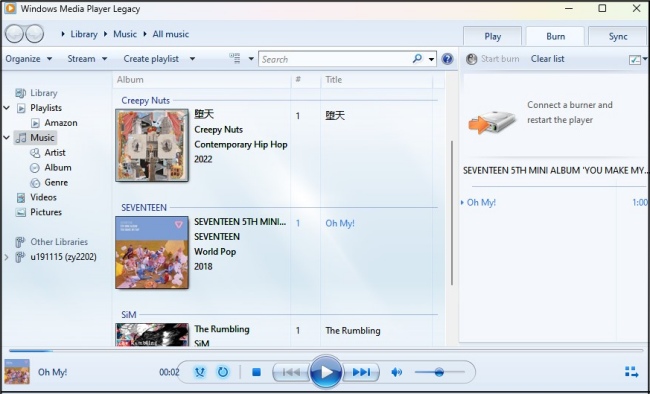
1) Open the Windows Media Player on your computer.
2) Click the Burn button on the top right. Then hit the little icon under it, and choose Audio CD from the drop-down menu.
3) Open your downloaded music files and directly drag the music to the Burn section.
4) Hit the Start Burn button to start the process of burning Tidal music to your CD.
Part 4. Conclusion
Although it is impossible to burn Tidal music to CD using an official method, you can follow this post’s guidance to find an alternative solution. We introduce 2 different tools for you to download Tidal music as MP3 files. You can try the free tool. But if you find it difficult to use, you can install AudBite Tidal Music Converter to get the easy and convenient operations. After downloading, you can use iTunes or Windows Media Player to burn music to a CD. It’s depending on your computer system.


