Tidal is a popular music streaming platform, providing more than 100 million songs and other content to fans all over the world. Many people choose Tidal because the music sound quality it provides is far superior to other software. Maximum sound quality up to 9216 kbps. If you are passionate about music, nothing is better than Tidal.
When you access amazing high-quality music, you maybe want to save them as backups or collections. So, questions like how to upload Tidal music to OneDrive spring up. Perhaps you don’t know what to do when you encounter such a problem, but now you can check out this article, which offers you an effortless method to reach it.

Part 1. Information about OneDrive
OneDrive is a network drive and cloud service from Microsoft. Users can upload their files and browse them through a web browser. In addition, files can be edited and synchronized directly on the computer. Regular users have free 5GB storage space. If you are an Office 365 subscriber, then you get 1TB of storage space
The features you can get to use on OneDrive are the following.
• Store and manage files
• Automatic backup album
• Synchronize files on different devices
• Share files with others
With all the powerful features, OneDrive can help save more memory on your computer, and you don’t have to worry about file security. No matter whether you want to back up Tidal music or share Tidal playlist with your friends on different devices, there is no doubt that OneDrive is the perfect choice you can have. In the following part, we will show you the complete guide on how to add music to OneDrive from Tidal.
Part 2. Guidance to Upload Tidal Music to OneDrive
The method to upload music from Tidal to OneDrive is not complicated and does not require much effort. What you’re going to do are just 2 simple steps. Keep reading and see the details.
2.1 Download Tidal Music to MP3 Files
The first step is to download and save Tidal as MP3 files for uploading. As we all know, the music you download from Tidal all has DRM protection, because of which, you can’t play the music on other apps or devices. You can’t move the files either. In order to remove this restriction, you need the assistance of a third-party tool. A powerful Tidal music converter and downloader would do you this favor. And I recommend AudBite Tidal Music Converter to you.
It has effective and diverse features waiting for you to use. You can download songs, playlists, and albums directly from Tidal with different kinds of subscription plans. Furthermore, in order to satisfy your various needs, it also has the function of converting Tidal music to other commonly-used audio formats, for instance, MP3, AAC, WAV, FLAC, M4A, and M4B. What counts most is that it can keep the original high sound quality and ID3 tags information. You don’t have to pay for the subscription to get amazing music enjoyment.

Main Features of AudBite Tidal Music Converter:
- Download types of music files from Tidal to a local computer
- Support Tidal tracks, podcasts, albums, playlists, and more
- Preserve 100% lossless sound quality and ID3 tags
- Convert Tidal to MP3, AAC, WAV, FLAC, M4A, and M4B
- Download music at 5X faster speed for offline listening anywhere
Follow the steps below to start your use of this powerful tool and download Tidal as MP3 files.
Step 1 Find the music you want to download
Before we start all the operations, you should install AudBite Tidal Music Converter and the Tidal app first. Then open the program on your computer, and the Tidal app will open itself. Log in your Tidal account, and find the music you want to download. Click Share – Copy track link, and paste the link in the top search bar. After that, click the + button, and you have successfully added the music to the program.

Step 2 Set MP3 as the output format
Find the menu section at the top of this window. Then choose the Preferences, and click the Convert button. You can decide the output format here, choose MP3 from the drop-down menu. If you want, you can also change the channel, sample rate, and bit rate to have a better listening experience.

Step 3 Start Tidal to MP3 conversion
Once everything is ready, you can begin the download process by hitting the Convert button. This may take you some time and depends on how many tracks you add to convert. After downloading, hit the Converted icon to find the storage path of the downloaded Tidal MP3 files.

2.2 How to Upload Tidal MP3 to OneDrive
Given that you have successfully downloaded the Tidal MP3 files to your computer, the last step is to upload them to OneDrive.
1) Go to the official website of OneDrive and install the app on your computer. (Alternatively, you can use the online cloud drive in your browser.)
2) Open the app and log in. You can use your Microsoft Outlook credentials to do so.
3) Find the folder named Music and open it.
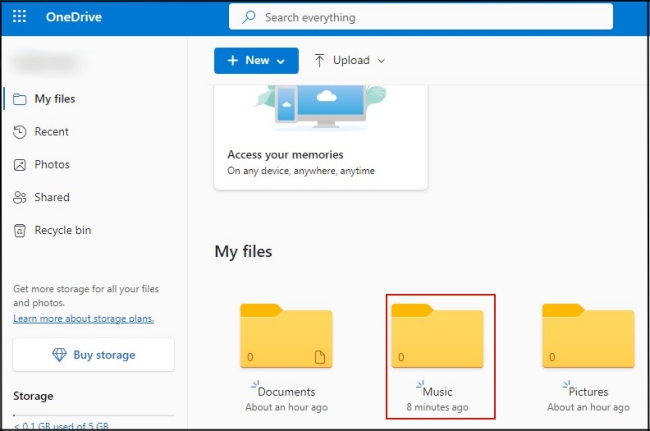
4) Click Upload and you can import your downloaded Tidal music files to OneDrive.
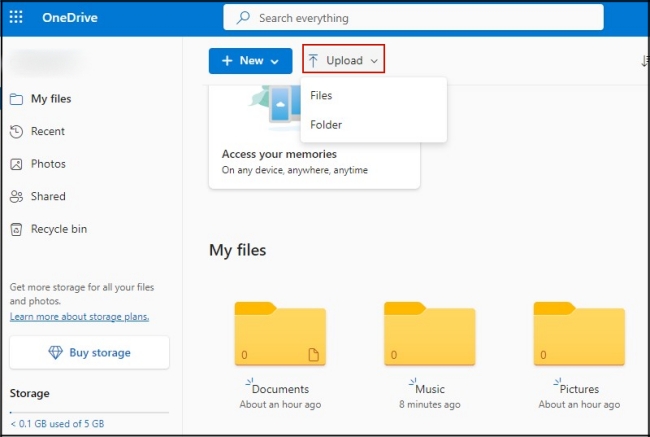
And that’s it, you can enjoy your Tidal on OneDrive at any time and save them as backups forever.
Part 3. FAQs about Tidal Music to OneDrive
Q1: What formats are compatible with OneDrive?
A: OneDrive supports almost all forms of audio and video upload. But there are some formats that may not be able to play directly on the browser, you need to download them to check. However, formats like MP3, MP4, MP4V, MTS, 3G2, 3GP, 3GPP, ASF, TS, WAV, WEBM, WMA, WMV, and M4V can be played in most browsers directly from OneDrive. To upload Tidal music without hassle, you’d better choose MP3, WAV, and M4A to save files in.
Q2: Why can’t I upload files to OneDrive?
A: Sometimes, you may encounter various situations that cause you to fail to upload files to OneDrive, you can try to use the following methods to solve the problem.
1. Check your Internet connection, and make sure that you’re under a WiFi or good network.
2. Make sure that you have logged in your account. If you still can’t upload files, try to log out and log in again in order to re-provide the account credentials to Microsoft.
3. Update your OneDrive app to the latest version.
4. Make sure the files you upload don’t exceed 20 GB, otherwise the upload will fail.
5. When you try to upload the file, make sure that you don’t open it on another program. If you open it, please save all the changes you make and close the program. Then try to upload again.
Part 4. Conclusion
OneDrive is an effective cloud storage service. It is convenient to store and back up your files on it. You can upload Tidal music to OneDrive by using AudBite Tidal Music Converter to download it first. This professional converter has a straightforward interface and diverse functions which make it user-friendly and helpful.


