Bose SoundTouch is a wireless multimedia speaker from Bose. It has 3 models, including Bose SoundTouch 10, 20, and 30. This speaker is designed for home use, you can play the same music throughout, or different music in different rooms. Ever since this product was introduced, it has received popularity. In order to get an unparalleled music experience, you can combine this speaker with Tidal, which is known for its high sound quality music. So, how to play Tidal on Bose SoundTouch? After reading this post, I believe you will find the answer.
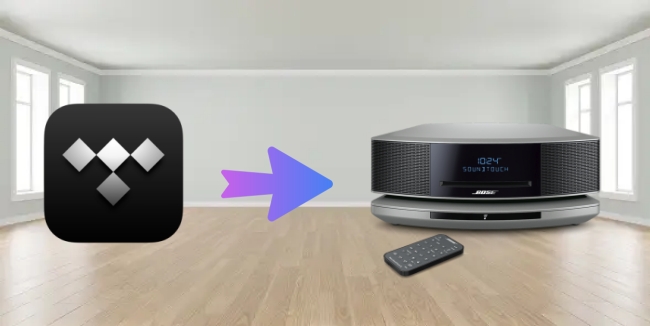
Part 1. Can You Play Tidal on Bose SoundTouch?
Does Bose support playing Tidal music? Can you play Tidal on Bose SoundTouch? A lot of people have similar questions. Bose SoundTouch has some officially supported music streaming platforms. Sadly, it does not support Tidal. However, this post will provide you with 2 alternative methods and complete guidance for you.
Part 2. Stream Tidal Music on Bose SoundTouch via Bluetooth
Like any other regular speaker, Bose SoundTouch also supports Bluetooth. You can easily use the official Bose SoundTouch app to make a device connection via Bluetooth. Now, follow our steps below to see how it works.
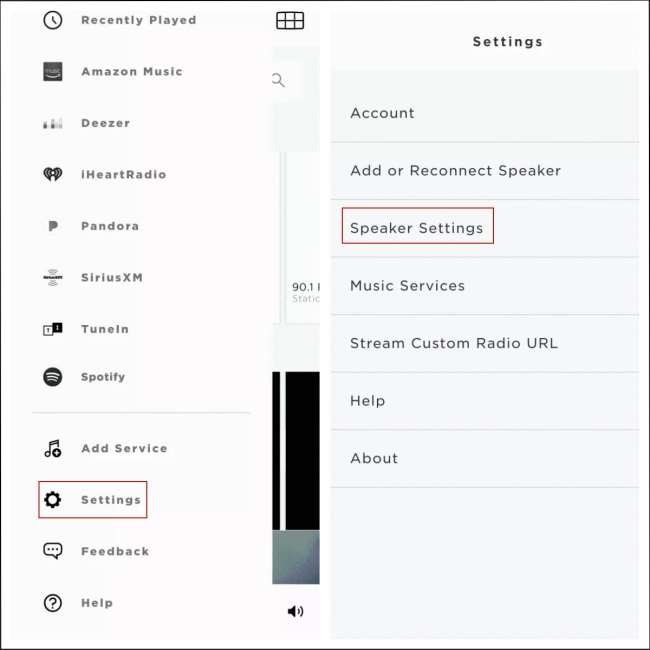
1) Install and open the Bose SoundTouch app on your phone. Log in your account and add your Bose SoundTouch to your account.
2) Click Menu – Settings – Speaker Settings. Then there will pop up a Speaker Details screen, and you should tap Bluetooth on it.
3) Click Connect New Device and confirm it on the Ready to connect screen.
4) Open the Bluetooth on your phone. You can do so by choosing Settings – Bluetooth. Then select your SoundTouch from all the listed devices. After the connection is finished, you can play Tidal on Bose SoundTouch.
Note: Alternatively, you can press the Bluetooth | AUX button on Bose SoundTouch to open the Bluetooth and then make a connection with your phone.
Part 3. Add Local Tidal Music to Bose SoundTouch for Playing
If your device does not support Bluetooth or you are in an environment where there’s no Internet to stream music, this method, a specialized music downloader and converter named AudBite Tidal Music Converter, can come to rescue. As a program designed for Tidal users, it combines powerful features with a clean interface, which makes it user-friendly.
You are able to download tracks, playlists, podcasts, audiobooks, and albums from Tidal to your computer. Thus, you can save the music as a local file and play it on any device, Bose SoundTouch included, without limitation. And you can upload it to a cloud service like OneDrive or Google Drive as a backup. Moreover, it supports you to convert Tidal music to other common audio formats, like MP3, AAC, WAV, FLAC, and so on. There is no restriction on account type to use this program. For the free tier, it even intelligently removes ads to ensure an uninterrupted listening experience. While for users with premium subscriptions, it even keeps HiFi and Master quality.

Main Features of AudBite Tidal Music Converter:
- Download types of music files from Tidal to a local computer
- Support Tidal tracks, podcasts, albums, playlists, and more
- Preserve 100% lossless sound quality and ID3 tags
- Convert Tidal to MP3, AAC, WAV, FLAC, M4A, and M4B
- Download music at 5X faster speed for offline listening anywhere
3.1 Download Tidal Music Locally
This program has a concise interface, which is very friendly for beginners who are using it for the first time. The next content is the straightforward steps to use this program. And these steps ensure you play Tidal on Bose SoundTouch easily.
Step 1 Choose music from Tidal to the program
First, you should download and open AudBite Tidal Music Converter as well as the Tidal app. Log in your Tidal account and choose the music you want to download. Then you need to copy the link of it. Click Share – Copy track link, and paste it into the search bar at the program. Then the music will show in the interface. Alternatively, you can directly drag and drop the music into the program.

Step 2 Change the output format
You need to change the output format in order to make the audio compatible with Bose SoundTouch. Click the menu section at the top of the interface, and then click the Preferences. There will pop up a window that includes General and Convert, and you just click Convert. So that you can choose a suitable format. You can also change other settings like the channel, sample rate, and bit rate.

Step 3 Begin downloading music for Bose SoundTouch
Once everything is ready, you can start to download Tidal music. It’s very convenient to do. You just need to click the Convert button. And after downloading, you can locate the downloaded Tidal music file by clicking the Converted icon.

3.2 Transfer Tidal Music to Bose SoundTouch
Congratulations! You succeed in downloading Tidal music locally. And now all you need is just to transfer Tidal music to Bose SoundTouch for unlimited playing. In the next content, we will show you the exact steps to ensure you reach it.
1) Install and open the Bose SoundTouch app on your computer.
2) Find the Menu section and choose it, then click the Add Service button.
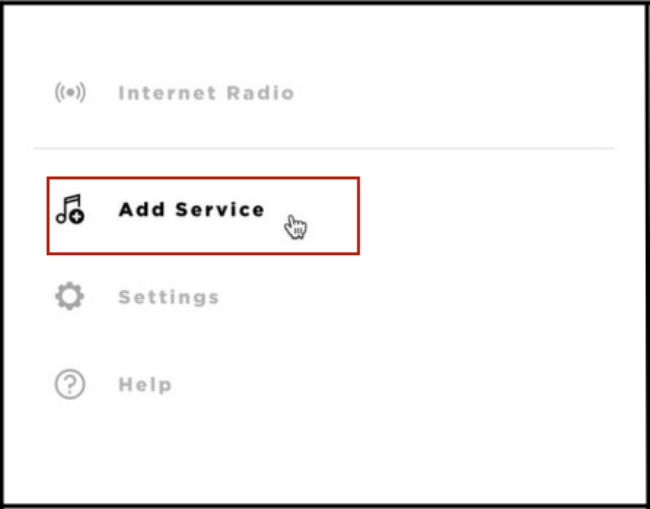
3) Choose Music Library on Computer from all the listed options. Then you should decide the library type you want to add, and you can do so by clicking the blue circle next to iTunes or Windows Media Player.
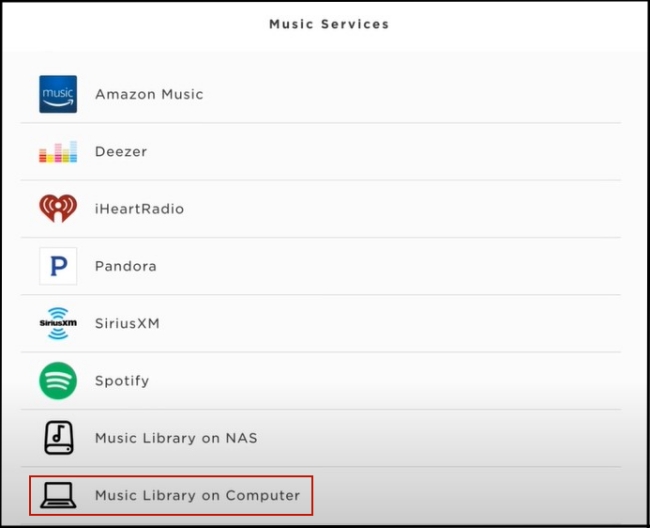
4) Enter a name you like and then click ADD MUSIC LIBRARY. After that, you can find the downloaded Tidal music in Menu – Music Library. And you can play them on Bose SoundTouch without restriction.
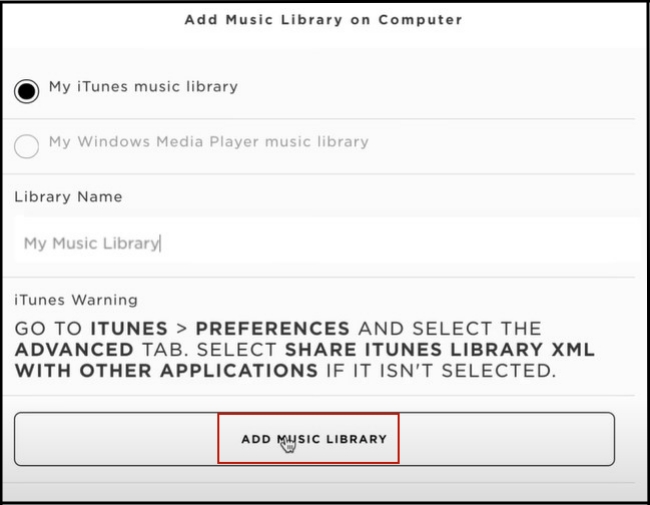
Note: After you choose to add a music library from iTunes or Windows Media Player, there will appear a warning at the bottom of the window. Remember to follow its instructions to finish the set of sharing music library.
Part 4. FAQs about Bose SoundTouch Tidal
Q1: What audio formats does the Bose SoundTouch support?
A: The audio formats supported by Bose SoundTouch include AAC, FLAC, MP3, WMA, and Apple Lossless.
Q2: What music streaming platforms can I play on Bose SoundTouch?
A: Bose SoundTouch supports you directly playing iHeartRadio, Pandora, Amazon Music, Spotify, QPlay, Deezer, and SiriusXM on it.
Q3: Are there system requirements for running the Bose SoundTouch app?
A: The systems that are compatible with the Bose SoundTouch app are as follows.
• Computer: Windows 7, 8, 10; Macs OS X 10.8 and later
• Phone: iOS 8.2 and later; Android 4.4 and later
Part 5. Conclusion
So far, you have learned 2 useful methods to play Tidal on Bose SoundTouch. I believe you can now choose different methods according to your own situation. When you have a Bluetooth-supported device, Bluetooth is easy to reach. But if you want to play Tidal music offline on your Bose SoundTouch, you should try AudBite Tidal Music Converter to download Tidal music. So, you can use the downloaded music for offline playing with ease and won’t worry about device and Bluetooth limitations.


