As a streaming service specializing in uncompressed music, Tidal has become more and more popular. Many users appreciate its large library that contains millions of high-fidelity music. Like normal streaming server, Tidal also provides a download feature for its users so as to achieve offline playback. Sometimes users may be curious about “where does Tidal store offline music?”, “how can I play the downloaded songs?” To answer these kinds of questions, we are here with detailed information to help you.
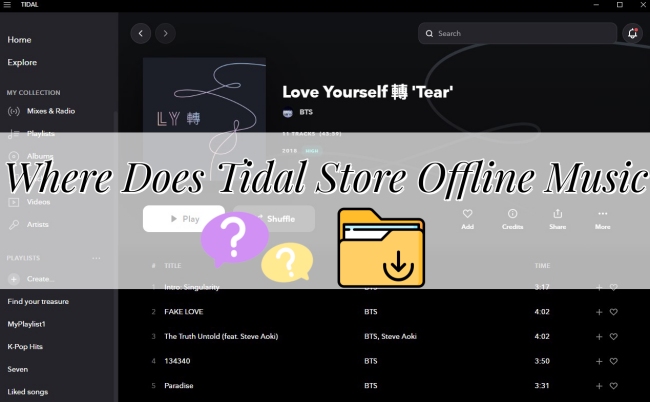
Part 1. How to Listen to Tidal Music Offline
Tidal gives users the right to download music. So, you have the ability to access Tidal music offline. But the download operation is only allowed on the phone. In addition, this feature requires a Tidal subscription. If you have one, try the steps below to start your offline music journey.
1) Launch the Tidal app on your mobile device and use your HiFi or HiFi Plus account to sign in.
2) Choose the tracks you want to download and add them to one playlist. Or you can directly choose one of your existing playlists.
3) Click the … icon next to it, and choose Download. Wait for a while, and then you can find your downloads on My Collection – Downloads.
4) If you don’t want to use cellular data, or you are in an environment without a network, offline mode can come and do you a favor. To open it, tap Settings – Offline mode.
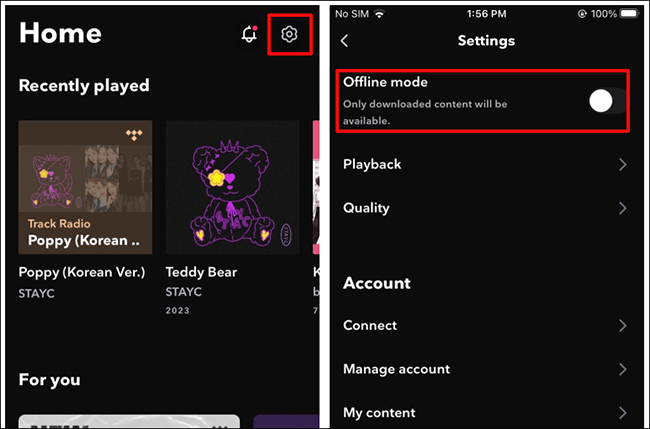
Part 2. Where Does Tidal Store Offline Music Android/iPhone
Now you have succeeded in downloading Tidal music, where is it stored? How can you find it? As we mentioned above, Tidal only allows downloads on your mobile device. So, you can only find the Tidal downloads on your Android phone or iPhone. Follow the next steps to see where Tidal music stores.
1) Open the Tidal app on your Android phone or iPhone.
2) Tap My Collection – Downloads. Then you can find the music you get locally.
3) If you want to access the root cached files of Tidal music, you can open the File Manager, and search for folders named Music or Tidal to locate the downloads.
Note: It is impossible to access the root folder on an iOS device so you can only do this step on an Android phone.
Although it is a little complicated to locate the downloaded Tidal music on your phone’s file, you can change the download destination easily. Tidal supports you to download music to an SD card. Just the following steps are needed.
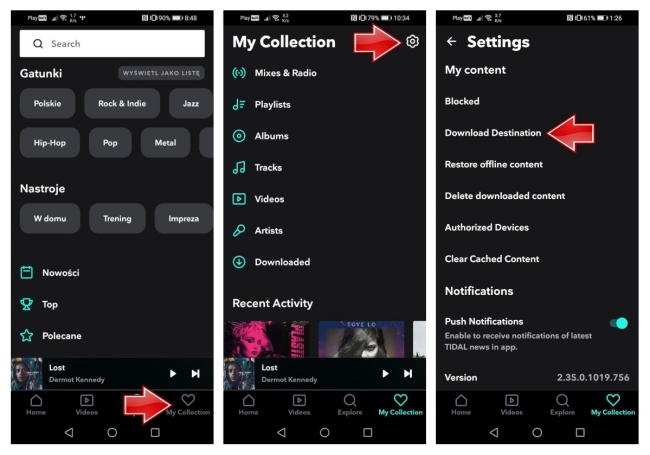
1) Insert an SD card into your phone and make sure it is usable.
2) Launch the Tidal app on your phone.
3) Choose My Collection – Settings – Download Destination. You will see 2 options there. Select the Memory card. After you make the change, the tracks you choose to download will be saved on your SD card.
Part 3. How to Remove Tidal Download Restriction
The restriction of Tidal download can be frustrating. Some users use computers to listen to music more often, and some may want to back up their unique playlists but only get encoded files. To remove this restriction and let you enjoy offline Tidal songs as you want, AudBite Tidal Music Converter provides a one-stop workaround. It is equipped with a slew of fantastic functions, making it a top choice for music lovers.
It is known that unsubscribing to Tidal Music will deprive your accessibility to the downloaded tracks. However, with the help of AudBite software, you have the ability to download Tidal tracks to your computer without hassle, even to download playlists, podcasts, and albums at one time. Users who have different types of Tidal accounts can use this powerful tool. Even better, you can choose the download path to your computer on the basis of your preference. AudBite software also provides diverse formats for you to convert Tidal music, including MP3, AAC, WAV, FLAC, etc. This feature is beneficial for you to transfer the downloaded songs to other devices like MP3 players, Bluetooth speakers, and smart TVs for playing. You are able to import them to a cloud service or a USB drive as backups.

Main Features of AudBite Tidal Music Converter:
- Download types of music files from Tidal to a local computer
- Support Tidal tracks, podcasts, albums, playlists, and more
- Preserve 100% lossless sound quality and ID3 tags
- Convert Tidal to MP3, AAC, WAV, FLAC, M4A, and M4B
- Download music at 5X faster speed for offline listening anywhere
In the next content, we’ll show you the complete guide on how to use this effective tool and download Tidal music without restriction. You can keep the Tidal songs you want forever by following it.
Step 1 Decide the music to download
Simply install and launch the AudBite Tidal Music Converter on your computer. Then it will help to open the existing Tidal app. You need to sign in and choose the tracks or playlists you want to download and add them to the program. Click Share – Copy track link or Copy playlist link. Go back to the program’s interface and paste it into the top search bar. Hit the + button and the track or playlist you chose will be recognized.

Step 2 Customize the output settings
Before putting forward the download, you can set the output parameters in accordance with your needs. Open the upper-right menu section, and select Preferences – Convert to change the output format, channel, bit rate, and so on.

Step 3 Download Tidal music locally
After the settings are complete, you just need to hit the Convert button, and the AudBite software will do the rest for you. It may take you some time, depending on the track quantity you decide to download. But don’t worry, the default 5X faster speed will save your time. Once the whole process is finished, you can locate the Tidal music files on your computer by clicking the Converted icon.

Congratulations! Now you have the Tidal tracks offline locally. It’s pretty simple, right? You can have full control of them for free use.
Part 4. Summary
After reading this article, you will know the right answer to where does Tidal store offline music, how to listen to Tidal offline, and how to shed the limits of downloading Tidal Music. You can locate the downloads on the Tidal app from your smartphone, or the file manager on your Android phone. Then open the offline mode to enjoy Tidal music playback. But all you get are encoded files. To remove the DRM protection, we introduce one useful method to you. Undisputedly, AudBite Tidal Music Converter makes the process to turn the Tidal music into general local files much easier.


