Tidal is an outstanding music streaming platform for audiophiles. You can enjoy a large number of high-fidelity music on it. But high-quality music will also take up a lot of memory. If you face the problem of running out of memory on your device and want to clear Tidal cache, you can find serviceable solutions in this post. No matter whether you use iPhone, Android, Mac, or Windows, you can get complete guidance and detailed steps below. This post also provides an extra tip to save storage space on your device in case you encounter such an issue again.
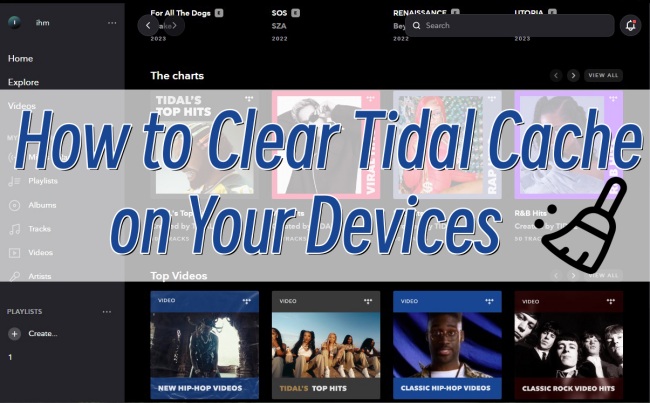
Part 1. What You Need to Know about Tidal Cache
The Tidal cache is a temporary file stored on your device to record software usage history and interrelated data. Every time the Tidal app is running, critical data will be automatically downloaded and stored in the cache file. So, the next time you open Tidal, it can read data directly from the cache file, speeding up the load time. It does facilitate your use especially when the Internet connection is unstable.
But it also has some disadvantages. Compared with other streaming platforms, Tidal’s high-fidelity music like MQA, Dolby Atmos, and 360 Reality Audio need more space for storage. Even if you only stream music online, it requires a larger bit rate and sample rate to support it. The overwhelming cache files may cause your device to lag or cause problems with the Tidal app. As a result, you’d better clear the cache on Tidal periodically. If you have no idea how to do it, dive into the following content to learn.
Part 2. How to Clear Tidal Cache on iPhone and Android
How to clear Tidal cache on your mobile phones? You can try the steps below to clear cache files. Then you can use Tidal more smoothly to get a better music experience.
• On iPhone
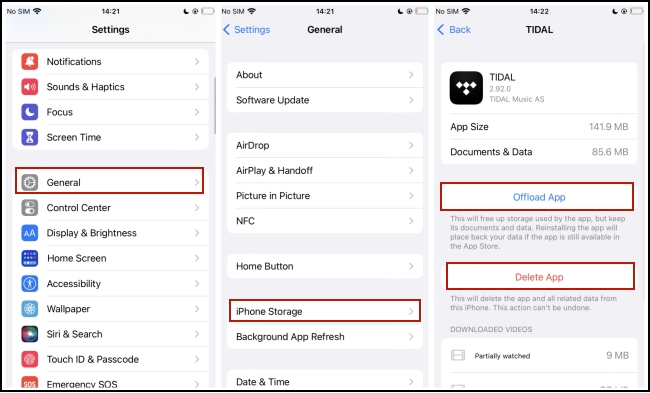
1) Go to the Settings on your iPhone.
2) Tap General – iPhone Storage.
3) Then you can see all the apps listed below. Scroll down to find Tidal and choose it.
4) Tap Offload App or Delete App to clear all the cache files. Then you can install the Tidal app again to use.
• On Android
1) Tap the Settings on your mobile phone’s home screen.
2) Choose Applications and Permissions – App manager.
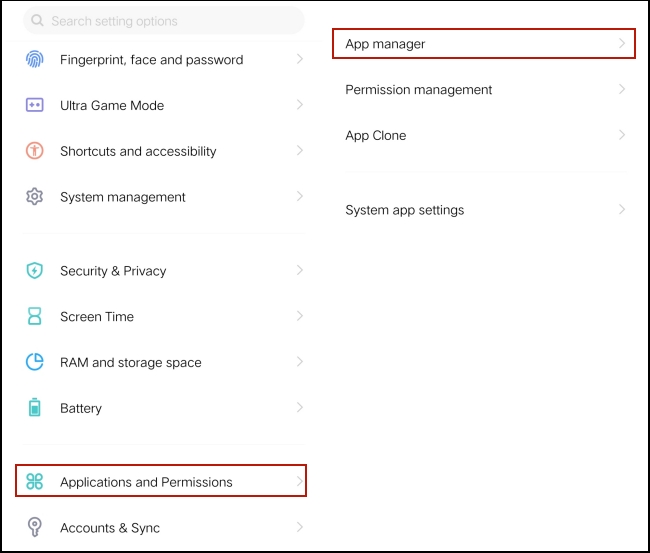
3) Select Tidal from all listed apps.
4) Next, tap Storage – Clear cache.
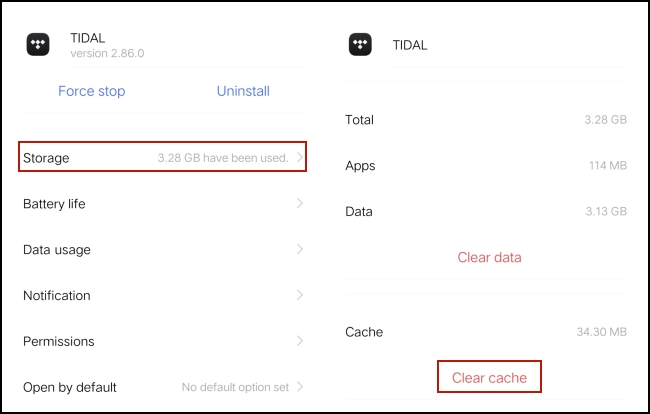
Part 3. How to Clear Tidal Cache on PC and Mac
If you spend most of your time listening to Tidal music on your computer, you can see the detailed steps below and master the way to clear cache files.
• On Windows
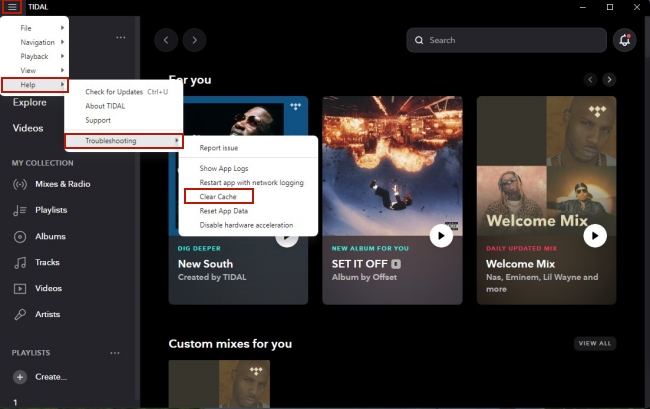
1) Fire up the Tidal app on your desktop.
2) Click the three horizontal lines icon at the top left corner.
3) Choose Help – Troubleshooting – Clear Cache.
• On Mac
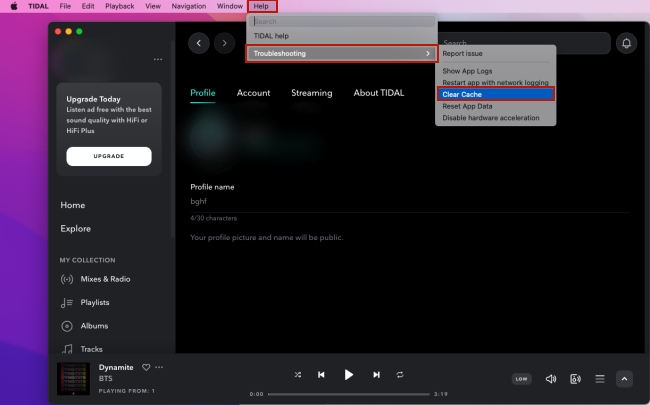
1) Run the Tidal app on your Mac.
2) Click Help at the top menu bar.
3) Choose Troubleshooting – Clear Cache.
Part 4. Ultimate Way to Free up Tidal Storage
In addition to above methods, you can delete the downloaded Tidal tracks on your device to clear the cache. Also, reducing the sound quality of music streaming may produce small-size cache files. However, cleaning the Tidal cache can’t settle the storage issue once and for all. You need to manually do that every once in a while. If you think that too complicated and want to solve the problem perpetually, we find an alternative method for you to have a try. You can download the tracks and playlists you want to listen to, then import them to a USB drive or SD card for offline playback.
Therefore, how can you download Tidal music without digital rights management? The answer is AudBite Tidal Music Converter. It is a powerful program equipped with advanced decryption technology. You can utilize it to download Tidal music to your computer and it will help you remove the DRM protection. As a result, you will be able to transfer the music to other software and devices freely. What’s more, as a professional Tidal music converter, it supports converting music to other formats like MP3, AAC, WAV, FLAC, and so on. After the conversion is finished, you can then store the downloads on your USB drive or SD card so as to free up memory from your device.

Main Features of AudBite Tidal Music Converter:
- Download types of music files from Tidal to a local computer
- Support Tidal tracks, podcasts, albums, playlists, and more
- Preserve 100% lossless sound quality and ID3 tags
- Convert Tidal to MP3, AAC, WAV, FLAC, M4A, and M4B
- Download music at 5X faster speed for offline listening anywhere
Step 1 Load Tidal music to the program
This program is available for both Mac and Windows users. You can choose a suitable version for your computer. Then click it on your desktop and your Tidal app will open itself as well. You can choose and load the music you want to get locally by dragging and dropping it to the program. Or you can click Share – Copy track link or Copy playlist link to obtain its link. Then paste the link into the program’s search bar. You can find it at the top of its interface. Hit the + button next to it, you can successfully add Tidal music to the program.

Step 2 Set output format as MP3
Head to the menu option at the top right corner, then choose Preferences. Switch to the Convert tab and you can personalize the output parameters. For output format, MP3 is recommended since it is widely used in many apps and devices. You can also choose other formats to make it compatible with your specific device or software. Other settings like channel, bit rate, and sample rate are all changeable to enhance your music experience.

Step 3 Download Tidal music as backup
After finishing the settings, you should click the Convert button to start downloading and converting the tracks or playlists you chose. Just wait for a while, and you will see them stored in your computer’s local folders. To find their location, you can click the Converted icon. Now with the downloaded Tidal music files, you can transfer them to an external device like a USB drive or SD card and start to enjoy your offline playback. Also, you will never worry about the storage space issue.

Part 5. Conclusion
Sometimes you may have the demands of cleaning Tidal cache files for different reasons. If you are stuck with this problem, you are lucky to read this post. It provides you with a detailed tutorial on how to clear Tidal cache on iPhone/Android/Mac/Windows. Following it things will become much easier. For those who don’t want to clear the cache manually, we also find an alternative method – using AudBite Tidal Music Converter to download Tidal music and transfer it to other devices. As a result, you can not only free up the storage of your device but also get the offline privilege.


