One day, you are listening to the Tidal songs you like on your speaker or smart TV, but suddenly you find Tidal Connect not working. It can be really annoying that your music enjoyment is interrupted. But now you don’t need to worry about this kind of problem anymore. This post covers 7 feasible solutions to help you. In addition, it has everything you need to know about Tidal Connect. Let’s dive into reading the post and concentrate on the guidance below.

Part 1. What Is Tidal Connect?
Tidal is popular among high-fidelity music lovers. To satisfy users’ various satisfactions, Tidal offers the Tidal Connect feature. It is similar to Spotify Connect, allowing you to easily pair your Tidal account with all kinds of devices and stream your favorite music wirelessly from the cloud to your devices. After connection, you can use the Tidal app as a remote to control the music streaming and use other functions of your phone at the same time. No matter whether you make a call or watch a video, the music playback won’t be interrupted.
Compared with other types of connection like Bluetooth or Chromecast, Tidal Connect has several strengths. There are many devices that support Tidal Connect so you have a lot of options. What’s more, you can switch between different devices with the Tidal app easily. You even have the ability to stream FLAC and Dolby Atmos through Tidal Connect. Because Tidal Connect keeps the original sound quality to the greatest extent so as to improve your music experience.
Part 2. How to Set Tidal Connect Correctly
When you face the problem that Tidal Connect stops working, you should first check if your manipulation is correct. According to the Tidal official, the right operations to use Tidal Connect are as follows:
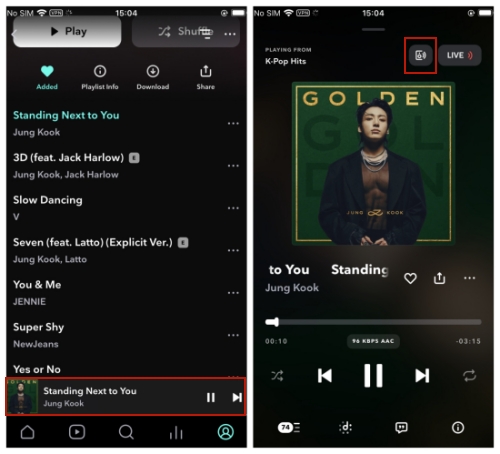
Step 1. Install and launch the Tidal app on your mobile phone or computer.
Step 2. Enter your credentials and log in.
Step 3. Play one track or playlist you like and tap the music bar at the bottom. Then you will be led to enter the Now Playing screen.
Step 4. Tap the device selector icon at the top right corner. If you use a computer, you can find it in the Now Playing bar.
Step 5. Choose one available device that is Tidal Connect-enabled. Once the connection is finished, the music sound will come out from the device you chose.
Part 3. Fixes to Tidal Connect Not Working
You may be curious about why you already followed the official instructions step by step but still can not use Tidal Connect. Well, sometimes there may exist errors in your device or the Tidal app. The causes why you experience such problems can be varied. Here this post offers some feasible fixes to help you solve this issue. If you haven’t done them, just go through and have a try.
Fix 1. Check Internet Connection
There is no doubt that Tidal Connect relies on a stable network. Therefore, what you can do first is to check your Internet connection. Before you use Tidal Connect, you should ensure that your mobile phone/computer and the other devices like your speaker are connected to the same WiFi. You’d better put them near each other so that the device can be recognized more easily by Tidal Connect.
When you find that you can not use Tidal Connect, try to change a WiFi network. Or, you can open the airplane mode, and then close it to research the Internet again.
Fix 2. Check the Compatibility of Your Device
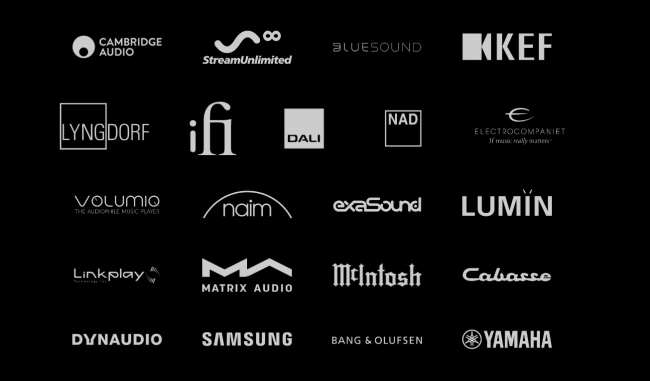
There are a large number of devices that support Tidal Connect, including Bluesound, Naim, Cambridge Audio, Lumin, and so on. However, not all devices support Tidal Connect. If your device does not have the official integration with Tidal, you will lose the accessibility of Tidal Connect. Head to the supported device list on the Tidal website, and you can check whether your device has compatibility.
It is equally important that you can use Tidal Connect on any iOS 13 device, Android 6 or higher handset, or any Desktop for Mac or Windows. You’d better update the operating system of your mobile phone or computer to the latest version. Thus, you can avoid some glitches and bugs while using Tidal Connect.
Fix 3. Reboot Your Device
For some temporary bugs and errors, restarting your device is a useful solution. Before you do so, don’t forget to close the Tidal app and ensure that it not running in the background. To reboot most Android and iOS devices, you just need to hold the power button of your device until there pop up a window on your screen. Then, choose restart and confirm it. Once it is finished, you can run Tidal and try to use Tidal Connect again.
Fix 4. Clear Tidal Cache
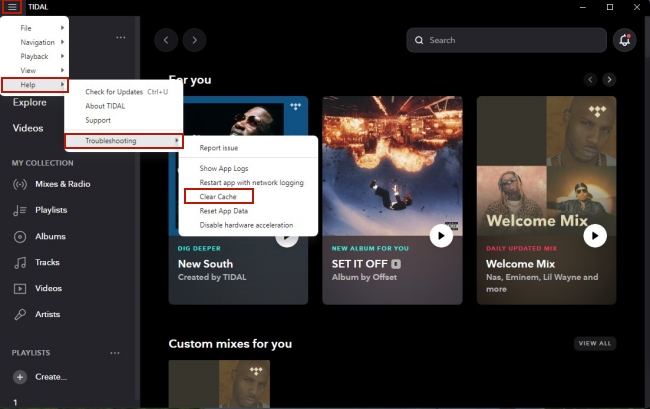
In most cases, the corrupted cache file is the main reason why the app can not be used properly. If there are too many cache files of the Tidal app store on your phone/computer, it may cause the problem of Tidal Connect not working. As a result, you should clean Tidal cache regularly.
Fix 5. Reinstall the Tidal App
If cleaning the Tidal cache does not solve the problem, your next step is to try to reinstall the Tidal app. Sometimes using the Tidal app for too long can cause it to lag. You can fix it by reinstalling the app. Tap and hold it on the screen, then choose to uninstall. Next, you can go to the App Store or the Google Play Store on your phone and install Tidal again.
Fix 6. Update Tidal to the Latest Version
After trying the fix 5, if the Tidal Connect still can not work on your device, then there may be something wrong with the Tidal app, like some corrupted data. At this time, you can try to update Tidal because the new version will fix the former problems.
Part 4. Best Substitution of Tidal Connect for Playing Music Anywhere
After reading all the fixes above, you now already learned how to solve the Tidal Connect problem. But if none of them works or you want to avoid this frequent issue, don’t worry. Here is a great substitution for Tidal Connect. It can keep you away from the Tidal Connect not working issue completely. That is to use a professional music convert to download and convert Tidal music as a local file and then play it on your device. AudBite Tidal Music Converter is exactly what you are looking for.
This tool is able to break the limitations of the Tidal platform and keep the songs as common audio files for use anywhere. Only simple steps are required, and you can download your favorite Tidal tracks and save them on many places, like your computer, USB drive, and even SD card. According to the different needs of your devices, you can convert them to other formats like MP3, AAC, WAV, FLAC, M4A, and M4B. As a result, they can be played on your different devices smoothly.

Main Features of AudBite Tidal Music Converter:
- Download types of music files from Tidal to a local computer
- Support Tidal tracks, podcasts, albums, playlists, and more
- Preserve 100% lossless sound quality and ID3 tags
- Convert Tidal to MP3, AAC, WAV, FLAC, M4A, and M4B
- Download music at 5X faster speed for offline listening anywhere
Step 1 Pick Tidal tracks to play on your device
It’s better to install the AudBite Tidal Music Converter on your computer ahead of time. Once you launch it, the Tidal app on your desktop will be opened automatically at the same time. Log in and you can pick the track you want to play on your device. Directly drag and drop it to the program’s interface, and it will be recognized automatically. This program empowers you to download and convert music in batches. That is to say, you can repeat this step until you add all the music you like.

Step 2 Adjust output settings
To make the downloaded music files compatible with your device, it’s necessary to adjust the output settings before downloading and converting. Move your cursor to the top right corner and hit the menu icon. Then choose Preferences > Convert. You can select one suitable output format here. Also, you can change other settings like channel, bit rate, and sample rate to enhance your music experience.

Step 3 Download and convert Tidal music
Now you are fully prepared. It’s high time to initiate the downloading and conversion process. Hit the Convert button at the bottom of the program’s interface. Then all you need to do is wait for a while. When it is finished, you can click the Converted icon to find the storage location of the downloaded music.
Congratulations! You got the Tidal music files locally. You can transfer them to a USB drive so that you can play them on your devices without much effort.

Conclusion
As a useful feature, Tidal Connect is popular among users. However, you may encounter problems like Tidal Connect not working while using it. To ensure your great music experience, this post presents 7 workable fixes that you can take to solve the problem. For users who want to fix the issue fundamentally, this post also provides a substitution of Tidal Connect – AudBite Tidal Music Converter. You can use it to download the Tidal tracks and save them locally. After that, playing them on your devices will become a piece of cake.


