Serato is regarded as the most popular DJ software globally due to its reliability and powerful functionality. With this professional software, you can mix and manipulate music for DJing as you want. Except for the software, another significant factor for DJs is the music resource. Tidal music is a good choice due to its large music library that contains more than 100 million high-fidelity tracks. Thus, you may wonder how to use Tidal on Serato. You come to the right place. This post will show you a complete tutorial to do so. Read on and you can achieve the integration online and offline with ease.
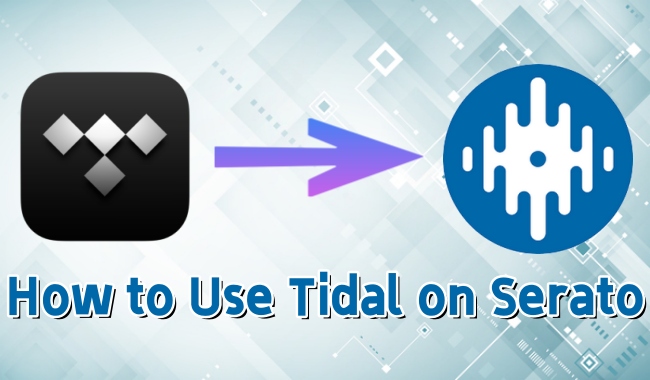
Part 1. Can You Play Tidal on Serato DJ?
Serato has 2 different apps – Serato Lite and Serato Pro, and both of them have official integration with Tidal. That is to say, you can stream and mix Tidal music on Serato DJ directly. Without any additional apps, you can access your Tidal library and mix your favorite tracks from it. But you should notice that this feature is available only when you have an active Tidal subscription. And it requires a stable Internet connection as well. If you want to use the music on Serato offline, there is no official method. But don’t worry, we have found an alternative method for you and you can check it in Part 3.
Part 2. How to Connect Tidal to Serato and Play Online
Before connecting your Tidal music library to Serato, you should make sure that you have an active subscription and a stable network. Then, the steps below will guide you on how to reach it.
Step 1. Install and launch Serato Lite or Serato Pro on your computer. You can get the app from Serato’s official website.
Step 2. Move your cursor to the top right corner of Serato’s interface and click the gear icon.
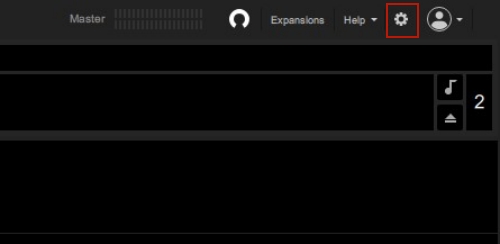
Step 3. Choose Library + Display. In this tab, find the Music Streaming section.
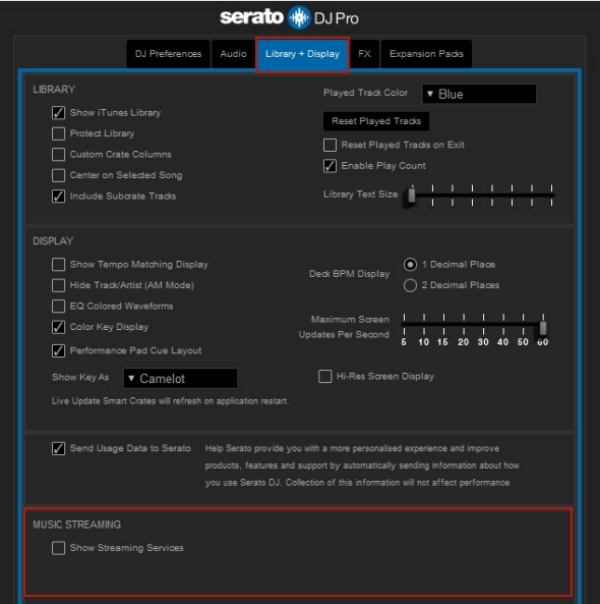
Step 4. Turn on the Show Streaming Service button, then choose Tidal.

Step 5. Click Sign up/Login to Tidal, then you will be navigated to your browser. Now, you can enter your credentials and log in to your Tidal account.
Step 6. After that, you can go back to the Serato DJ app and mix the songs on the library. You can also change the streaming quality on Settings.
Part 3. How to Use Tidal on Serato Offline
The official integration between Tidal and Serato allows HiFi or HiFi Plus users to enjoy music directly on Serato. But it’s a pity that you can only achieve that online. Is there any alternative method you can use to get Tidal Serato offline? The one-word answer is yes. In this part, we’d like to recommend a powerful tool to help you reach your goal – AudBite Tidal Music Converter.
AudBite Tidal Music Converter is a professional music converter and downloader. It can help you remove the DRM protection of Tidal music and download it as a local file on your computer, which means you can freely import it to any DJ software, like Serato DJ, Denon DJ, and Virtual DJ. Or any other device and player. As for the compatibility issue, it also has an efficient conversion feature to help clear your mind of all worries. Formats like MP3, AAC, WAV, FLAC, M4A, and M4B are all supported. The best thing about AudBite software is that it is accessible to all Tidal users. Whether you use a subscription account or a free account, you can easily install it on your computer.

Main Features of AudBite Tidal Music Converter:
- Download types of music files from Tidal to a local computer
- Support Tidal tracks, podcasts, albums, playlists, and more
- Preserve 100% lossless sound quality and ID3 tags
- Convert Tidal to MP3, AAC, WAV, FLAC, M4A, and M4B
- Download music at 5X faster speed for offline listening anywhere
Step 1 Select Tidal music for Serato DJ
Launch the AudBite Tidal Music Converter on your desktop by hitting its icon. Then, the Tidal app will open itself automatically as well. Now, you can log in to your account and find the music you want to mix on Serato DJ. After your decision, just drag and drop that song from Tidal to the interface of AudBite software. You can add several songs and download them in batches.

Step 2 Adjust the output settings for Serato DJ
To make the downloaded music compatible with Serato DJ, you should change the output settings. You can click the menu icon at the upper right corner of AudBite’s interface, then choose Preferences. Next, switch to the Convert tab. Here you can choose one audio format that is compatible with Serato DJ. Also, other settings can be customized according to your needs, like channel, bit rate, and sample rate.

Step 3 Download Tidal music for Serato DJ
Now everything is ready, and you can initiate the downloading and converting process by hitting the Convert button. Then, just wait for a while patiently and you can get the normal Tidal music files. If you want to locate them on your computer, you just need to click the Converted icon.

Step 4 Import downloaded music to Serato DJ
Now you already got the downloaded Tidal music files. The last step you should do is import the Tidal music files to Serato DJ. After that, you can DJ and mix Tidal music on Serato offline.
1. Open Serato Lite or Serato Pro on your desktop.
2. Click the File button, and you will see all the folders on your computer. Find the one that contains your downloaded Tidal music files.
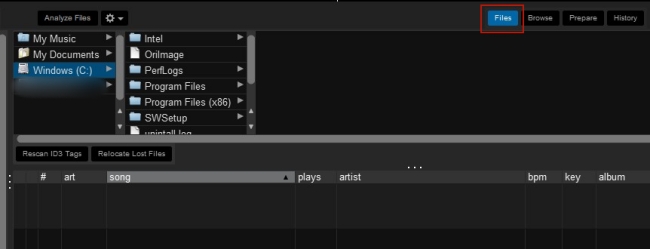
3. Once you find the song you want to use on Serato DJ, you can directly drag it to the All… icon. Then, you can start to mix it as you want.
Part 4. Troubleshooting: Tidal Not Working in Serato
The Tidal music on Serato does not work well every time. You may encounter some problems, like Tidal music not working in Serato, or the music not showing on Serato. When such problems arise, you can find solutions in this part.
1. Check the network. We already know that if you want to stream Tidal music on Serato, a stable network is necessary. Thus, you should first check about the Internet, and make sure it works normally.
2. Re-open the Show Streaming Services option. Sometimes, you add new tracks to your Tidal library, but they are not showing on Serato. At this time, you can go to Settings > Library + Display > Music Streaming. Next, toggle the Show Streaming Services button off, then enable it again to refresh the Serato app.
3. Update and reboot Serato. Some glitches and bugs may arise when you use the Serato app for a long time. Rebooting the app can refresh it can fix the problem. If that does not work, then you can try to update the Serato app to the latest version, which fixes all the problems of the old version. Just go to the App Store on your mobile phone, and you can check for updates.
Part 5. FAQs about Tidal Serato
Q1: What audio formats can you import to Serato DJ?
A: The audio formats that are compatible with Serato DJ include MP3, OGG, AAC, ALAC, FLAC, AIF, AIFF, WAV, AIFC, MP4, and M4A.
Q2: Can I stream Tidal music on Serato DJ without the Internet?
A: At this point, a stable Internet connection is indispensable while using Tidal on Serato. But you can use the AudBite Tidal Music Converter to download Tidal music and import it to Serato as a local file for offline use.
Q3: Is it possible to adjust the streaming quality of music on Serato?
A: Absolutely yes. You can go to Settings > Library + Display on the Serato app. Then scroll down, and you can see the streaming quality in the Music Streaming section. You can set it as High or HiFi.
Conclusion
How to use Tidal on Serato? This question won’t bother you anymore after reading this page. Thanks to the official integration of Tidal and Serato, HiFi or HiFi Plus subscribers have the ability to access the music library on Serato online. However, for offline use, you will need the help of AudBite Tidal Music Converter. After using it to download the Tidal music, feel free to import it to Serato or other apps and devices to use it offline.


