Nowadays, music dominates a significant segment of people’s lives. Music lovers all around the world like to enjoy music with music streaming platforms. For those who are keen on music quality, Tidal is the best choice. If you are also a Tidal user and want to find a platform to track your listening habits and get some recommendations, all you need to do is connect Tidal to Last.fm.
Last.fm is a music website that can scrobble your listening habits and then provide personalized recommendations according to your music taste. You can even find other users who share similar music preferences in its community. Last.fm has official integration with many services, like Spotify, Deezer, and Tidal. And this post is prepared for you if you have no idea about how to connect Tidal to Last.fm on all your devices. Without further ado, let’s check the tutorial below together.

Part 1. How to Connect Tidal to Last.fm
To scrobble your Tidal music listening habits, you’d better install the Last.fm app on your device and create your account. This step can help to facilitate the process of getting Tidal Last.fm integration. You can download the app from the website of Last.fm. Or, you can search and install it from the App Store on your mobile device.
1.1 On Mobile Device
Tidal supports scrobbling via its web player, desktop, and iOS apps. If you use an Android device, you should notice that Tidal scrobbling is no longer officially supported. But you can still achieve your goal with some third-party scrobblers, like Pano Scrobble. Next are the steps to connect your Tidal account with Last.fm on your iOS device.
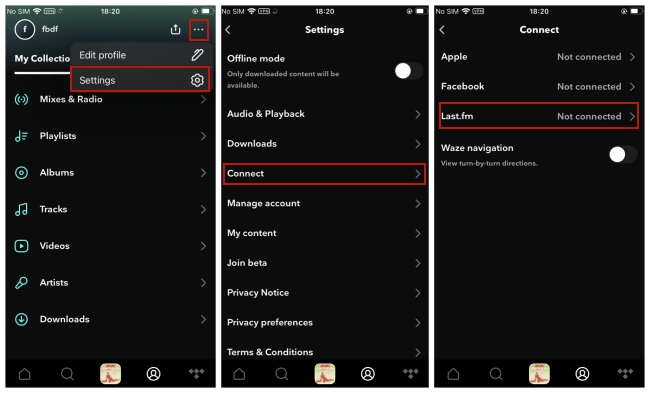
Step 1. Fire up Tidal on your iPhone and head to Settings.
Step 2. Scroll down to find and tap Connect.
Step 3. Choose the Last.fm option to enable it.
Step 4. Enter your Last.fm username and password. After that, tap Connect to Last.fm to finish the connection.
1.2 On Desktop
Step 1. You can go to the Tidal web player, or just launch the Tidal app on your desktop if you already installed it.
Step 2. Log in to your account. Then, you can enter the Settings section by clicking the three dots icon next to your username.
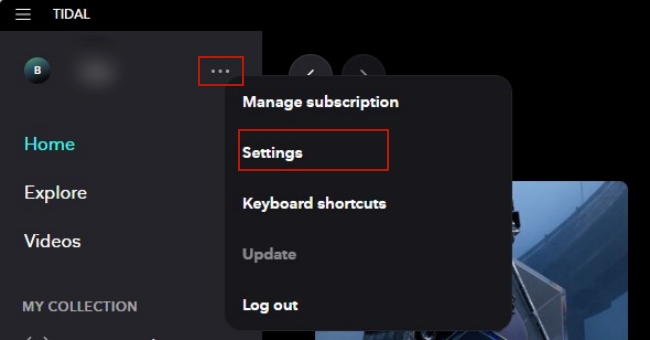
Step 3. Next, choose Account at right. Scroll down and you can see the Connect to Last.fm button.
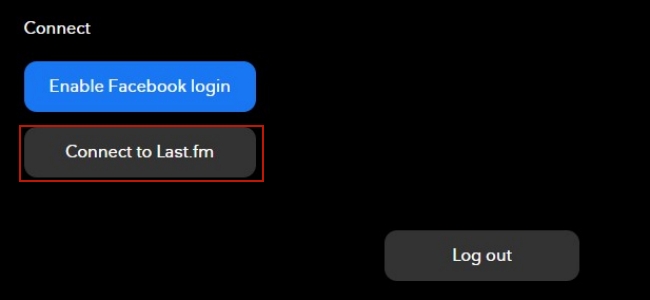
Step 4. After hitting it, you will be led to Last.fm website which asks for your permission to make the connection. You just need to log in to your Last.fm account and click YES, ALLOW ACCESS.
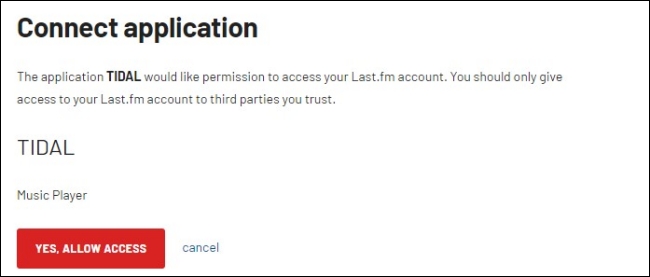
Note: If you want to cancel the connection, you will need to go to the Tidal app, and choose Settings > Account > Disconnect from Last.fm.
Part 2. How to Fix Last FM Tidal Not Working
Follow the steps shown above, and there is no difficulty in connecting and scrobbling your Tidal music. However, many users report that Last.fm Tidal not working sometimes. If you are also facing this problem, this part can give you some possible solutions.
1. Check the connection. When you find the Last.fm can not scrobble Tidal music, the first thing you should do is to check if you connect your Tidal account with Last.fm correctly. You can check your steps according to our tutorial again.
2. Reconnect and reauthorize Last.fm. Sometimes, there may exist some temporary bugs in the connection between Tidal and Last.fm. You can try to disconnect Tidal and Last.fm. Then, wait for a while and reconnect them to see if the problem is fixed. This operation can make a refreshment.
3. Update the Tidal app to the newest version. To ensure Last.fm can scrobble smoothly your Tidal music listening history, it’s better for you to use the newest version of the Tidal app. Thus, updating Tidal can also be helpful.
Part 3. How to Download Tidal Music to Last.fm Locally
The above solutions’ effectiveness varies depending on your situation. If you find none of them work, there is one ultimate method left. That is to download Tidal tracks locally for offline listening. Because Last.fm can access your local music and scrobble them as well. If the Tidal Last.fm is unstable, why don’t you try this alternative method? However, you should notice that Tidal only allows subscribers to download music. What’s worse, all the downloaded files have DRM restriction that prevents users from playing on other players and devices.
To shed this restriction and get full control of Tidal music, you will need a powerful third-party tool – AudBite Tidal Music Converter. It is a powerful and professional Tidal music downloader and converter. No matter whether you are a free user or a subscriber, you can utilize it to download any music from Tidal to your computer. This smart tool assists you in removing the DRM protection at the same time. As a result, you will get plain Tidal music files which can be transferred to other apps and devices freely. More so, to help you fix the compatibility issue, the AudBite program can convert your music files to diverse formats, such as MP3, AAC, WAV, FLAC, M4A, and M4B without audio quality compression.

Main Features of AudBite Tidal Music Converter:
- Download types of music files from Tidal to a local computer
- Support Tidal tracks, podcasts, albums, playlists, and more
- Preserve 100% lossless sound quality and ID3 tags
- Convert Tidal to MP3, AAC, WAV, FLAC, M4A, and M4B
- Download music at 5X faster speed for offline listening anywhere
Step 1 Add Tidal music to the AudBite convert window
Install and launch the AudBite Tidal Music Converter on your desktop. According to your computer model, there are 2 options for you – Windows or Mac. When you open the program, the Tidal app on your computer will open itself automatically. Now you can log in and find the Tidal music you want to listen to offline for Last.fm scrobbling. Dragging and dropping it from Tidal to the interface of the AudBite program.

Step 2 Personalize the output settings
Once you added all the tracks you like, you can adjust the output settings depending on your needs. Click the menu icon at the top of the AudBite program’s interface. Then, choose Preferences > Convert. Here you can choose the output format, channel, bit rate, and sample rate as you like.

Step 3 Begin downloading Tidal music for Last.fm
Whenever you are ready, you can click the Convert button to start the downloading and conversion process. Waiting for a while, then you can check the downloaded music files via the Converted icon. Find the music files on your computer, then you can listen to them offline and let Last.fm scrobble your listening history.

Part 4. Final Thoughts
As long as you connect Tidal to Last.fm, you can utilize Last.fm to scrobble your music habits and get many recommendations. With the detailed tutorial above, it’s a piece of cake for you to access Last.fm Tidal integration on your devices. Sometimes the integration may not work, but don’t worry. You can try the AudBite Tidal Music Converter to download your preferred Tidal music offline and use Last.fm to scrobble the local music that you heard recently.


