The Grand Theft Auto V gameplay is set in the most dynamic and diverse world. It’s available for PS3/PS4/PS5, Xbox One, Xbox 360, Xbox Series X/S, and Windows PC. This game has gone through a tremendous change since the release of the first trailer in 2011. Later in 2013, GTA V came on board, receiving perfect scores and gaining high popularity like hot-cake. As an action-adventure game, many missions that you carry out involve shooting and driving. In this case, you may eager to play Spotify on GTA 5 as you race along.
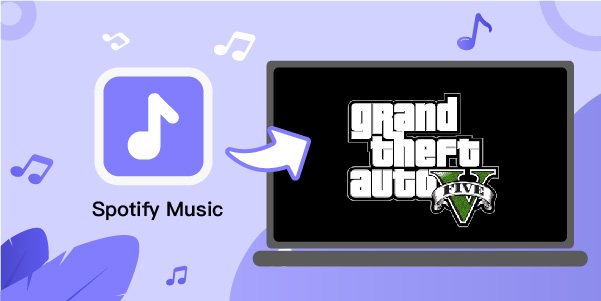
It sounds like a great idea, playing your favorite hits as radio music. Being that you can access millions of songs from Spotify helps you get a personalized experience while behind the wheels. However, it isn’t easy to put Spotify music on GTA 5 because of DRM restrictions and this post leads you to the right place.
Part 1. How to Download Spotify Music for Playing on GTA 5
Lack of official authorization, the protected music in Spotify cannot directly play on GTA 5. However, the ability to customize music in Self Radio makes GTA 5 superior than other gaming platforms. You can firstly get copyright-free music from Spotify and set it as radio station music on your own. This can be achieved by using a powerful tool – AudBite Spotify Music Converter, here. It supports music conversion to numerous output formats like WAV, MP3, M4A, AAC, among others, that can directly be played on the built-in music player on GTA 5.
No matter what you’d like to get from Spotify, such as songs, albums, podcasts, audiobooks, and even playlists, this software can work at 5x speed with lossless sound quality. It retains ID3 tags and metadata information of the tracks, so you can manage and categorize your music with ease.

Main Features of AudBite Spotify Music Converter
- Download Spotify music for GTA 5 without Premium
- Convert music from Spotify to MP3, WAV, AAC, M4A, etc.
- Keep 100% original sound quality and ID3 tag information
- Make music conversion in batch at 5x fast speed
Step 1 Import target playlists to the converter
Get AudBite Spotify Music Converter from official website. The Spotify application will be opened at the same time as well. Browse for the playlists you wish to convert. Then right-click on it, copy the URL and paste the link to the search bar of the AudBite interface. Next, click the “+” button to load your tracks. You can also add the playlists by dragging and dropping the music to the program.

Step 2 Set supported audio format for GTA 5
To customize your tracks, go to the Menu bar and select the Preferences option. Then hit the Convert tab and choose which output format to convert your files to, such as WAV, AAC, MP3, etc. Likewise, you can personalize the audio parameters like sample rate, channel, bit rate, etc. Another possibility is to neatly organize and archive the output tracks by albums or artists.

Step 3 Download and convert Spotify music
Finally, your tracks are ready to be converted to any format that is playable on GTA PC. Click the Convert button and allow some time for the program to convert your tracks. The imported songs will then be downloaded offline and saved in a format you had specified. You can check them in your computer’s local folder, which is shown in Output at the bottom.

Part 2. How to Play Spotify on GTA 5 PC During Gameplay
You have now got unprotected music tracks from Spotify in a compatible format that can work well in GTA 5. It’s your turn to add these custom audio files (at least 3 separate music files) to GTA PC. Let’s check how to make it together.
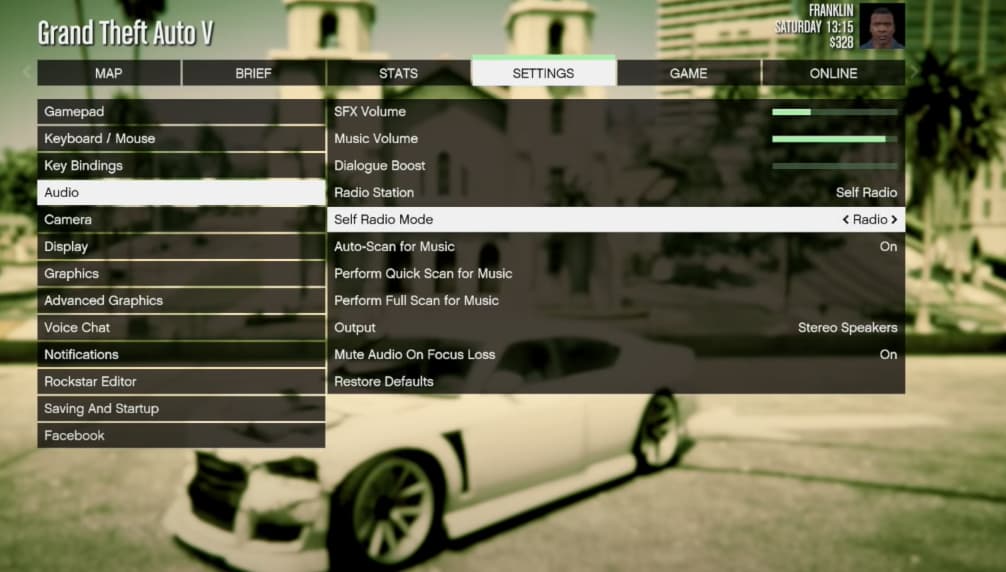
Step 1. On your PC, navigate to GTA 5 custom music folder: “C:\Users\[username]\Documents\Rockstar Games\GTA V\User Music”.
Step 2. Locate your previously downloaded Spotify music and drag them into the User Music folder on your computer.
Step 3. Run GTA 5 on PC. When there is a game loaded, pause it and go forward to Settings > Audio > Perform Full Scan for Music. GTA 5 will begin to process your music.
Step 4. Afterward, go up to find Self Radio Mode and choose Radio, Random, or Sequential based on your need.
Step 5. Now you can go back to your game and go into a vehicle. It’s handy for you to use radio station selection wheel and click on Self Radio to hear your wanted music while playing GTA 5 game.
Note: Under Settings > Audio, you can as well enable Auto-Scan for Music, which lets GTA 5 automatically initiate a quick scan each time when your game is loaded.
Part 3. How to Play Spotify Music on GTA 5 for Game Console Users
Though Self Radio Mode allows you to add converted music to GTA 5 PC, it’s not applicable for game console users who have PS4, Xbox One, and more. What if you want to enjoy music on these mentioned platforms? Don’t fret and here are the solutions.
3.1 How to Play Spotify on GTA 5 PS4
1) Head to PlayStation Store and find Spotify to download.
2) Click on Log in and then Link Accounts to finish Spotify login.
3) Now launch the quick menu by pressing the PS button on PS4.
4) Choose Music and then Spotify to begin playing whatever you like.
3.2 How to Play Spotify on GTA 5 Xbox One
1) Search and install Spotify app in Epic Games Store.
2) Open and sign in Spotify. Then you can link and connect Spotify to Xbox One.
3) Start and play GTA 5 on Xbox One. Then, you can press Xbox button on your controller to call out Xbox Guide.
4) Choose Spotify and pick up any playlist you like to play while you driving car in the game.
Part 4. Conclusion
It is thrilling to get your favorite tracks on GTA 5. You can make it on your game console by connecting Spotify account. While for PC users, you can take full advantage of the Self Radio Mode to set your desired music to play while driving a car in GTA 5 game. Now it’s a fairly simple thing for you to enjoy streaming music while playing a game.


