AudBite Tidal Music Converter is an excellent music downloader and converter for Tidal Free, Tidal HiFi and Tidal HiFi Plus users. It helps you to fetch and download any music track from Tidal, effortlessly saving them to your local computer in mainstream audio formats, such as MP3, FLAC, WAV, AAC, and more. You can enjoy lossless sound quality and play Tidal music offline on any device.
Part 1. Download and Register AudBite Tidal Music Converter
Step 1. Download and Install AudBite Tidal Music Converter
AudBite Tidal Music Converter is available to download on both Windows and Mac computers. You can select a compatible version based on your operating system and then quickly finish the installation. (Here note to pre-install the latest version of the Tidal app as well)
Step 2. Register AudBite Tidal Music Converter
There is a free trial version of AudBite Tidal Music Converter that allows you to convert first 1 minute for each file. To make this program a full version with all accessible features, you should complete the license registration. To do this, simply go to menu at the top-right corner, then click Register to enter your own licensed e-mail and code.
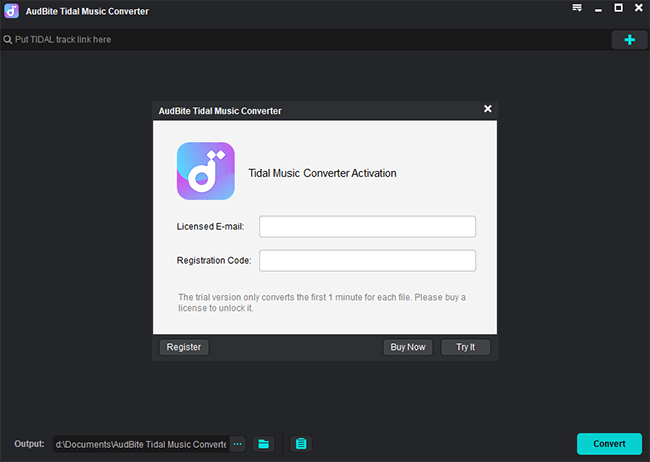
Part 2. How to Convert Tidal to MP3 with AudBite Tidal Converter
Step 1. Add Tidal Music to AudBite Program
Simply get AudBite Tidal Music Converter started on your computer. Meanwhile your Tidal app will automatically pop up. Under your own Tidal account, find any track, album, or playlist you like, quickly dragging and dropping to AudBite program. Alternatively, you can click Share to copy music links from Tidal for pasting into the top search bar. After a hit on “+” button, all tracks will be shown in the list.

Step 2. Set Output Format and Parameters
Go to the top right corner and click on the menu. From its drop-down list, select Preferences. You can switch to Convert tab and set output format to MP3, FLAC, WAV, etc. To make Tidal music files sound better, it’s available to customize other parameters, including channel, sample rate, bit rate, and bit depth, in the way you want. Also, you’re allowed to change the conversion speed or decide how to archive your output tracks, like by artist or album.

Step 3. Convert Tidal Music to MP3 for Offline Playback
Once everything is ready, move to the bottom right and click on the Convert button in AudBite Tidal Music Converter to start the Tidal music conversion. All tracks will be downloaded and listed in the Converted window. You can locate the local file storage path and open any DRM-free Tidal music for offline listening.


