DJI is known around the world for its camera drone technology used in the film, television, and music industries. It builds a good platform to capture images and videos that are out of reach. Aiming at better helping you to create high-end imagery and professional-looking footage, it provides DJI Fly, which encompasses shooting, editing, and sharing together. To upload your work to the community and show off high-definition spectacular scenery with aerial photographers, you sometimes will need to add fantastic background music from Spotify to a video to be processed. However, the problem arises. Due to the restriction set by music copyright protection, most of you don’t know how to add Spotify music to DJI Fly video. To solve it smoothly, we have prepared a quick solution for you right here.
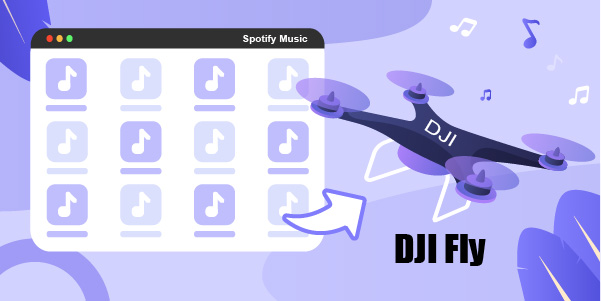
Part 1. How to Download Spotify Music for DJI Fly
As a streaming music platform with high visibility, Spotify has provided millions of songs for its users to tune in. But to the dismay of premium users, there is no available way to transfer downloaded music from Spotify to other unauthorized video editors, like Premiere Pro, Camtasia, DJI Fly app, and more. This’s because all the Spotify songs are encrypted and saved in OGG Vorbis format. In order to escape this restriction and gain greater freedom to control your favorite music files, what we need is a proper Spotify music converter.
1.1 Qualified Tool to Download and Convert Spotify Music
AudBite Spotify Music Converter is a good choice suggested for you. It does extraordinarily well in DRM removal and can make efficient conversion from Spotify to common formats, like MP3, AAC, FLAC, WAV, M4B, and M4A. Without a premium account, you can get tracks, playlists, podcasts, and albums from Spotify. The sound quality can be lossless and 100% original as what you stream on Spotify. Moreover, it’s possible to personalize parameters for converted music and all downloads are accessible to use after you transfer them to DJI Fly app.

Main Features of AudBite Spotify Music Converter
- Download ad-free songs from Spotify without premium easily
- Convert Spotify music to MP3, AAC, WAV, FLAC, M4A, M4B
- Save Spotify music up to 320kpbs and with ID3 tags retained
- Support downloading Spotify music in batch at 5× faster speed
1.2 How to Download Spotify Music
Before you get started, make sure that you have installed the latest version of Spotify and AudBite Spotify Music Converter on your computer. Then, follow the detailed guide below to get your favorite music from Spotify.
Step 1 Add Spotify Music to AudBite Music Converter
Quickly launch AudBite Spotify Music Converter on your desktop and go to find your desired tracks in the pop-up Spotify app. You can copy the URL of each song and paste it into AudBite’s search bar. Once you click on the “+” button, all tracks in the list will be parsed and loaded in your sight. To save time, you can also drag and drop whatever you want from Spotify to the music converter program.

Step 2 Customize Output Format and Parameters
Move to Menu in top right corner, then hit Preferences > Convert. You can a pop-up window, from which you can set the format, sample rate, bit rate and channel if you need. Here we recommend you to choose MP3 as the output format, as the DJI Fly App only supports .mp3 audios.

Step 3 Start to Download Spotify Music
Click on Convert button in AudBite Music Converter and it will automatically initiate a downloading process to convert Spotify to MP3 format at a 5x faster speed. After conversion, you can find all the downloaded songs on computer’s local folder by clicking the Converted button.

Part 2. How to Import Spotify to DJI Fly Video
Given that DJI Fly app can work well on iOS and Android devices, you’re advised to transfer your downloaded Spotify songs from computer to a mobile phone. Then, it can be ready for further video editing.

Step 1. Plug your mobile phone into the computer with a USB cable. Locate where your downloaded Spotify music files are stored, copy them and paste to the mobile device. Or you can simply drag and drop them to finish the song transfer.
Step 2. Now you can run the DJI Fly app on your mobile device, and tap on Album > Create > Pro. See which video you’d like to edit and choose it via Add button.
Step 3. Go to the right gray sidebar, find Music, and click on +ADD.
Step 4. You can browse transferred Spotify songs, then tap on Spotify MP3 file > More > Open in Other App > …More one after another. Simply select DJI Fly suggestion to get all done.
Part 3. Conclusion
Having mastered how to add Spotify music to DJI Fly, you can easily post-process the videos that are captured by your drone. Admittedly, embedding music that matches the tone of the video can make your final creation more appealing. Now it’s your time to get high-quality music from Spotify with the help of AudBite Music Converter and start your video-producing journey.


