Spotify is a really enjoyable music streaming platform with millions of music tracks to keep users entertained. As a subscription-based music platform, Spotify provides many benefits to Premium account users. However, many users may want to cancel the subscription due to a lot of reasons. How to cancel Spotify Premium? This question seems to be troublesome for users. But don’t worry. Here comes the good news. This article will clearly guide you step by step to achieve it. Whether you use Spotify on your mobile phone or computer, you can find the best method to cancel your premium plan with ease. A bonus tip to help you keep music after canceling your subscription is also provided. Now, without further ado, let’s explore together and learn more in the following parts.
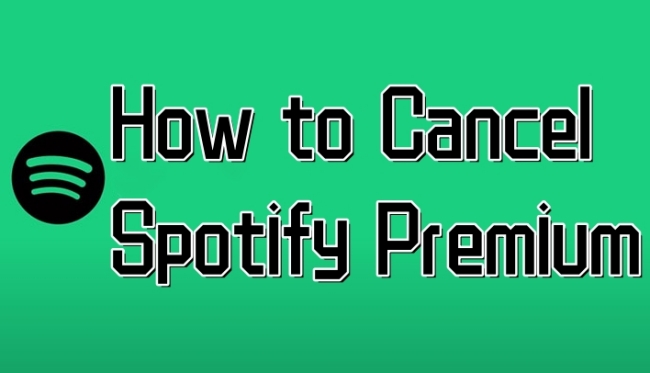
Part 1. Can I Cancel My Spotify Premium?
I can answer you without hesitation, yes. The premium service offered by Spotify can be canceled at any time you want. You can cancel all premium plans like Individual, Duo, and Family Premium without difficulty. The operations are easy and you can follow the tutorial below to achieve your goal.
Part 2. How to Cancel Spotify Premium on Desktop
Do you like to stream Spotify music on your computer? Then, it’s a piece of cake for you to cancel your premium membership. You can do so via your Spotify app or the official Spotify website. Here are the steps and you can take it as a reference.
Step 1. Run the Spotify app on your desktop and enter the credentials to log in. If you don’t install the app on your computer, you can directly go to spotify.com/account.
Step 2. In the interface of the Spotify app, you should click the profile icon at the top right corner, and then choose Account.
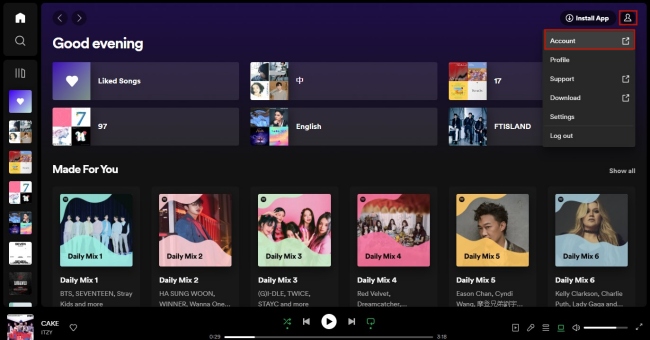
Step 3. Now you successfully entered your account page. Click Manage your plan > Change Plan.
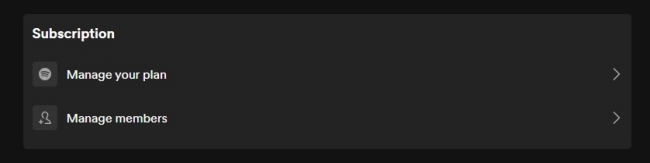
Step 4. Select Cancel Spotify > Cancel Premium. Now you succeed in canceling your membership. When the end date arrives, your premium account will turn to a free account.
Part 3. How to Cancel Spotify Premium on Mobile
The Spotify app on your mobile phone also gives you the option to cancel your premium plan. For iPhone users, you can reach it on your Settings if you use your Apple ID to get the premium. Follow the steps below to learn how to do it.
Way 1. Via the Spotify app
This method is similar to canceling premium on a desktop. All you need is the Spotify app and a stable network.
Step 1. Tap Spotify on your phone and log in to your account.
Step 2. Enter the Home screen, then tap the Settings icon at the upper right corner.
Step 3. Choose the Premium plan under Account. Here you will see your current plan.
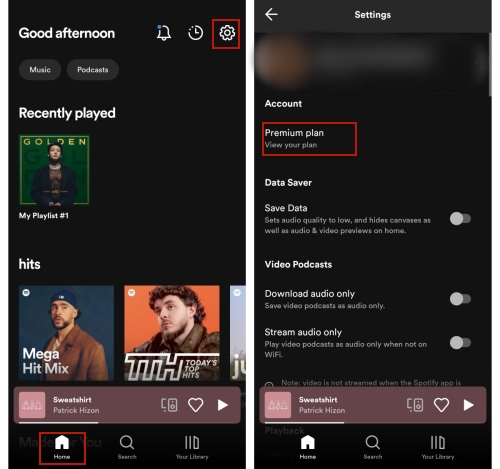
Step 4. Tap See available plans > Change your plan.
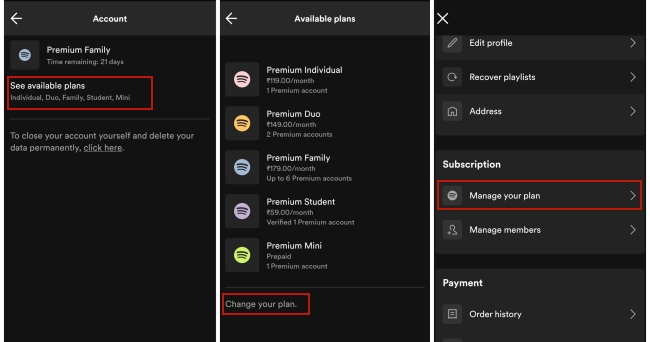
Step 5. After that, you will be led to your account page. Then you can go to Manage your plan > Change Plan to cancel your Spotify subscription.
Way 2. Via Apple ID
If you use an iPhone, the cancel process will be easier. You can check and cancel the Spotify subscription on your iPhone settings.
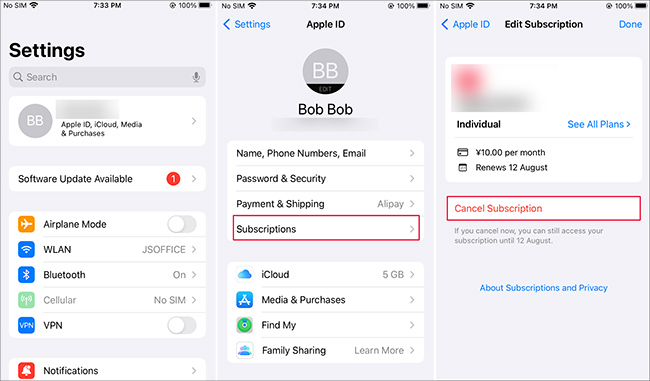
Step 1. Open your iPhone and go to Settings.
Step 2. Tap your Apple ID and then choose Subscription.
Step 3. Find your Spotify subscription and tap the Cancel Subscription button.
Part 4. How to Keep Spotify Music after Canceling Spotify Premium Plan
As the statement aforementioned, once you cancel Spotify Premium, you will lose accessibility to many features. All the music that you downloaded before can not be played anymore. Because of the DRM protection of Spotify music, you are required to keep paying for Spotify so that you can get the offline feature. What should you do if you want to keep the downloaded music after canceling the premium plan? We are here to give you a hand by offering a recommendation. That is to use a powerful third-party tool to help you download tracks and playlists from Spotify. What you should choose? The best answer is the AudBite Spotify Music Converter.
AudBite Spotify Music Converter is a professional and functional music downloader and converter. You can utilize it to download Spotify music without premium. This smart program will remove the DRM protection at the same time, which means you can download the music as a normal audio file and save it forever. More so, feel free to use the converting feature of this AudBite program to convert the music to other formats and upload it to any device for listening.

Main Features of AudBite Spotify Music Converter
- Download ad-free songs from Spotify without premium easily
- Convert Spotify music to MP3, AAC, WAV, FLAC, M4A, M4B
- Save Spotify music up to 320kpbs and with ID3 tags retained
- Support downloading Spotify music in batch at 5× faster speed
Step 1 Drag and drop Spotify music to the convert window
Download the AudBite Spotify Music Converter according to your computer model. Then, when you launch it on your desktop, the Spotify app will also open automatically. It’s time for you to log in and choose the music you like. Once you find the music you want to keep offline, you just need to drag and drop it into the interface of the AudBite program.

Step 2 Personalize the output settings
For a personalized music experience, the AudBite program allows you to adjust the output parameters if you want. Go to the Menu section at the top right of the program’s interface. Next, choose Preferences > Convert. Decide which output format you want and set other parameters as well.

Step 3 Start to download Spotify music and save it forever
Now everything is ready. All you need to do is to click the Convert button and wait for a while. Then, you can hit the Converted icon to locate the downloaded music files on your computer. With all these files, you can enjoy Spotify music offline as you wish after canceling the subscription.

Part 5. FAQs about Canceling Spotify Premium
Q1: Can I cancel Spotify Premium trial?
A: Absolutely yes! You can cancel the free trial of Spotify Premium at any time. But you’d better cancel it before the end day in case you get charged by Spotify.
Q2: How to cancel my Spotify Family or Duo plan?
A: The procedures to cancel the Family and Duo plan are the same as canceling the Individual plan. You can follow the steps shown in Part 2 and Part 3. But you should notice that if you are the plan manager, you will cancel the whole plan so please make sure that your members know they will lose the premium benefits. If you are only a plan member, following our guide above will only remove your account from the plan instead of canceling the plan. You can reach out to the plan manager to cancel or update the payment method.
Q3: Why there is no option to change plan?
A: When you try to cancel your Spotify Premium plan, you may find that there is no option of change plan, because of which, you are not able to cancel your plan normally. Well, this is because your plan is associated with a partner company instead of Spotify itself. In other words, you may get your plan from your mobile or internet provider. In this case, you will need to contact the provider to cancel the subscription. Try these steps:
1. Open one browser and go to spotify.com/account. Then log in.
2. Click Payment in the Manage your plan section.
3. Find the contact link of your service provider and click it.
Q4: What happens when I cancel Spotify Premium?
A: When you cancel the premium plan, you will lose access to all the premium features and return to the free account. But your premium is still valid until the end of your billing cycle. If you don’t want to listen to music with ads, you can try some tools to help you block ads on Spotify.
Q5: Is it possible to cancel the premium and get a refund?
A: Unfortunately, Spotify does not provide a refund now. If you get the Gift cards, you can try to return them to the store and get a refund. For the subscription payment through a partner, like iTunes, you can contact it and request a refund.
Q6: Can I keep my playlists after canceling Spotify Premium?
A: The answer to this question is positive. All your playlists and tracks will still saved in Your Library. You can still listen to them on the free version of Spotify. But your downloaded music can not be played offline anymore. If you want to keep your playlists and songs for listening offline, you can use AudBite Spotify Music Converter to download Spotify music with ease.
Conclusion
How to cancel Spotify Premium? This article is the best and most comprehensive answer to this question. You can find the complete tutorial that teaches you how to cancel your premium plan on your computer or desktop. Also, there are some FAQs that can help clear your mind of all worries. If you want to keep Spotify music after canceling premium, we’d like to recommend you use the AudBite Spotify Music Converter. Just click the button below to give it a try.


