Q: “Why is there no playback speed on a Spotify panel? How can I change it?” – From Quora
Spotify is one of the best entertainment platforms carrying more than millions of song collections to engage music lovers optimally. However, when streaming music on Spotify, many users will want to adjust the playback speed to suit their listening habits. But for this basic feature, Spotify has so far only satisfied podcast users, leaving out other categories such as songs and audiobooks. Up to now, whether in the official community or on other question-and-answer sites, you can always find users trying to learn how to change playback speed on Spotify, and the voice is getting louder and louder. Considering support from Spotify at this point is uncertain, you might as well follow us here to get some solutions.
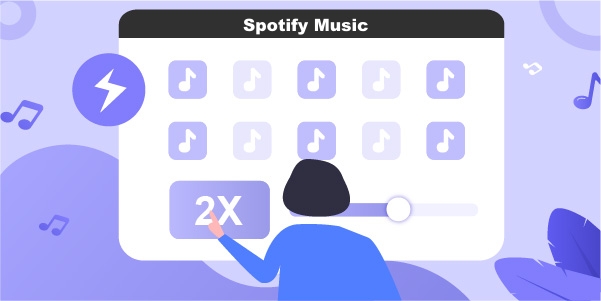
Part 1. Can Spotify Support to Change Playback Speed?
Currently, Spotify only offers official support for changing the playback speed of podcasts from 0.5x to 3.5x, mainly given that podcasts contain many episodes and the audio is always long. However, you can only enjoy this feature on the Spotify app rather than the Spotify web player. Spotify music, you may care about most, is not allowed by Spotify for playback speed adjustment, and there is still no official information about this.
Part 2. How to Change Playback Speed on Spotify App
If you are fond of listening to podcasts on Spotify, you can actually get a way to slow down or speed up whatever you’re playing. Here is how to make it on Spotify app, including computer platforms and mobile phones. You can choose one to suit your needs precisely.
Advantage: directly change speed to playback on Spotify itself
Disadvantage: can only customize playback speed for Spotify podcasts
2.1 Spotify App on Windows and Mac Computers
Open Spotify app on your computer. Then Search > Podcast to stream one or directly open a podcast that you have been collected in your library to play. Afterward, you can see “1x” speed at the bottom of the playing screen by default. Simply click on “Change Speed” and select a desired playback speed, from 0.5x to 3.5x, as per your actual need.
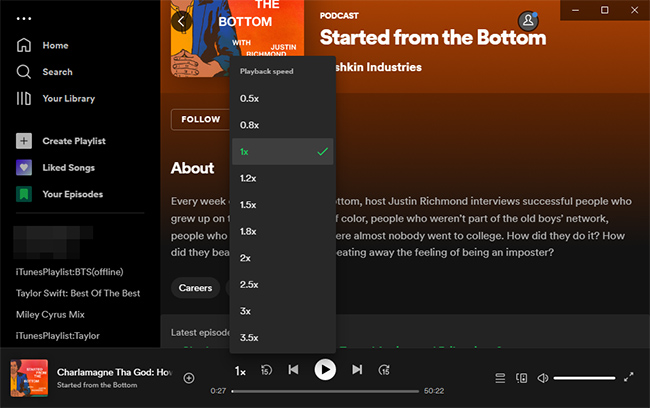
2.2 Spotify App on iPhone and Android Devices
Launch Spotify application on your iPhone or Android device. Then you can play your favorite podcast. You will find an option at the bottom left side of the screen as 1×. Tap this “Change Speed” option to change the playback speed in the way you like, from 0.5x to 3x.
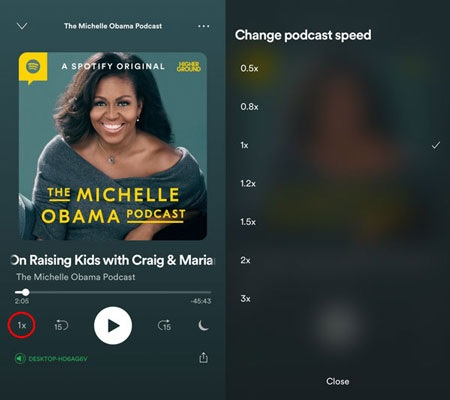
Part 3. How to Change Playback Speed on Spotify Web Player
Unfortunately, you can get no way from official Spotify to adjust the playback speed on Spotify web player. But sometimes, to make your music sound better on Spotify, you probably need to speed up or slow down it. Don’t worry. Here Spotify Playback Speed, a compatible Chrome extension, can come in handy.
Advantage: support changing playback speed for both songs and podcasts on Spotify
Disadvantages: the sound quality is low (128kbps for Spotify Free & 256kbps for Spotify Premium); need to install an extension for Chrome
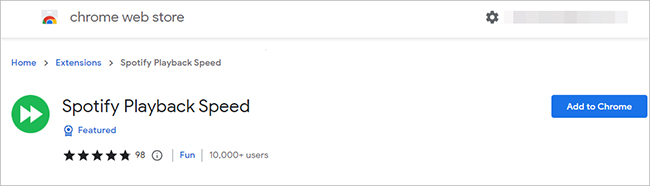
1) Find Spotify Playback Speed extension in Chrome web store and click on “Add to Chrome”.
2) Go ahead to Spotify web player, sign in with your own account and open a song for playing.
3) You can see 1.00x on the bottom right of Spotify web player screen. Simply hit it and “Playback Speed” small window will show. Here you can click on “SETTINGS” to customize speed range by setting minimum speed and maximum speed. Finish this with SAVE button.
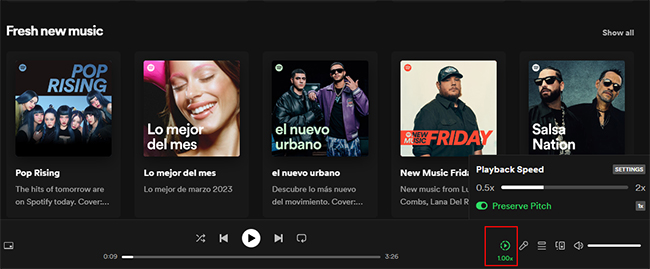
4) Now you’re able to drag the slider to flexibly change your playback speed.
Part 4. Optimal Way to Change Spotify Playback Speed
4.1 How to Download Spotify Music for Offline Saving
You can make full control of your playback speed on Spotify by using the aforementioned solutions. Nevertheless, each of them has some drawbacks. If you’d like to manage playback speed without limitation for all content from Spotify and enjoy music in 320kbps high sound quality, then a Spotify music downloader called AudBite Spotify Music Converter can be a great option.
This software converts Spotify tracks, podcasts, playlists, albums, and audiobooks to desired audio formats, including MP3, AAC, FLAC, WAV, M4A, and M4B, without compatibility issues. You can play the downloaded files offline without ads on any media player. Remarkably, the conversion speed can reach 5x, which is ideal for you to deal with multiple songs at the same time. What’s better, you can completely listen to downloaded files in lossless audio quality.

Main Features of AudBite Spotify Music Converter
- Download ad-free songs from Spotify without premium easily
- Convert Spotify music to MP3, AAC, WAV, FLAC, M4A, M4B
- Save Spotify music up to 320kpbs and with ID3 tags retained
- Support downloading Spotify music in batch at 5× faster speed
AudBite Spotify Music Converter is a reliable program and even newbies can use it optimally without any prior knowledge. The downloaded soundtracks are available on your computer’s local drive for quick access. Below are the stepwise guidelines to download Spotify songs without compromising sound quality.
Step 1 Add Spotify Music into AudBite Spotify Music Converter
Step into the official webpage of the AudBite Spotify Music Converter program and download the perfect version of this tool in pace with your system OS. Then, install the program and launch it by double-tapping the tool icon. Next, enter the registration credentials to access all the features of this program. You can go to the home screen of Spotify, copy your favorite music link and paste it into the AudBite program’s working space near the + icon.

Step 2 Confirm Format Preferences
Assign the output conversion attributes by clicking the Preferences icon from the menu. Here, choose the desired parameters for output file format, bit rate, sample rate, and conversion speed. After customizing all based on your needs, save the changes by clicking the OK button.

Step 3 Begin Spotify Music Conversion Process
Finally, use the Convert button to start the conversion process of the imported songs from Spotify at AudBite Spotify Music Converter. Wait for a few minutes until the conversion and download process completes successfully. You can check all DRM-free music files in your local folder.

4.2 Change Spotify Music Playback Speed in Mainstream Players
Having removed DRM protection with AudBite Music Converter, all Spotify songs, podcasts, and more, are no longer only available on Spotify-supported platforms and devices, like MP3 player. You can now transfer these copyright-free files to any device for storage or import them into any media player for playing. Then change the playback speed as you wish.
Option 1: VLC Media Player
As a cross-platform open source, VLC media player can be used on multiple operating systems, such as Windows, macOS, Linux, Android, iOS, ChromeOS, tvOS, etc. It enjoys a high reputation and has a large user base. You can use it completely for free to play music files and videos handily.
Supported OS: Windows, ReactOS, macOS, Linux, Android, ChromeOS, iOS, iPadOS, tvOS, watchOS, Xbox system software
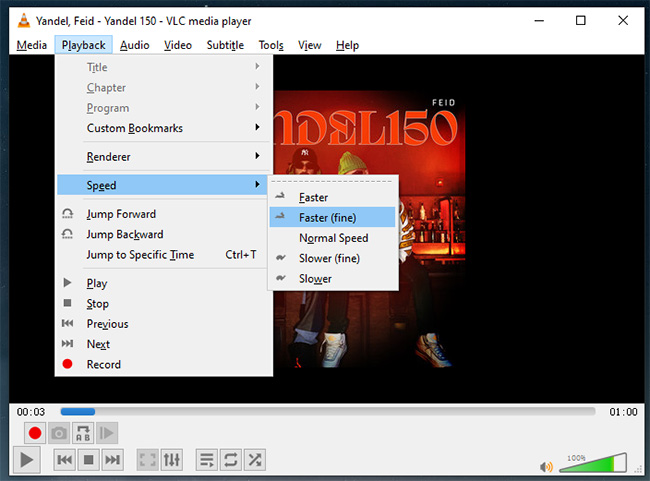
1) Run VLC Media Player on your device and go to Media > Open File…/Open Multiple Files…/Open Folder… to add your downloaded Spotify music.
2) Click on Playback at the top, choose the Speed option, and select Faster/Slower to speed up or slow down the music playback.
3) Use the Play button at the bottom left to play Spotify music at the chosen speed.
Option 2: Windows Media Player
Windows Media Player is a classic media player mainly developed for users to play video and audio files. It can well support Windows XP, Windows 7, Windows 8, Windows 8.1, Windows 10, Windows 11, and more. You can play your converted Spotify music in this software and adjust the playback speed easily.
Supported OS: Windows
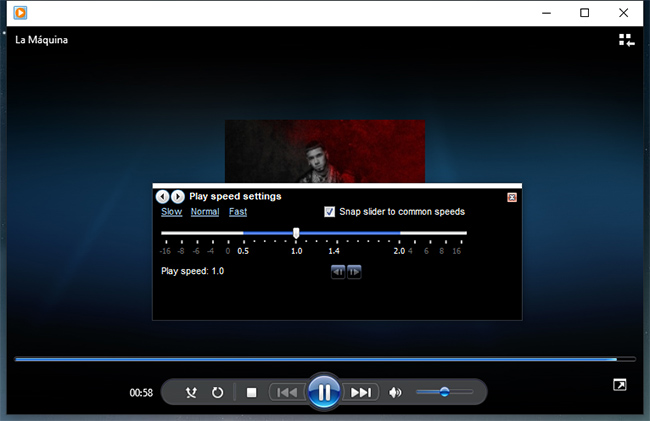
1) Add a music file to Windows Media Player and click View > Now Playing view mode. (You can use Ctrl + M to activate this top menu bar.)
2) In the playing screen, right-click and go for Enhancements > Play speed settings.
3) In the pop-up window, select Slow or Fast to change the playback speed on your own.
Option 3: QuickTime Player
QuickTime Player is preinstalled on Mac computers and you can use it to play multimedia files, including music and movies. It comes with onscreen playback controls, enabling you to play, pause, display a video in a picture-in-picture window, change playback speed, share a file, and more.
Supported OS: macOS
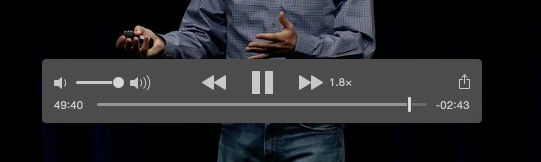
1) Get QuickTime Player started on your computer and head to File > Open File.
2) Navigate to the location where your downloaded Spotify music files save in, choose them, and confirm with Open button.
3) Play a specific song and click Forward/Rewind button in the playback controls to change speed, like 2x, 5x, 10x, 30x, and 60x.
Part 5. Conclusion
This article has demonstrated how to change playback speed on Spotify efficiently. You can make it not only for Spotify app using official support for podcasts but also for the Spotify web player using the speed changer extension in Chrome. Also, to thoroughly get rid of limitations, it’s highly suggested to download ad-free music from Spotify first and then transfer it to your desired media player, like VLC media player, WMP, and QuickTime Player, for playback speed adjustment.


