Echo Dot, one of the branches of Amazon devices including Alexa, is a smart artificial assistant that you can control with your voice. It needs to connect to Alexa, also a voice-controlled intelligent personal assistant service, to make responses when you say “Alexa”. Except for providing real-time information such as traffic and weather, it can play music from diversified streaming platforms including Spotify and Amazon Music, set alarms, and control smart devices. It is very convenient for you to ask it to play some Spotify music to relax when doing housework or gathering with your family and friends. If you’re using the Echo Dot for the first time, you may not know how to connect Spotify to the Echo Dot. So, in this post, I will give you 4 ways to make it.
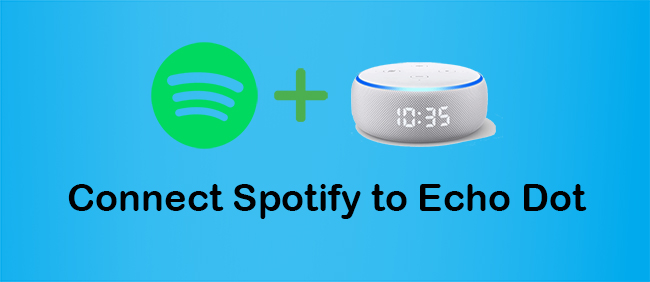
- Part 1. 3 Ways to Connect Spotify to Echo Dot
- Part 2. Best Way to Play Spotify on Echo Dot without Premium
- Part 3. Solutions to Spotify Can’t Link to Echo Dot
- Part 4. FAQs about Echo Dot Spotify
- Part 5. Conclusion
Part 1: 3 Ways to Connect Spotify to Echo Dot
Echo Dot is a smart speaker that Spotify supports. Other the same brand devices that Spotify supports also include Echo Show, Echo Spot, and Echo. That’s to say, you can play Spotify on Alexa and the supported devices are abundant. Now, I will introduce 3 ways to help you connect Spotify to Echo Dot if you are a Spotify premium user.
Note: Before getting started, three methods all require that your Phone and Echo Dot both connect to the same network.
Method 1: Link Spotify to Echo Dot via the Alexa App
As I described at the beginning, Echo Dot belongs to Alexa. So, it is necessary for you to connect your Echo Dot to your Alexa app before playing Spotify on Echo Dot. All detailed steps are listed for you to follow below.
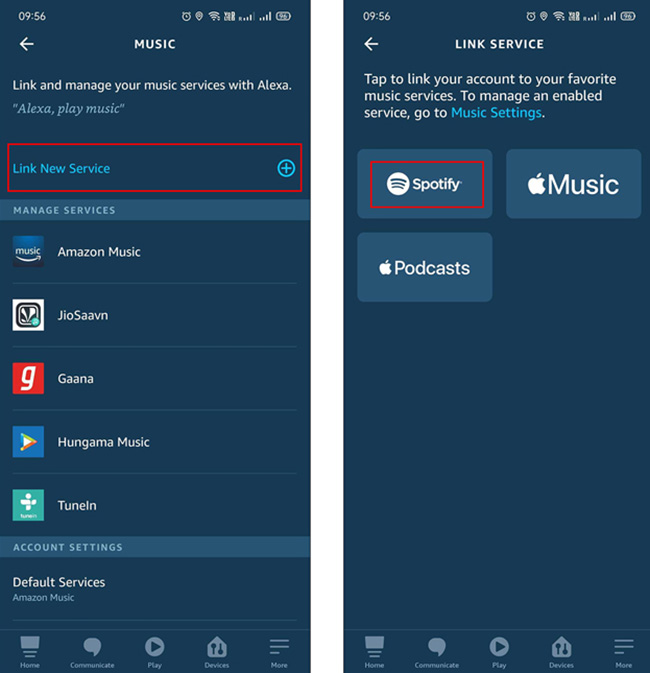
1) Download and launch the Alexa app on your phone.
2) Set up your Echo Dot on the Alexa app.
3) Tap the More button. Choose Settings as the option and then click Music & Podcasts.
4) Log into your Spotify account or click the Link New Service button to add Spotify.
5) After connecting to Echo Dot successfully. Launch the Spotify app on your phone.
6) Choose one Spotify playlist or album to play. Then you can ask your Echo Dot to play Spotify music.
Method 2: Set Spotify as the Default Music Service for Echo Dot
It is time-consuming behavior for you to ask your Echo Dot to play Spotify every time. It would be better if you could skip Spotify when asking it to play music. Considering that you have needs in this aspect, see how to set Spotify as the default music player.
Set Spotify on Alexa Web
Alexa Web is the web page of Alexa. It is different from the Alexa app. You don’t need to download the Alexa app while using its web page.
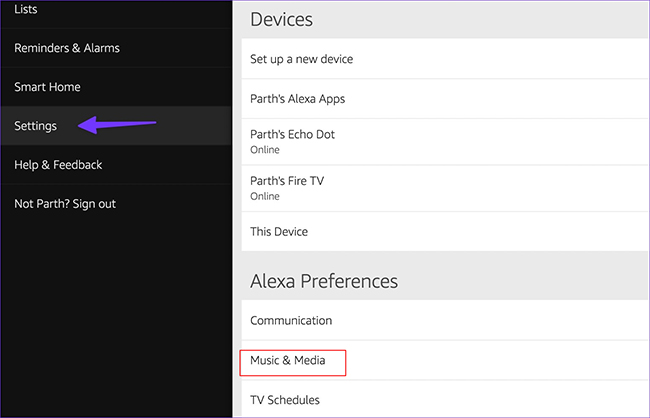
1) Navigate the Alexa web page. Log into your Amazon account.
2) Hit the Settings button on the left side.
3) Under Alexa Preferences, click Music & Media.
4) Click the Choose default music services under Account Settings.
5) Select Spotify as the default music service and then click the Done button.
6) You can play Spotify on Echo Dot now.
Set Spotify on the Alexa App
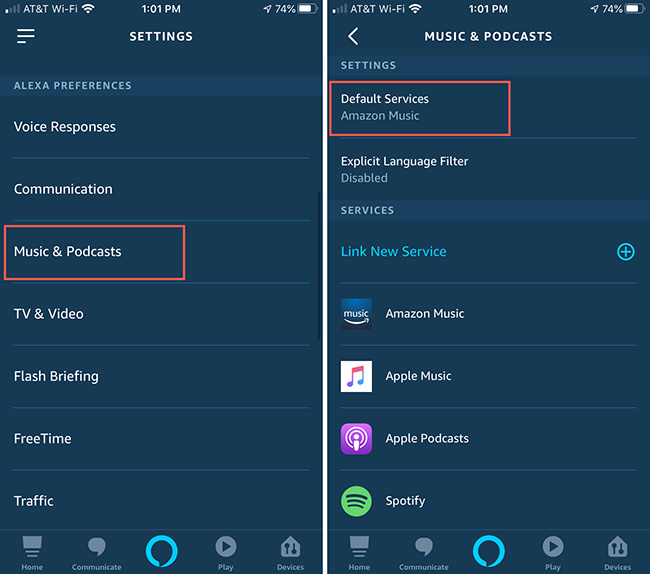
1) Open your Alexa app on your phone.
2) Tap the More button and then Settings.
3) Under Alexa Preferences. Choose Music & Podcasts as the option and click it.
4) Click the Default Services button to choose Spotify as the default music player.
5) Tap Done to finish it and you don’t need to say “Spotify” anymore.
Method 3: Play Spotify on Echo Dot via Spotify Connect

1) Run the Spotify app on your iPhone or iPad.
2) Select one album or track from Spotify to play.
3) When playing, tap the Spotify Connect icon.
4) Among all available devices, select Echo Dot as the target device.
5) When connecting successfully, you can play Spotify on Echo Dot by controlling your iPhone or iPad.
Part 2: Best Way to Play Spotify on Echo Dot without Premium
Both the three methods above require that you have subscribed to Spotify. And only certain countries including Austria, Canada, Japan, and so on have access to play Spotify on Echo Dot. If you are not paying for Spotify, an alternative way that you can try to make it too.
This method requires a third-party tool, like AudBite Music Converter, that can help you download all Spotify audio resources including playlists, tracks, audiobooks, podcasts, and albums to the local computer. A lossless sound quality that you can enjoy and complete song metadata information will be maintained after music conversion. And it not only can convert music from Spotify to MP3, but also to WAV, M4A, M4B, AAC, and FLAC. Most importantly, diversified players and devices including Echo Dot are supported, which means you can enjoy Spotify music without Spotify premium. After Spotify music is transferred to your Echo Dot, you don’t need to play Spotify on it by controlling your phone or the Alexa app.

Main Features of AudBite Spotify Music Converter
- Download ad-free songs from Spotify without premium easily
- Convert Spotify music to MP3, AAC, WAV, FLAC, M4A, M4B
- Save Spotify music up to 320kpbs and with ID3 tags retained
- Support downloading Spotify music in batch at 5× faster speed
Step 1
Step 1Download and run AudBite Music Converter. Head to Spotify. Move playlists from Spotify to the conversion area by drag-and-drop, or copying links and pasting them to the search bar.

Step 2
Step 2When all Spotify playlists are added to the conversion interface. Click the Menu button and then Preferences. Choose MP3 as the target output format. While sample rate, bit rate, and channel can be set according to your own needs. Then click OK to move to the third step.

Step 3
Step 3Hit the Convert button to start the conversion process. Wait for several minutes, you will see these Spotify playlists are preserved in the local folder on your computer.

Step 4
Step 4Amazon Music and Windows Media Player are supported by Echo Dot except for Spotify. So, you can upload the Spotify music file to them respectively. Then you can enjoy Spotify on Echo Dot. Or you can use a USB drive by following the below steps to finish it.
1) Plug the USB drive into your computer.
2) Upload the downloaded Spotify music file to it.
3) Eject the USB drive when transferred. Then plug it into the Echo Dot.
4) Choose one Spotify song to play. Then you can enjoy it on Echo Dot without premium.
Part 3: Solutions to Spotify Can’t Link to Echo Dot
Q: “And getting black screen. When I click in Music & Podcasts > Link New Service > Spotify it shows me just a black screen, for other services it works fine. What is wrong with it?” – Reddit
I believe that all of you may meet similar problems. Now, I will give you some solutions to Spotify can’t link to Echo Dot.
1) Enable Voice Commands. You can make it by following the below steps. Open Spotify on your phone. Tap Search icon > Microphone icon > Share Audio Recordings > Allow button to connect Spotify to Echo Dot device. It will work.
2) Check your network. Sometimes, your Echo Dot disconnects from your phone because of the unstable network or because the two devices don’t connect to the same work.
3) Update the Spotify app. If Spotify doesn’t work on your Echo Dot, you have to check whether it has the latest version. Updating it may work.
4) Make your voice louder and clearer. Sometimes, what you say is that Echo Dot can’t understand. Or your voice is too unclear to be heard by it.
5) Reset the Echo Dot. If the above solutions still can’t solve it, it is time for you to reset your Echo Dot. What you should pay attention to when using this method is that it will delete all of your custom settings.
Part 4: FAQs about Echo Dot Spotify
Q1: Can you play Spotify on all Echo devices?
A: If you have multiple Echo devices, you can go to the settings for each device in the Alexa app and choose which device you want to play Spotify music on.
Q2: Can you use multiple Spotify accounts to connect to Echo Dot?
A: That’s not really possible, but you can kind of botch it up. Amazon Echo lets you switch between user profiles, so if you link two Amazon accounts with different Spotify accounts, you can get the desired effect.
Q3: Is Spotify available on Echo Dot?
A: Echo Dot is now available to all Spotify users in Australia, Austria, Brazil, Canada, France, Germany, India, Ireland, Italy, Japan, Mexico, New Zealand, Spain, the United Kingdom, and the United States. What you need is a Spotify premium account.
Part 5: Conclusion
If you don’t know how to connect Spotify to Echo Dot or how to play Spotify on Echo Dot without premium, you should pay attention to this post. A total of 4 best ways are introduced to all of you. Some solutions to Spotify won’t play on Echo Dot are also listed for you. With these methods and solutions, you can listen to Spotify music on Echo Dot freely and enjoyably.


