More and more users are using Facebook, a social media with great popularity worldwide, to contact their intimate friends and families. Sometimes, you may share some interesting videos or some Spotify music that connects to your Facebook account to them. However, there is so much uncertainty about Facebook that your privacy and data can be exposed if you are not careful. In this case, you may want to disconnect Spotify from Facebook. This post will tell you how to make it, please read it carefully.
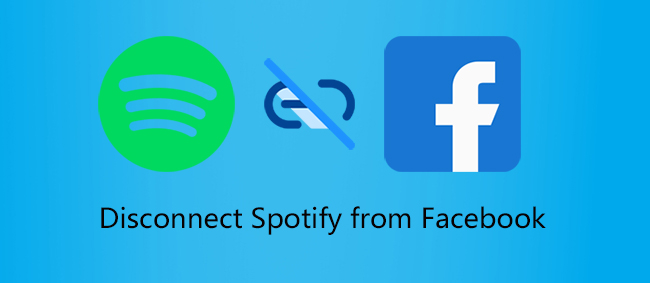
- Part 1. Can You Disconnect Spotify from Facebook?
- Part 2. How to Unlink Spotify from Facebook
- Part 3. How to Download Spotify Music before Account Disconnection
- Part 4. Conclusion
Part 1: Can You Disconnect Spotify from Facebook?
The answer is sure. Actually, Spotify and Facebook are two different types of applications in essence, but their accounts can be linked to each other. Many users associate the accounts of both apps and even set the passwords of both accounts to be the same in the case of mixing them up. If you want to separate and unbind the two accounts, you can do it on either platform, Spotify or Facebook.
Part 2: How to Unlink Spotify from Facebook
Just as I mentioned above, you may want to disconnect Spotify from Facebook to avoid personal information disclose or hide your own music taste. No matter what reason you have, here are two simple means and one best way to help you to make it.
Method 1: Disconnect Spotify from Facebook in Spotify App
If you want to hide the music you often listen to, you can achieve it by turning off the Social option. Here is how to do it.
1: Open the Spotify app, and click your profile in the top right corner.
2: Choose the Settings option and click it.
3: Scroll down to find the Social option.
4: Click the Disconnect From Facebook button if you have connected it before.
Method 2: Remove Spotify from Facebook via Facebook
Another easy way to help you disconnect Spotify from Facebook is to remove Spotify from Facebook. Let’s keep going.
1: Open Facebook. Click your profile and find the Settings option on Settings & privacy.
2: Click it and find the Apps and websites option on the left side. Click it.
3: Scroll down to find the Spotify icon and select the Remove option.
4: Click it. Then your Spotify will remove from Facebook.
Part 3: How to Download Spotify Music before Account Disconnection
Before you unbind your Spotify account, you might want to make a backup of the music you’ve shared on Facebook so you can listen to it later. In the other case, it’s possible for you to download and collect desired Spotify music for offline playback, with no need to share it with Facebook again. No matter which situation you are in, a powerful music converter called AudBite Music Converter can be a good assistant.
It is a Spotify music converter that can download all Spotify sound resources including songs, albums, artists, podcasts, and audiobooks, both free and premium accounts. Plus, it supports different output formats, MP3, M4A, M4B, FLAC, WAV, and AAC are included. Moreover, you can convert Spotify songs at 5x speed with ID3 original information of each song. Most importantly, you can play Spotify music both online and offline on other players without ads and with high sound quality. With these advantages, you can listen to Spotify music privately and safely even if you connect Spotify to Facebook.

Main Features of AudBite Spotify Music Converter
- Download ad-free songs from Spotify without premium easily
- Convert Spotify music to MP3, AAC, WAV, FLAC, M4A, M4B
- Save Spotify music up to 320kpbs and with ID3 tags retained
- Support downloading Spotify music in batch at 5× faster speed
Step 1: Add Music from Spotify to AudBite Music Converter
Run AudBite Music Converter. Put the link of each song or an album/playlist in the search bar. All music tracks will be successfully loaded and added. Then you can see all songs in this interface.

Step 2: Set the Preferences for Spotify Music
Click the Menu icon and choose Preferences. Click it and the window will pop up. Next, set the Format, Sample Rate & Bit Rate respectively, and the Channel according to your needs. Last, click OK.

Step 3: Preserve the Spotify Music You Converted
Click the Convert button, then the process of every song can be seen clearly and intuitively. When finished, you can choose to preserve these downloaded Spotify songs on your computer.

With the help of this Spotify ripper, you can download Spotify songs without premium and enjoy Spotify music anytime and anyplace without any confusion.
Part 4: Conclusion
In this post, two easy ways tell you how to disconnect Spotify from Facebook. You can achieve it in the Spotify app or via Facebook. If you want to listen to Spotify music more freely, you’re actually able to download and save specific songs by using a professional tool – AudBite Music Converter. It’s great and can be used by both Spotify Free and Premium users, ensuring lossless quality, unlimited music downloading, and lifetime offline music playback. So, you don’t have to share an online link from Spotify to Facebook again, making your musical experience unfettered.


