Spotify is the best music streaming platform which contains diverse content. You can access millions of songs, podcasts, and videos here. And its best feature is that you can create your own playlists according to your needs and preferences. Sometimes you may want to edit Spotify playlist and song to better organize multiple music files, making it convenient to quickly access and instantly be distinguished. If you cannot find the right and comprehensive solution, then you might as well follow this article.
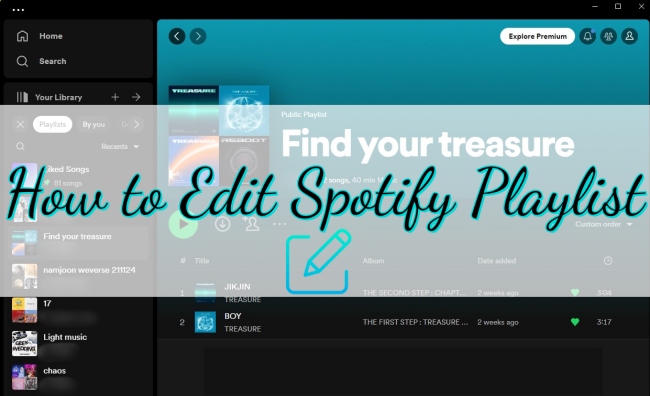
Part 1. How to Edit Playlist on Spotify
This part focuses on the tips and tricks to help you better edit and organize your Spotify playlist. You will learn the precise operations to change the playlist info, song order, playlist order, etc.
1.1 Create or Delete a Playlist
• On computer:
1) Launch the Spotify app and log in to your account on your computer.
2) For creating a playlist, click the + icon next to Your Library, then choose Create a new playlist.
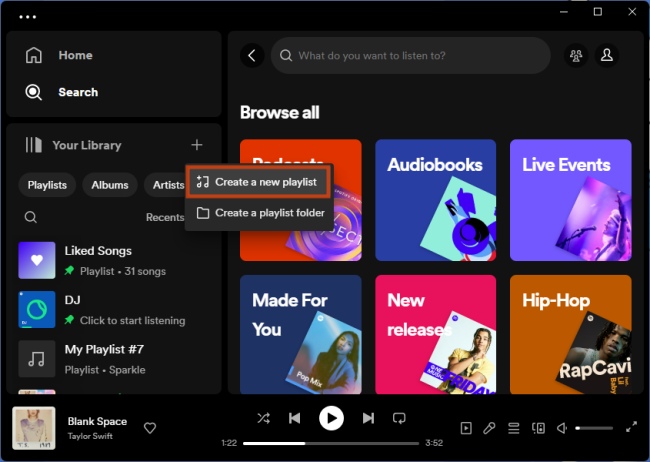
To delete a playlist, you just need to right-click the playlist and choose Delete. Then finish it by clicking Delete on the confirmation window. If you accidentally delete a playlist and want to recover it, you can go to your account page on spotify.com and find Recover playlists.
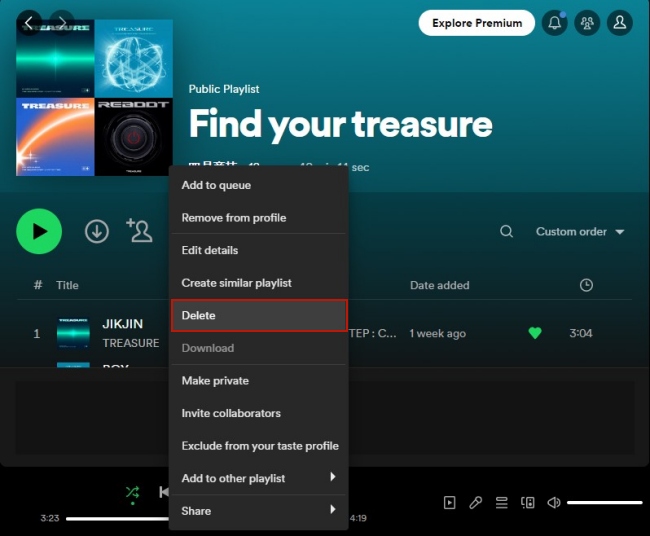
• On phone:
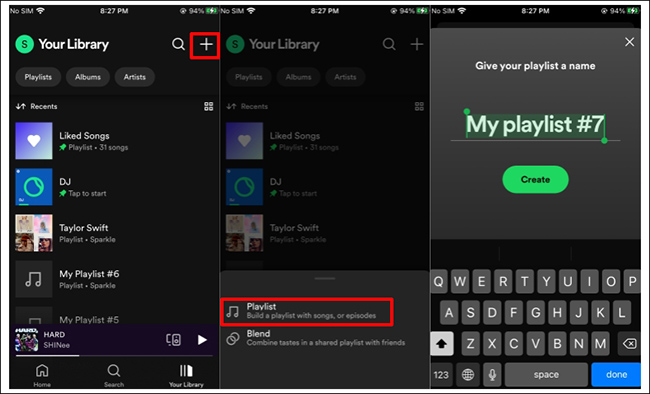
1) Open the Spotify app on your phone and click Your Library.
2) Tap the + icon at the upper right corner. Then choose Playlist, and enter the name you like.
3) Choose Create to finish the creation.
For deleting a playlist, tap the … icon under the name of it. Scroll down to find Delete playlist and hit it.
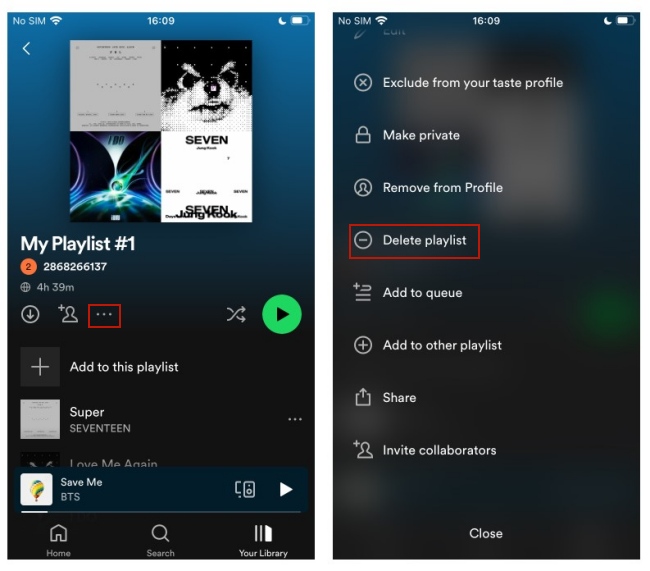
1.2 Add and Remove Songs
• On computer:
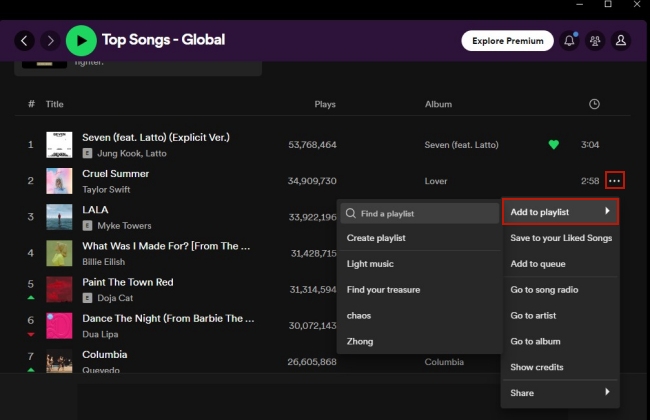
1) On the interface, click Search to find the song you like.
2) When you find it, click on the … icon next to it. Then click Add to playlist, and choose one playlist to add it.
To remove a song from your playlist, choose the song and click the … icon next to it. Then choose Remove from this Playlist.
• On phone:
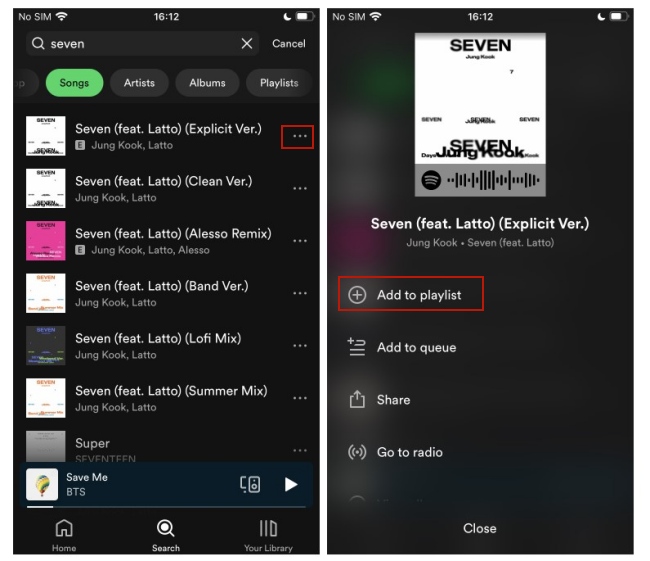
1) Open the Spotify app and click Search at the bottom. Search for the song that you desire to add.
2) After you find it, click the … icon next to it, and tap Add to playlist.
If you want to delete a song from your playlist, choose the song then tap … – Remove from this Playlist.
1.3 Change Playlist Information
• On computer:
1) Open Spotify on your computer. Choose the playlist you want to edit from the left bar and click on it.
2) Click the … icon under the playlist name, then click Edit details. Or you can right-click the playlist and then choose Edit details.
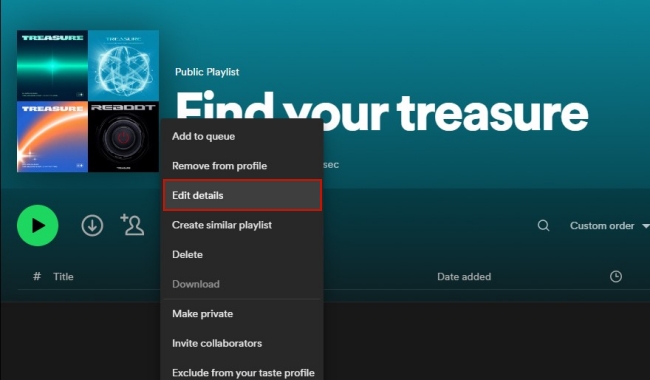
3) Now you can choose one photo as the cover of the playlist. You are also capable of changing the name and description of it.
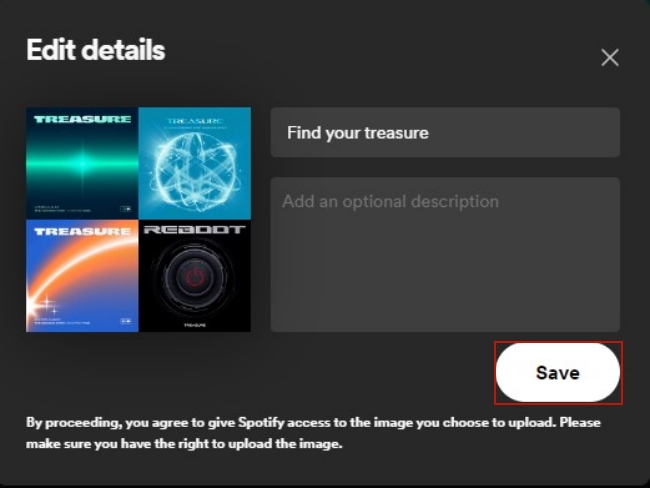
• On phone:
1) Tap Your Library on the Spotify app. Then choose one playlist you want to edit, and hit on it.
2) Choose the … icon at the right top. Tap Edit and then you can rename, add a playlist introduction, or upload a cover.
1.4 Edit Order of Spotify Playlist and Song
• On computer:
1) If you want to change Spotify songs order in one playlist, you should first click the playlist. Then click the little arrow icon under the playlist name. You can arrange the songs by Custom order, Title, Artist, Date added, and Duration.
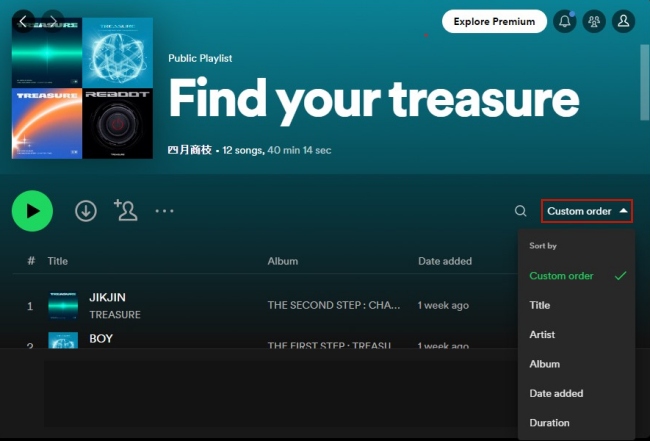
2) When you choose Custom order, you can drag one song and drop it to the position you want.
3) To rearrange the order of all your playlists, you just need to choose Playlists on Your Library. Then click the little arrow icon, and you can rearrange the order of the playlist by Recents, Recently added, Alphabetical, Creator, and Custom order. Like changing the song order, you also have the ability to drag and drop the playlist to other positions.
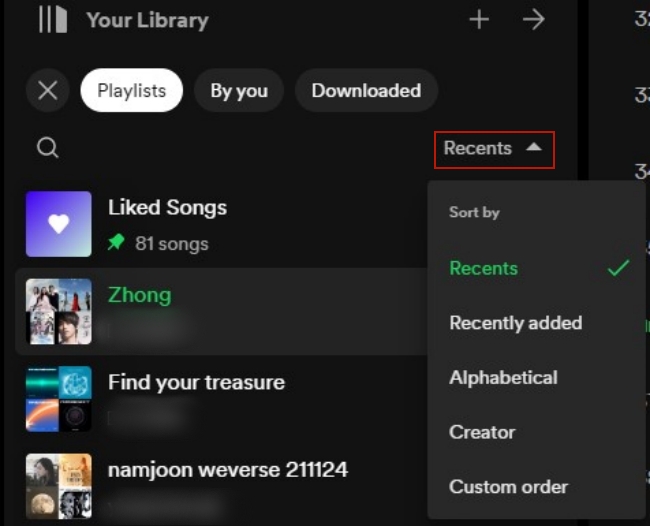
• On phone:
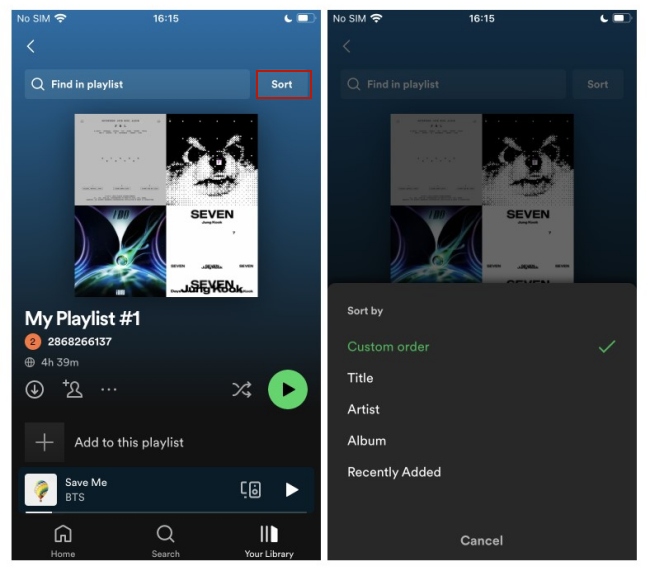
1) Open the Spotify app on your iOS or Android phone. Tap Your Library.
2) Go to the desired playlist, and swipe down. Then tap Sort. You can sort the songs in this playlist by Custom order, Title, Artist, Album, and Recently Added.
3) To arrange the playlist order, you just tap the arrow icon on Your Library. Then you can adjust the way you sort the playlists.
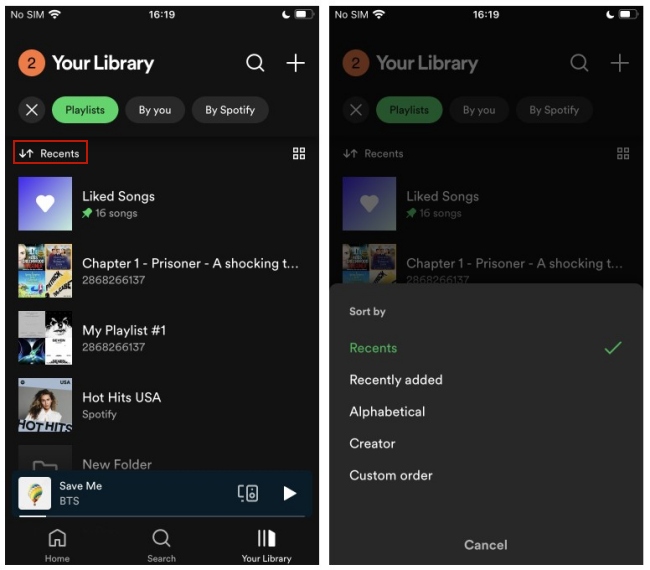
Part 2. How to Edit Songs from Spotify
Is there a method to edit the song from Spotify? Sadly, due to Spotify DRM protection, you can not directly do that. But you can use an alternative way to download the song from Spotify and then use one dedicated audio editor to edit it.
2.1 How to Download Spotify Songs
The professional Spotify downloader you can make use of is the AudBite Spotify Music Converter. It has a variety of functions. With its assistance, you have the ability to download songs, albums, playlists, and podcasts from Spotify to your computer. And then save them as local files that you can edit freely and play on other devices. In addition, it allows you to convert Spotify music to other audio formats that are commonly used, such as MP3, AAC, FLAC, WAV, and so on. It also supports downloading both playlists and songs at 5X faster speed. This can be helpful when you need to make a batch conversion.

Main Features of AudBite Spotify Music Converter
- Download ad-free songs from Spotify without premium easily
- Convert Spotify music to MP3, AAC, WAV, FLAC, M4A, M4B
- Save Spotify music up to 320kpbs and with ID3 tags retained
- Support downloading Spotify music in batch at 5× faster speed
Step 1 Find the music you want to download
To start with, you should install the AudBite Spotify Music Converter and the Spotify app on your computer. Launch the program and your Spotify will open automatically so that you can log in to your account. Find the song you want to download for editing, and then click Share – Copy Song Link. Go back to the program’s interface, and paste the link into the search bar. The song will be added to the program after you click the + button.

Step 2 Decide an output format
In order to make the process of editing go smoothly, you need to decide on a suitable format that is compatible with target editing software. You can choose MP3 for it’s the most frequently-used format. Open the menu section at the top of the main interface. Then choose Preferences – Convert and you can change the output format. Also, you can customize parameters like the channel, sample rate, and bit rate.

Step 3 Start downloading music for editing
Once you finished all the steps above, you can start to download the music. Click the Convert button that locates at the bottom of the window. Then you just need to wait for a while. The download process is automatic and you need no extra operations. When it is finished, click the Converted icon to trace the path of the music files on your computer.

2.2 How to Change Spotify Songs Info with iTunes
Now you succeed in getting the Spotify songs as local files, so you can edit it freely. If you want to change the song’s information, you can use iTunes to do it.
1) Open iTunes on your computer. At the top right corner, click File – Add File to Library. Then you can navigate to the local folder that contains your Spotify music. Choose it and import the song to iTunes.
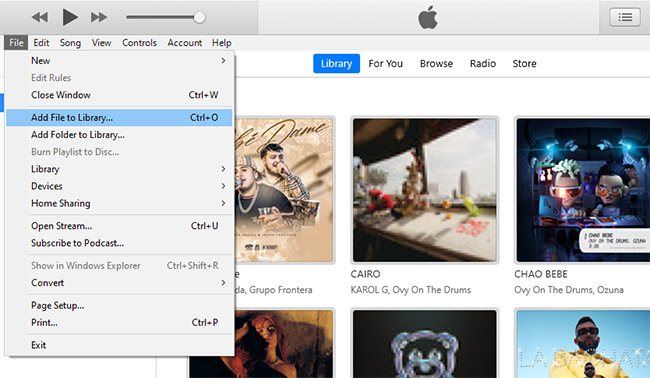
2) Click the … icon next to the imported song and then choose Song Info.
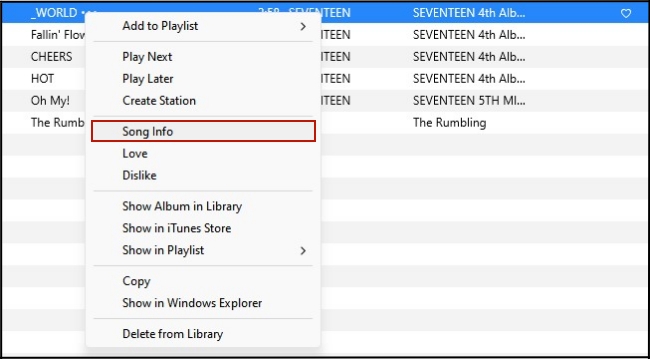
3) Now you can see the detailed tags of this song in the new pop-up window, like song name, artist, album, and so on. You can change them depending on your requirements.
4) After you finish the change, just click OK to confirm it.
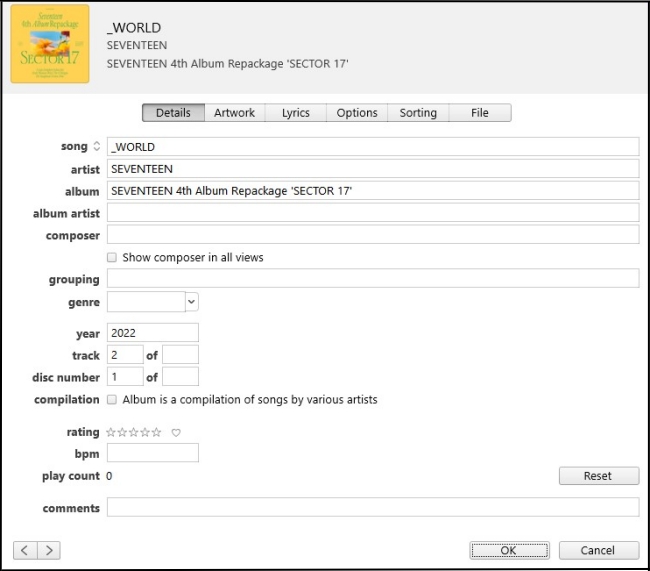
2.3 How to Edit Spotify Songs with Audacity
If you encounter a situation where you need to edit a Spotify song, like cutting or making a fadeout, you can try the professional audio editor – Audacity. This software is free for users to record and edit audio.
1) Install and launch Audacity on your computer.
2) Click File at the top left corner and choose Import – Audio. Then you can find the downloaded song on the local computer and click it to import it to Audacity.
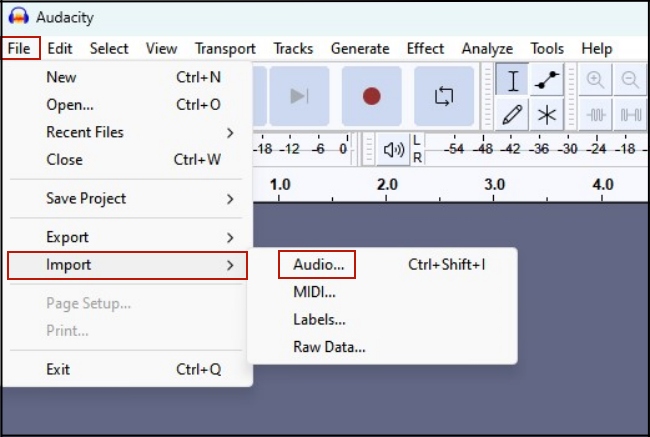
3) Now you are able to edit the audio freely according to your own needs. For example, if you want to trim the song, find the selection you choose to delete and click the Selection Tool to choose the clip. After that, press delete on your keyboard and you succeed in removing it.
4) If you want to adjust the volume levels, you can use the Envelop Tool. Click it and put it in the part you want to adjust. Then drag it up to raise the volume or drag it down to make it quieter.
5) With the Zoom Tool, you can click on your waveform to zoom in so that you can see more details of it. Right-click and you can zoom out.
6) When you finish the editing, click File – Export and you can export the song as MP3, WAV, or OGG to your computer.
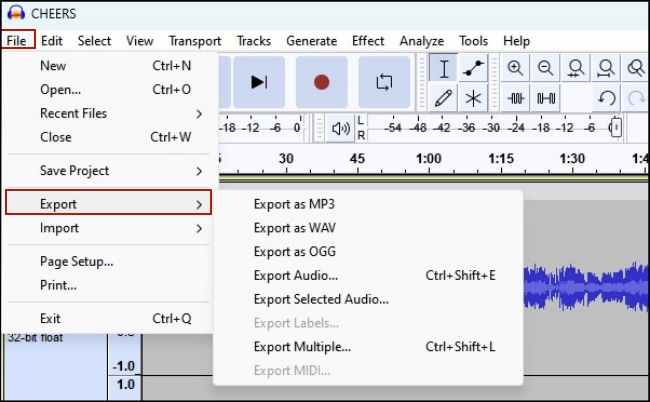
Part 3. FAQs about How to Edit Spotify Playlist
Q1: Can you create a playlist on Spotify even if you’re a free user?
A: Yes, you can. Spotify allows every user to create their own playlist.
Q2: How to make a collaborative Spotify playlist?
A: In your Spotify app, click the … icon of your desired playlist. Then choose Invite collaborators. All the members you invite will be able to edit this playlist, like add and delete tracks.
Q3: How can I make a public playlist on Spotify?
A: Choose the playlist you want to become public and click the … icon near it. Then choose Add to profile.
Part 4. Conclusion
If you are always confused about how to edit Spotify playlist, you are welcome to read this article. It offers many tips about editing your Spotify playlists and songs, like how to change the song information, how you create or delete a playlist, and way to change the order of songs or playlists, etc. You will find it very easy to create and organize your special playlist by following the precise tutorial above. Now enjoy Spotify music with your artistic playlists.


