Qobuz is a subscription-based service that can stream and download music. Compared to the Spotify platform, it is less popular, but it is uprising day by day and known by many music lovers for its feature of high sound quality. And all songs in Qobuz aren’t protected by encryption technology like Spotify, which means you can really have them once downloaded. It is available on mobile, tablet, and also on computers for Mac, PC, and web player. So, you may wonder how to export Spotify playlist to Qobuz. Luckily, it is possible for you to make it because I conclude several helpful ways in this post.
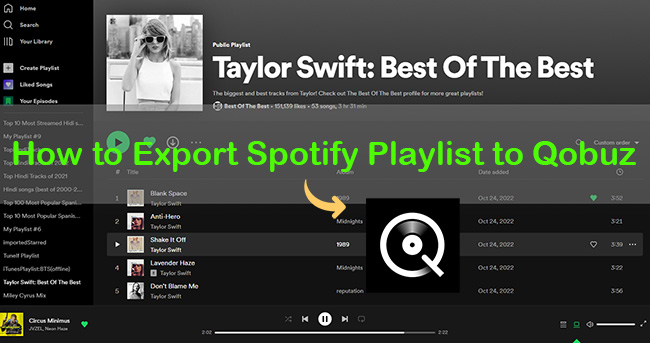
Part 1: Best Method to Export Spotify Playlist to Qobuz [Hot]
Since all Spotify songs are protected by encryption technology, so the first step is to remove DRM protection. It is impossible for you to make it without the help of a third-party tool. Here, AudBite Music Converter – a Spotify music converter, is recommended for all of you. It can get rid of encryption technology set by Spotify and can remove ads on Spotify no matter whether you are a free or premium user. Additionally, not only Spotify playlists but also albums, songs, podcasts, and audiobooks can be transferred to Qobuz losslessly. What’s more, AAC, WAV, FLAC, M4A, M4B, and MP3 formats are supported. All metadata information of Spotify songs like album, cover, and artist will be maintained after being converted. On top of that, you can transfer and play them on multiple devices, including Qobuz.

Main Features of AudBite Spotify Music Converter
- Download ad-free songs from Spotify without premium easily
- Convert Spotify music to MP3, AAC, WAV, FLAC, M4A, M4B
- Save Spotify music up to 320kpbs and with ID3 tags retained
- Support downloading Spotify music in batch at 5× faster speed
Step 1: Download and Transfer Spotify Playlist to AudBite Music Converter
Download AudBite Music Converter and run it. Transfer your Spotify playlists by dragging or copying links to the download center. All Spotify playlists that you select will show up.

Step 2: Adjust and Set Output Formats for Qobuz
Go to Menu and find Preferences. Set the output format for Qobuz manually. You can set MP3, WAV, FLAC, and AAC as the output format for Qobuz here. Then click the OK button.
Note: Qobuz doesn’t support M4B and M4A formats.

Step 3: Convert Spotify Playlist to Computer
Hit the Convert button to start the process of converting the Spotify playlist. When finished, you can see the Spotify playlist preserved on your computer.

Step 4: Export Spotify Playlist to Qobuz
Run Qobuz. Open the file where you saved the Spotify playlist and then export them to Qobuz directly. Then you can enjoy Spotify music on Qobuz with high sound quality and without limitations.
Part 2: Extra Methods to Transfer Spotify Playlist to Qobuz
Except for the AudBite Music Converter that I recommend above, I also list several methods that can help you to export Spotify playlist to Qobuz. Below are the tools and some tutorial steps for you to learn and follow.
Method 1: Import Spotify Playlist to Qobuz via FreeYourMusic
FreeYourMusic is a music downloader that can move your favorite playlists from Spotify, YouTube, and Apple Music to other music platforms including Qobuz quickly and safely. It can be available on Android, macOS, Linux, and iOS.
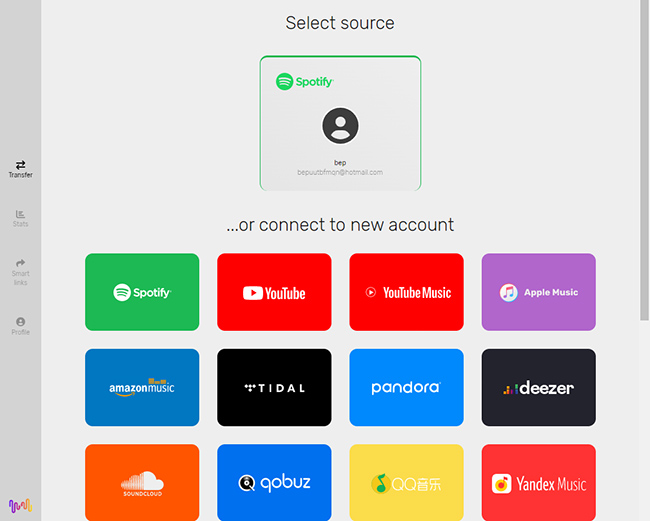
1) Download FreeYourMusic on its official website and launch it.
2) Click the Let’s go button to start.
3) Select Spotify as the source and click the Agree button to log into your Spotify account or connect to a new account.
4) Click the Continue button and select Qobuz as the destination.
5) Log into your Qobuz account first. Then select the Spotify playlist that you want to import to Qobuz to start the conversion.
6) Wait for several minutes. Then you can convert Spotify playlists to Qobuz successfully.
Method 2: Transfer Spotify Playlist to Qobuz via TuneMyMusic
TuneMyMusic is an online and free tool that can transfer playlists between music services like Spotify, Apple Music, and YouTube safely and quickly. It can back up your entire music library to a file and share your music with friends who use other music services. The steps are easy to follow.
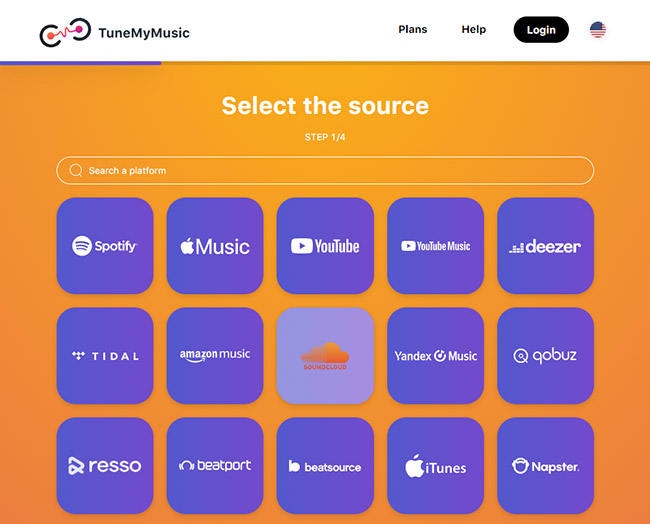
1) Visit TuneMyMusic official website. Then click the Let’s Start button.
2) Select Spotify as the original source and click the Load from Spotify account button.
3) Wait for a moment. Select the Spotify playlists that you want to export. Then click the Choose Destination button.
4) Select Qobuz as the destination source. And sign into your Qobuz account.
5) Click the Start Moving My Music button to export Spotify playlists to Qobuz.
Method 3: Convert Spotify Playlist to Qobuz via Soundiiz
Soundiiz is one of the most professional online tools that can manage your music library between multiple services including Spotify, Qobuz, YouTube, Tidal, and Apple Music. It can keep synchronized playlists between different streaming platforms automatically.
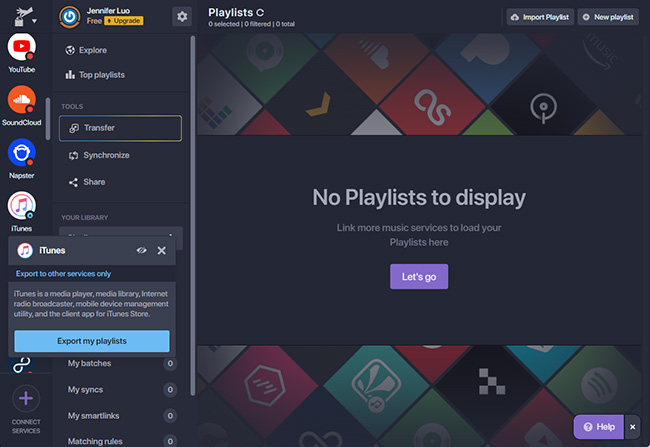
1) Navigate Soundiiz’s official website. Click Start for free to start.
2) Log into your Spotify account and select Spotify as the source.
3) Select all the playlists you want to convert to Qobuz.
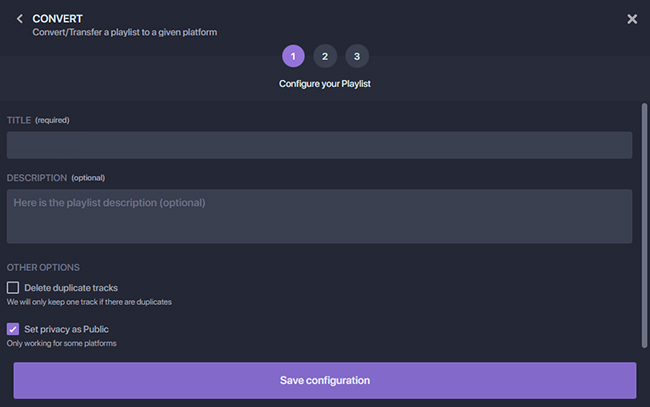
4) Click the Convert button to configure your playlist. Then click Save configuration.
5) Click the Confirm button. Select Qobuz as the destination, and complete the account login.
6) Confirm your selection to finish the Spotify playlists transfer.
Method 4: Export Spotify Playlist to Qobuz via MusConv
MusConv is a paid tool that can transfer playlists, followed artists, albums, and favorites between 50 plus music services, including Spotify and Qobuz. You can achieve it on Windows, MacOS, and Android.
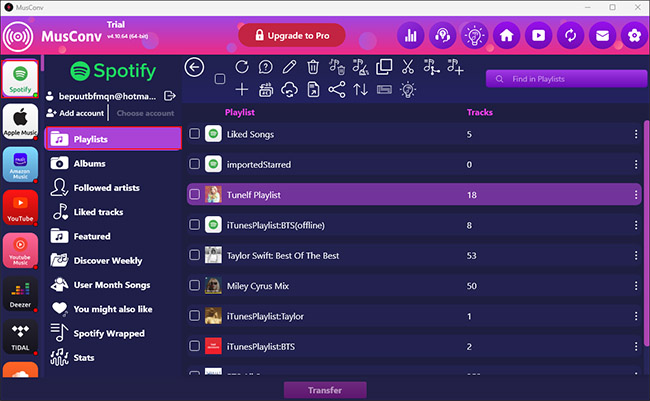
1) Download and launch MusConv.
2) Choose Spotify as the source on the left column or connect to a new account at the bottom.
3) Log into your Spotify account and select all playlists that you want to transfer.
4) Click the Transfer button. You can choose to click Exact match or Broad match according to yourself.
5) Then select Qobuz as the destination music service.
6) Log into your Qobuz account and then you can export Spotify playlist to Qobuz.
Part 3: Conclusion
You may have a clear recognition of how to export Spotify playlist to Qobuz after I introduced the five methods in this post. Each method is safe and useful that can keep your data from the public. It is noticeable to you that due to DRM protection, you can’t transfer all Spotify playlists directly to Qobuz without the help of a third-party tool. No matter which method you choose, a better listening experience you will get finally. Hope this article will make difference to you.


