Q: “Opened my Spotify app (where all my songs are already downloaded) and it started downloading songs for some reason and now the liked songs are stuck on waiting to download.” – From Reddit
Although Spotify has become the most popular music streaming platform, it still has some shortcomings unavoidably. For example, one of the bothering problems is that Spotify may be stuck on “Waiting to Download”. That is to say, when you add songs to a playlist and then toggle the Download button, the Spotify app doesn’t start to download them at all. Most Spotify users with a premium account have encountered such a circumstance but couldn’t find a definite solution. Don’t worry. In this part, we will talk about the reasons and solutions to fix Spotify waiting to download issue.
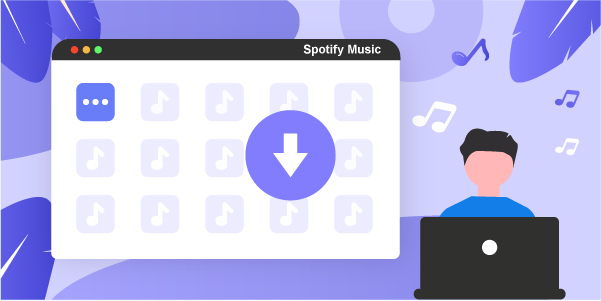
- Part 1. Why Does Spotify Say “Waiting to Download”?
- Part 2. Common Methods to Fix Spotify Waiting to Download
- Part 3. Best Way to Solve Spotify Waiting to Download
Part 1. Why Does Spotify Say Waiting to Download?
There are several reasons why Spotify says “Waiting to download” and you can check them below:
- 1. Spotify has a download limit for each device (up to 10,000 songs per device, up to 5 devices) and you have reached it.
- 2. Your network is unstable.
- 3. Your firewall/antivirus/VPN is open, which detects Spotify and reports it as a dangerous application.
- 4. You have run out of device storage.
- 5. Spotify Premium plan is expired.
- 6. The Spotify you’re using is not the one with the latest version, which comes with potential bugs and errors.
Part 2. Common Methods to Fix Spotify Stuck on Waiting to Download
Based on the above-mentioned reasons, you can apply the responding solutions below:
2.1 Check Your Spotify Download Limit
We should know that the Spotify app has set up a limit for downloading music, which raised up to 50,000 songs on up to five devices. In other words, you can download 10,000 songs on each device. Although it seems difficult to achieve, you can have exceeded it without even realizing it. Therefore, you can check if the number of downloaded songs on your device has exceeded the limit. If so, then delete surplus songs and download new tracks again.
2.2 Make Sure Your Premium Plan Is Active
If you are a free user of Spotify, then you have to subscribe to the premium plan first, because Spotify only allows premium users to download music. If you are already a premium user, then please check whether your plan has expired or not.
2.3 Check Internet Connection
You can also check the Internet connection on your computer or mobile phone when Spotify keeps stuck on waiting to download. If you are using a smartphone, try switching to WiFi or a stronger network. Also, you can try restarting your wifi router or activating Airplane mode on your mobile to reset the mobile network. If you are on the computer, you can try flushing the DNS cache.
Besides, if you are trying to sync your local music files on the computer to your mobile phone, then you should make sure that the computer and your mobile are connected to the same WiFi network.
2.4 Check Your Phone Storage
In order to download Spotify music to your phone smoothly, you’d better leave enough space. You could follow the steps below to check how much storage you own on your phone in the Spotify app:
- 1. Click the setting icon in the upper right corner of your phone’s screen.
- 2. Scroll down to choose the Storage option.
- 3. Then you will see the available space of your phone on the screen.
If you have run out of storage, then you can clear Spotify cache to free up space. Note that deleting the cache will not affect downloaded songs on your phone.
- 1. Tap the Gear icon in the upper left of the Spotify home screen.
- 2. Scroll down to choose the Storage option.
- 3. Tap the Delete cache and tap again to confirm.
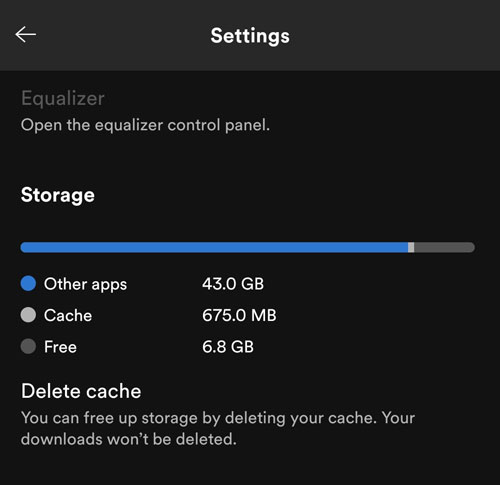
2.5 Change the Computer Windows Firewall Settings
Usually, the Windows firewall or antiviruses don’t block Spotify. However, if you have downloaded the app from a third-party source or using a less-known antivirus, Spotify might be prevented, which may also cause Spotify waiting to download issue. Therefore, add your Spotify program installation package as a trusted app by following the steps below:
● Open Control Panel.
● Then select the System and Security option to click the Windows Defender Firewall button.
● Click Allow an app through Windows Firewall.
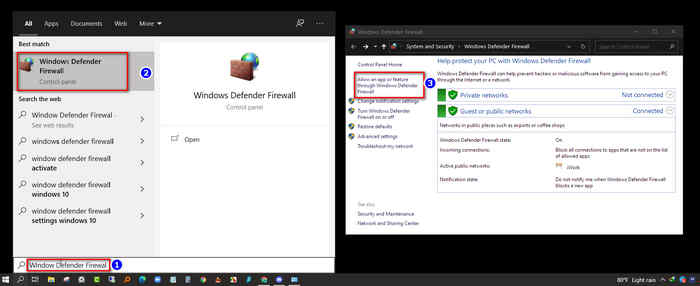
● Scroll down to find Spotify.exe from a list of apps.
● Check all the boxes under both the Private and Public tabs.
● Click the OK button to save the modifications.
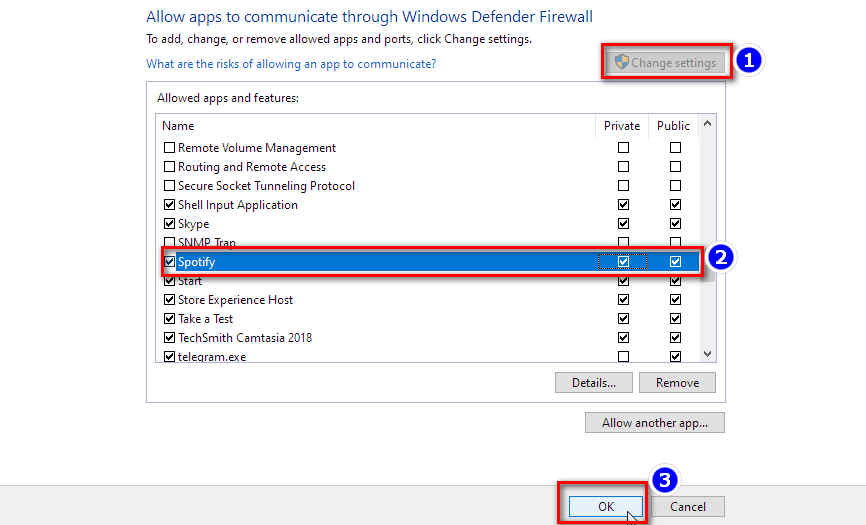
Finally, you can try downloading the song from Spotify again.
2.6 Reinstall the Spotify App or Update to the Latest Version
As we know, some bugs in the app may prevent it from working normally. So, many apps, including Spotify, are constantly rolling out new versions to remove those bugs. If none of the methods above functions, then you can consider reinstalling the Spotify app or updating it to the latest version from their official website if you are on a desktop. If you are using a mobile phone, then update or reinstall them from Play Store or App Store.
Part 3. Best Way to Solve Spotify Waiting to Download
If you have tried all the methods but still fail, then it’s time to turn to a third-party tool for help. In this part, I will recommend AudBite Spotify Music Converter to you. It is a powerful converter that can help you download and convert Spotify music to local without a premium account in popular MP3, FLAC, WAV, AAC, M4A, and M4B. The quality it outputs can be lossless and the speed to convert songs in bulk is up to 5x. Aside from songs, it’s able to download playlists, artists, podcasts, and audiobooks from Spotify quickly. Besides, it will retain all ID3 tags in converted Spotify files intelligently.

Main Features of AudBite Spotify Music Converter
- Download ad-free songs from Spotify without premium easily
- Convert Spotify music to MP3, AAC, WAV, FLAC, M4A, M4B
- Save Spotify music up to 320kpbs and with ID3 tags retained
- Support downloading Spotify music in batch at 5× faster speed
Before we start to convert, please download it from the above link. Note that it has two versions for Windows and Mac respectively, so please choose the right one for your computer.
Step 1. Add Spotify music tracks to download
Launch Spotify and start browsing through its music library. Find the songs, albums, or playlists you want to download and simply drag them to the interface of AudBite. Besides, you can copy the URL and paste it into the search box of the AudBite interface. After that, click the + button to load the music tracks.

Step 2. Set the output format and parameters
Next, go to click the menu bar at the upper right corner and select the Preferences option. In the pop-up window, find the Convert tab. Here you can set the output format and adjust the bit rate, sample rate, and channel. What’s more, you could choose to archive output tracks by artists or albums.

Step 3. Convert and download Spotify music
Last, click the Convert button to start the conversion and download process. AudBite can convert music at 5x speed. Wait for a while, and you’ll find the converted tracks on the computer. Simply click the Converted icon to view the tracks and locate the music folder.

Conclusion
In this article, we have learned seven methods to fix Spotify waiting to download. You can try all the basic solutions first. To save your time without experiencing many tests, AudBite Spotify Music Converter can be considered. It can solve many problems once for all. It enables you to keep Spotify songs on your device forever. Moreover, you could listen to Spotify music on any device without limit. Just give it a try now!


