There are numerous methods through which users can add Spotify music to Shotcut, but this can be done with the help of reliable software. Do you know which software can help you in doing this work? If yes, you can leave past this information, but if you have no idea about it and are looking forward to some helpful solutions, you have landed in the right place. We have done some detailed research for the sake of your ease, so you don’t have to look anywhere else in search of all the detailed facts.
The below is a detailed guideline that helps you add Spotify songs to Shotcut, so all the relevant details related to your concern will be stated here, so go through the complete information here. Follow the guide below, you can add Spotify music to any app you like, like CapCut and KineMaster. Read this information till the end without skipping anything, and we hope you will be able to find all the answers to your questions here.
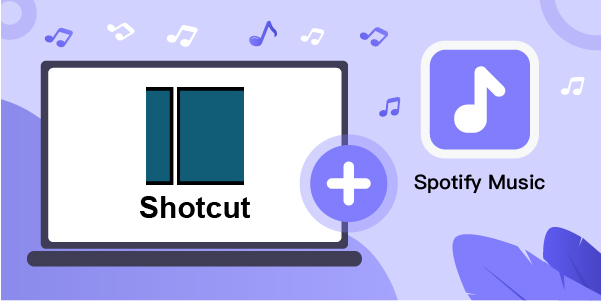
Part 1. The Best Tool You Will Need
When we talk about adding Spotify songs to Shotcut, it means importing music on a video editing application. Users can add several audio, visual effects and create visuals according to one’s business and personal needs. This tool is popular and has numerous other features that you will not find easily anywhere else in a single video editing application.
Spotify music files cannot be played on other applications due to the encrypted feature. So, you have to convert the Spotify music to MP3 that is compatible with ShotCut. If you need to know how to add Spotify music in Shotcut, there is no other option better than relying upon AudBite. AudBite Spotify Music Converter is one of the best and trusted applications for adding Spotify music to Shotcut. With the help of this tool, users can easily change the format of the downloaded file and convert them into MP3, M4A, AAC, FLAC, WAV, and M4B according to one’s requirements.
The most appealing thing about this software is that users don’t have to worry about losing the original song’s sound quality while converting it into another format. The time of downloading and converting songs through this tool is rapid, so if you are not a pro and want things done quickly, then AudBite is your best call. By using this fantastic software, you can add Spotify music to video according to ease and convenience.

Main Features of AudBite Spotify Music Converter
- Download ad-free songs from Spotify without premium easily
- Convert Spotify music to MP3, AAC, WAV, FLAC, M4A, M4B
- Save Spotify music up to 320kpbs and with ID3 tags retained
- Support downloading Spotify music in batch at 5× faster speed
Tutorial: How to Convert Spotify Music to MP3
Want to know how to add music in Shotcut and convert Spotify songs into MP3 format? Go for the following steps to find out how all of this works.
Step 1. Download and Install AudBite Spotify Music Converter

As the initial step, go to the official website of AudBite and download the right version to be compatible with your computer. Launch the converter, and the Spotify app will be open at once. Now find the albums or songs you need to download and drag them to the AudBite Spotify Music Converter interface. Users can also copy the URL of all the playlists, songs, albums and paste them into the search box of the interface’s application. After all of this, you can press the + button for the sake of loading the song.
Step 2. Choose Songs from Spotify for Conversion

Step 3. Tune Output Format for the Songs
From here, you can now click the Menu bar and choose the option that states Preferences, where you will be able to see a window that pops up and allows you to switch to the Convert tab. You need to set the output format and manage the bit, sample, and channel rate here. You can archive output music by artists or albums if you want. Finally, click the OK button to confirm the changes.

Step 4. Start the Conversion for Shotcut
In the end, tap the Convert button so you can begin the process of conversion and download songs from Spotify. This entire step of downloading will take a while that depends upon the number of songs one needs to download, so wait, and you’ll find the music that is converted in the folder of your PC. Press the Converted icon to see the song and look for the folder where you save the song you converted previously.

Part 2. How to Add Spotify Songs to Shotcut
Below are the steps that allow you to add Spotify music to the Shotcut, so have a look and find out how this works.
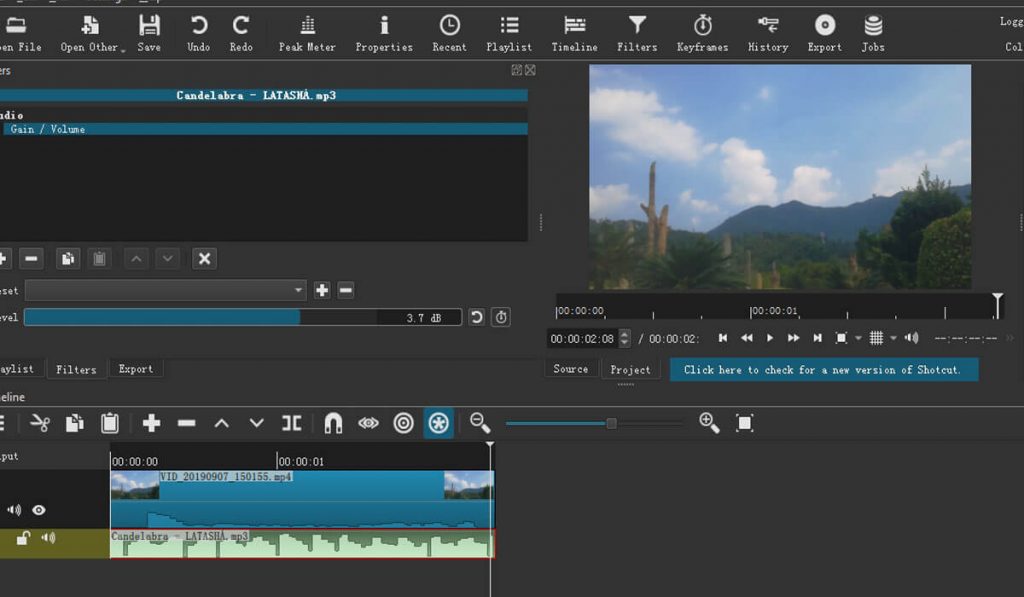
1. At the start, just open Shotcut on your PC and import videos or images that you prepared for the Shotcut.
2. Now press on the option that states Add Audio Tracks so you would be able to include the downloaded Spotify songs from the local folder to Shotcut. You can also drag and drop the MP3 files from the playlist from the top left panel.
3. In the end, edit audio effects, and export your video or see them in a slideshow.
Conclusion
The information above will be sufficient for you to get to know all about how to add Spotify music to the video app. We hope that all the users can now easily add Spotify songs to Shotcut. The methods stated above are easiest for the users to do all the work without going through any complicated commands. You will be surprised to find that AudBite Spotify Music Converter can help you add Spotify music to any app you like. Follow the above guide and share your valuable experience with us. We hope that you would love to use the suggested application without any trouble.


