Do you enjoy listening to Spotify at any time to relax, relieve anxiety, or focus on something? Surrounded by all kinds of music on a daily basis, you may not realize that you are actually forming your own listening habit. And it’s out of feedback on a compilation of track data that Spotify Wrapped was born, which presents a top 10 list that you stream most within a given year. However, it is not always reachable, only at the end of each year. To better access your own music statistics, you likely wonder how to get Spotify receipts. Here the reputable tool, Receiptify, can well get you to where want to go, and let’s see how it performs together.
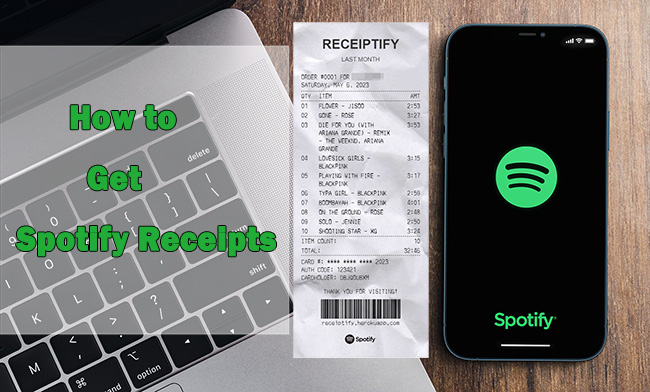
Part 1: What Is Receiptify?
Receiptify is a well-known Spotify receipt generator. It views your frequently-played music on Spotify, displays not only top tracks but also top artists over a specific period throughout the year, including last month, last 6 months, and all time. The result can be presented in a print-out receipt-like form with detailed information, such as song names, track duration, etc. which is downloadable for sharing on social media. After obtaining such Spotify stats receipt, you can gain even more insight into your music listening habits, no matter whether your Spotify account is free or premium.
Quick to Learn:
Supported streaming music platforms: Spotify, Last.fm (Apple Music is now unavailable and inaccessible)
Who can use: users with Spotify (Free & Premium) or Last.fm accounts
What to generate: top tracks & top artists
The time range for music data viewing: last month, last 6 months, all time
Receipt saving method: download images to save on a local folder
Part 2: How to Get Spotify Receipt
Want to free yourself from the tight confines of Spotify Wrapped year-end lists? You can now get your music data feedback at any time you like by using Receiptify. Here let’s go through each step and show you the details to get a personalized receipt for Spotify.
2.1 How to See Spotify Receipt
Step 1: Visit https://receiptify.herokuapp.com/ on any browser and click on the “Log in with Spotify” option.
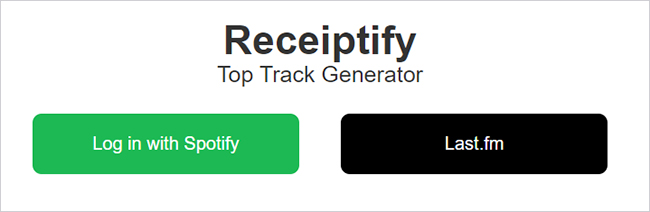
Step 2: You will be led to a window that requires authorization from your Spotify account. You can click on Agree to give Receiptify permission of viewing your Spotify data and activity.
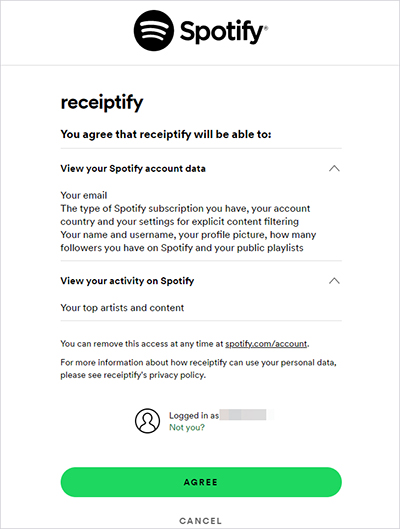
Step 3: After a successful account login, Receiptify will allow you to set your preferences. Here simply select “Top Tracks” or “Top Artists” and designate a certain time period, like Last Month, Last 6 Months, or All Time. Then, you can soon see a receipt-style image, showing your most-played songs with details like generation date, 10 tracks’ names, duration of each track, and the whole items.
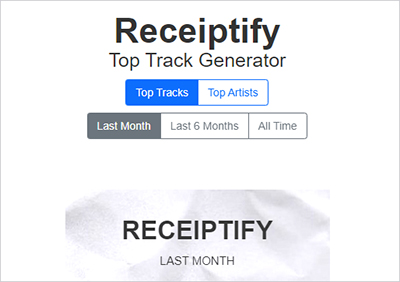
2.2 How to Download Spotify Receipts for Sharing
Some of you are eager to share the Spotify receipts with friends or on social media such as Instagram, Twitter, and more. To get this done, just scroll down Receiptify’s webpage, and a “Download Image” option will appear. Simply hit it and the receipt will be downloaded instantly on the device that you are using. Find it in your local folder and share it as per your needs.
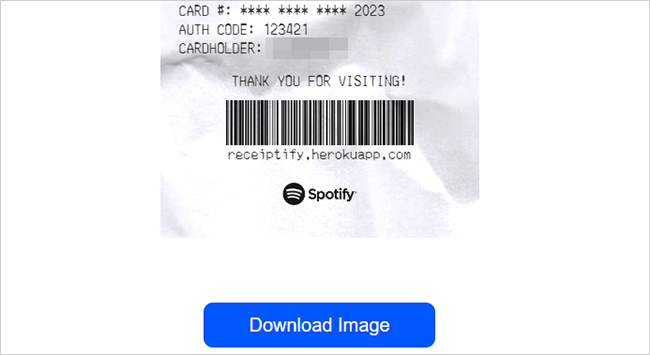
Part 3: Enjoy Spotify Receipt Most Played Songs Offline
Without doubt, the songs you habitually listen to are in tune with your musical tastes. You might wonder how to download these favorite tracks from Spotify for offline listening. To your delight, here AudBite Spotify Music Converter can make it a success without breaking a sweat.
Aside from the tracks from your Spotify receipts, it can support playlists, albums, podcasts, and audiobooks. Easily, you can convert target songs without premium and save them in desired formats, covering MP3, M4A, M4B, WAV, AAC and FLAC. There is no sound quality loss, which is originally same as you stream on Spotify. Efficiently, the whole process can be fulfilled under 5x fast speed and you can add as many tracks as you want into the conversion list. All downloads can be enjoyed and played anywhere without DRM protection.

Main Features of AudBite Spotify Music Converter
- Download ad-free songs from Spotify without premium easily
- Convert Spotify music to MP3, AAC, WAV, FLAC, M4A, M4B
- Save Spotify music up to 320kpbs and with ID3 tags retained
- Support downloading Spotify music in batch at 5× faster speed
Step 1 Add Receipt Tracks into AudBite Music Converter
Install and quickly launch AudBite Music Converter on your computer. At the same time, the Spotify app will open. Here you can check which receipt tracks you want and find them on Spotify. Simply copy the URL of each track and paste it into AudBite’s search bar. By clicking on the “+” button, all songs will be shown in the conversion list.

Step 2 Set Format for Receipt Tracks
Take yourself to the top-right corner of AudBite Music Converter. Then click on Menu > Preferences > Convert to choose an output format like MP3. You can additionally customize and confirm other parameters, for instance, sample rate, bit rate, channel, conversion speed, and archive method.

Step 3 Convert Spotify Receipt Tracks
With a click on “Convert”, all tracks shown in the conversion list will be downloaded at 5x speed. After the process finishes, you can check the Converted tab and locate the local song files. Handily, you can access and play them offline anytime at your disposal.

Part 4: FAQs about Receiptify Spotify
Q1: What if Receiptify doesn’t work?
A: Sometimes high traffic loads can cause Receiptify to break down. In this case, you are suggested to refresh your web page, log out and log in again, try another browser or device, clear cookies and site data, or allow pop-ups on your current browser.
Q2: Is Receiptify safe to use?
A: Yes. Receiptify is secure and won’t steal your data. You can authorize the use of your Spotify data, which however, is only viewed for displaying your receipts. As it claims, Receiptify will not store, collect or share your data. After getting receipts for Spotify from this platform, you have the right to “REMOVE ACCESS” on Receiptify to eliminate your misgiving.
Q3: Are there alternatives to Receiptify to get Spotify receipts?
Yes. You can make more choices based on your actual situation, trying similar tools like Spotify Blend, Icebergify, Spotify Palette, Your Pie! and so forth.
Part 5: Conclusion
By learning how to get Spotify receipts using Receiptify, you can effortlessly make your music listening data visualized. No longer will you have to wait long enough to see the list displayed by Spotify Wrapped at the end of the year. Better yet, it’s possible to download your loved songs that are shown on receipts without premium for offline listening. What you need is the mentioned AudBite Music Converter, which is easy-to-use, professional, and high-efficient.


