“One of my fellow DJ friends recommended the Traktor DJ application. It was the moment I fell in love with this application. I use Traktor DJ from bars to booths, house parties, beach parties, and everything in between. Having the best DJ software, I can’t find a proper way to import Spotify music to Traktor DJ. I looked online but could not find any reliable method.“
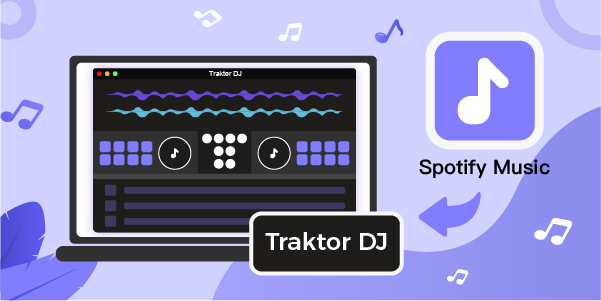
Traktor DJ is a professional and popular DJ software. It’s designed for DJing massive sets and sharing your music. It is a good way for anyone interested in DJing to get started. Compared with other DJ apps, Traktor DJ is the most professional one. It includes everything a beginning DJ would need, plus there are many handy features. So it gets popular among countless professional DJs worldwide.
Spotify is now the world’s largest music streaming service, with over 40 million songs available to users. As a result, most DJs require it. But till now, Traktor still lacks Spotify integration, which is really inconvenient for people using Traktor DJ. Don’t be frustrated yet. Here, this post will show you how to import Spotify music to Traktor DJ.
- Part 1. Method to Download Spotify Music for Traktor DJ
- Part 2. How to Import Spotify Music to Traktor DJ
- Part 3. Conclusion
Part 1. How to Download Spotify Music for Traktor
Spotify does not enable users to listen to songs outside of the Spotify or web player. Furthermore, Spotify tracks are DRM-protected. You won’t be able to sync Spotify tracks to Traktor DJ, but don’t worry. We’ll show you the best method to use Traktor DJ software to DJ with Spotify. This solution will allow you to download Spotify music to several popular audio formats, regardless of free or premium Spotify subscription.
AudBite Spotify Music Converter is a miracle service. It can entirely remove the DRM protection from Spotify tracks and convert them to Traktor-compatible audio formats like MP3 and WAV while maintaining the original quality. AudBite Spotify Audio Converter converts Spotify music tracks at a rapid speed. It features a user-friendly interface and 100% lossless output quality, and it’s compatible with both Windows and Mac computers.

Main Features of AudBite Spotify Music Converter
- Download ad-free songs from Spotify without premium easily
- Convert Spotify music to MP3, AAC, WAV, FLAC, M4A, M4B
- Save Spotify music up to 320kpbs and with ID3 tags retained
- Support downloading Spotify music in batch at 5× faster speed
Step 1 Select Spotify songs to download
Download AudBite Spotify Music Converter from the official website. On your computer, open the converter and wait for the automatic load of Spotify. Then look for the song, album, or playlist you wish to download. Drag your preferred songs into the interface of the converter or find the track’s URL to paste into the search box.

Step 2 Modify the output audio parameters
Next, modify the audio parameters by clicking the menu bar and selecting the Preferences option. In the pop-up window, select the audio output type, channel, bit rate, and sample rate that you want. You can also organize and archive the downloaded Spotify tracks by artists or albums.

Step 3 Start to convert Spotify songs for Traktor
The last step is to download and convert the selected Spotify songs. Hit on the Convert button and AudBite will immediately start to download and convert songs for you. What’s more, you can browse all the converted Spotify songs by clicking the Converted icon with ease.

Part 2. Steps to Import Spotify Music to Traktor
Now that all the Spotify music tracks you need are prepared fully on your computer, it’s pretty easy to add them to your Traktor DJ. If you haven’t tried to add music to Traktor, just refer to the detailed steps listed below.
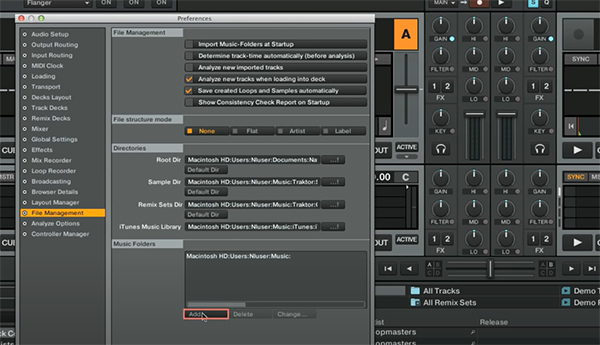
Step 1. Launch Traktor DJ software on your computer, and go to select the File Management option on the left sidebar of the Preferences menu.
Step 2. Click the Add button under Music Directories to browse your computer’s folders. Just go to the location on your hard drive where the music files you wish to add are stored.
Step 3. Next, you should click Choose and select the directory where you want to save the converted Spotify tracks. In the track browser, right-click Track Collection and close the Preferences box.
Step 4. Now select Import Music Folders and music tracks will be automatically added to the list. You can start to DJ with Spotify in Traktor DJ software.
Part 3. Conclusion
AudBite Spotify Music Converter is a game-changer. Whether you have a free or premium Spotify account, it can decrypt Spotify tracks and convert them to Traktor DJ compatible audio formats like MP3 and WAV while preserving their original quality. So you can move Spotify music to Traktor DJ for mixing. Else, you can play Spotify songs anywhere and whenever.


