If you go to the Spotify community, you will find that a lot of users complaining about the low volume. Some users find Spotify’s volume much lower than other music players, making it hard to hear clearly. It seems like the volume issue has become a major problem plaguing Spotify users. Are you running into the same issue? Congratulates! This article will teach you how to make Spotify louder. You can get not only 6 efficient solutions but also detailed steps. Dive into the next content to get what you want.
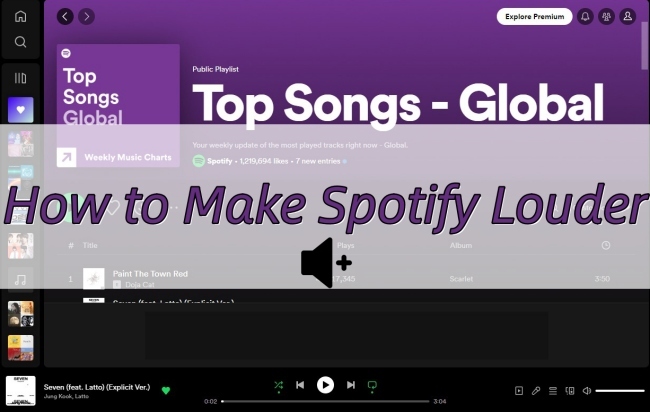
Part 1. How to Make Music Louder on Spotify
There are a number of possible reasons that cause the low volume of Spotify. Sometimes it may be a problem with the device you’re playing on. In this kind of situation, you can try to reboot your device or update the system to solve this problem. However, sometimes it’s a setting issue with Spotify software itself. If so, you can turn up the volume by resetting some parameters on Spotify. Or you can use an external tool to help you. Now we will focus on the complete guidance of 6 effective solutions. You can read and follow it to have a try.
Solution 1. Using the Volume Up Button
The most forthright method to adjust the volume is to use the volume button. You can first turn up the volume on your device. If you still feel the volume is low, try to set the volume up button on Spotify.
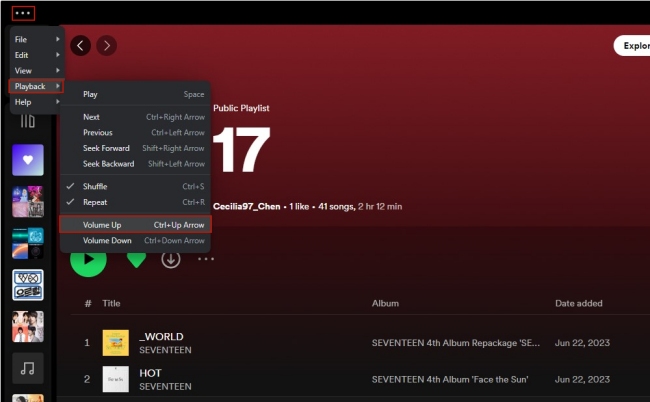
1) Open the Spotify app on your computer and log in.
2) Play a song or playlist you like.
3) Click the … icon at the upper left corner of the main window. Then choose Playback – Volume Up so that you can make Spotify louder. Or you can find the volume button in the Now Playing bar at the bottom and drag it to the right. It can also make the volume louder.
Solution 2. Change Volume Level
To better satisfy users’ demands of listening to music in different situations, Spotify released the volume level feature. You can change it according to the environment. For example, if you are in a noisy environment, you can change it to Loud so as to get louder and clearer music.
• For Computer
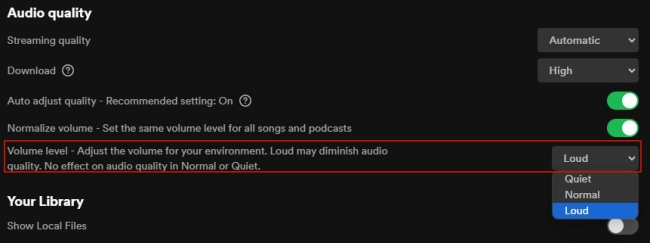
1) Fire up the Spotify app and use your account to log in.
2) Hit the profile icon on the top right corner, and select Settings.
3) Scroll down to find Audio quality. Under it, you can see the Volume level section. Next, change the volume level to Loud.
• For Phone
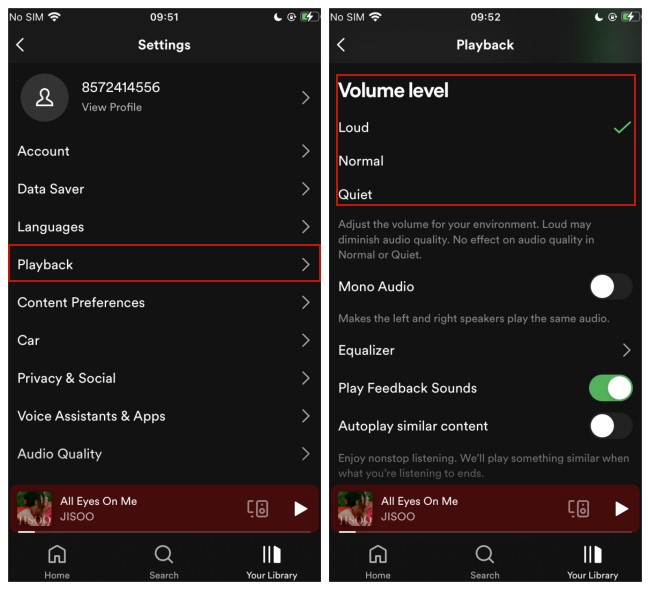
1) Open the Spotify app on your mobile phone.
2) Head to Settings –Playback.
3) Scroll down and tap Loud on the Volume level section.
Solution 3. Turn off Audio Normalization
The volume normalizer is one potential reason why Spotify’s volume is too low. According to Spotify Support, this function is used for balancing soft and loud songs and creating a more balanced uniform experience. This may turn down the volume of some tracks.
• For Computer
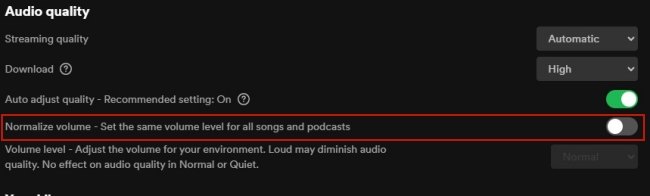
1) Navigate to Settings by clicking the profile icon on the preface of the Spotify app on your computer.
2) Find the Audio quality section. Turn off the Normalize volume button.
• For Phone
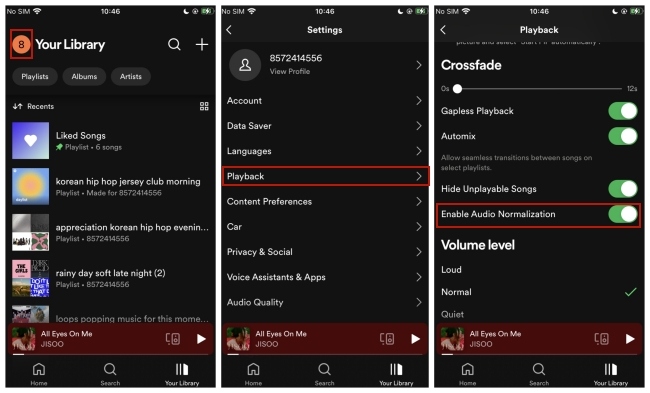
1) Enter the Your Library screen, and tap the profile picture in the left corner to go to Settings.
2) Tap Playback and find the Enable Audio Normalization button. Switch it off.
Solution 4. Customize Equalizer Settings
Spotify has a built-in equalizer that can help you get better-sounding music. You are allowed to configure the parameters on the basis of your request. Of course, you can use it to make Spotify volume louder. This function is accessible on both desktop and mobile phone apps.
• For Computer
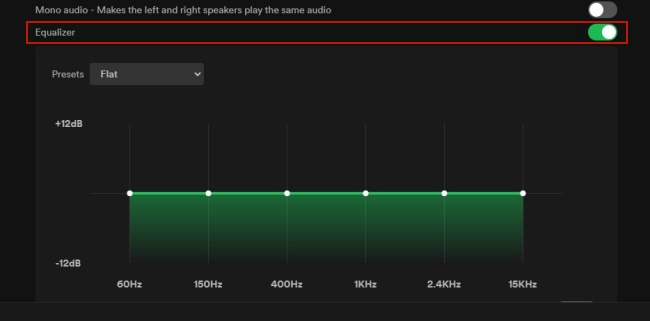
1) Run Spotify on your computer. Click the profile icon that is located at the top of the app’s interface.
2) Select Settings. Scrolling down this page, you can find Equalizer under Playback.
3) Make sure you already switched the Equalizer button on. Then, you can start to adjust the settings by dragging the dots to find your ideal effect.
4) You can change the Presets like Bass booster, Loudness, Treble booster, and Vocal booster to make your Spotify music louder.
• For Phone
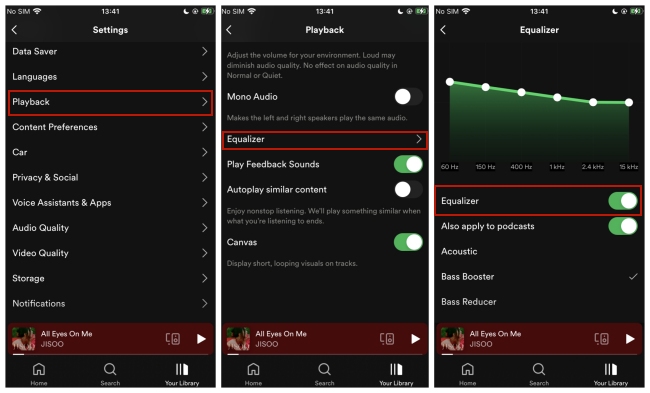
1) Launch the Spotify app on your mobile phone and enter the Your Library page.
2) Go to Settings – Playback – Equalizer. Next, choose one preset and you can start changing it to make Spotify louder.
Solution 5. Enhance Audio Quality
The audio quality is the key element affecting your music experience. A better sound quality can make your Spotify loud and clear. To improve your music enjoyment, you can follow the steps below.
• For Computer
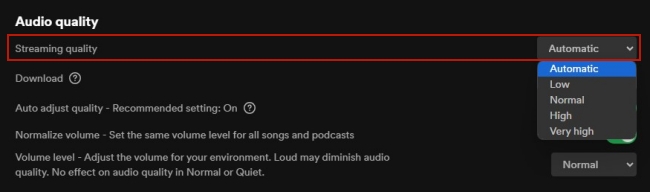
1) Open the Spotify app on your desktop and log in.
2) Click the profile icon at the top and select Settings option.
3) Find Audio quality. Then you can see the Streaming quality setting. Click the little arrow icon and change the quality to High. If you are a premium subscriber, you can even change it to Very high.
• For Phone
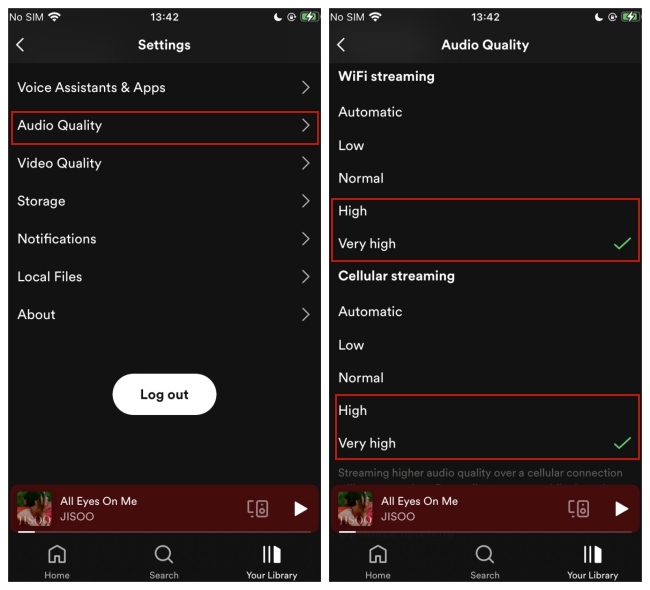
1) Start to run the Spotify app on your phone.
2) Choose Settings – Audio Quality.
3) Under the Streaming section, you can set sound quality to High on both WiFi streaming and Cellular streaming. For premium account users, setting Very high may lead to a better experience.
Solution 6. Download Spotify Music to Local Computer for Playing and Editing
What we discussed above are the methods that can be used within Spotify. Except for the inner settings, there is an external method that can make Spotify play music louder. That is to download Spotify music locally and play it on another music player or use some music editor to change the volume settings.
To make it successful, you will need the help of a professional Spotify music converter – AudBite Spotify Music Converter. Adopting an advanced decryption technology, it can assist you in downloading songs, playlists, albums, and podcasts from Spotify and saving them as local files on your computer. Furthermore, it entitles you to output Spotify music as other formats like MP3, AAC, FLAC, WAV, M4A, and M4B losslessly. The default 5x faster speed can do you a favor when you need to convert in batches.

Main Features of AudBite Spotify Music Converter
- Download ad-free songs from Spotify without premium easily
- Convert Spotify music to MP3, AAC, WAV, FLAC, M4A, M4B
- Save Spotify music up to 320kpbs and with ID3 tags retained
- Support downloading Spotify music in batch at 5× faster speed
Step 1 Upload Spotify music to AudBite software
First of all, you should select the version of AudBite Spotify Music Converter to download – Windows or Mac. After that, launch it on your computer and you will find your Spotify app open automatically as well. Then, you should choose the tracks or playlists you like and load them into the program by dragging and dropping.

Step 2 Preset the output settings
The option of output formats is numerous. You can choose the one you like by hitting Preferences – Convert under the menu section. You can also set other parameters like channel, bit rate, and sample rate. This program empowers you to change all the settings to make your music clearer and louder.

Step 3 Download Spotify music and make it louder
The last step is to start the Spotify music downloading process. It only needs one click on the Convert button at the right bottom of the program’s interface. After it is finished, you can find the downloads via the Converted icon. Now, you already get the Spotify songs locally and are ready to transfer them to other players like Windows Media Player for louder playing. Or you can make use of some editors, such as Audacity, to change their volume.

Part 2. Conclusion
How to make Spotify louder? This post shows you 6 feasible methods. You can try them on your mobile phone or computer by following the exact steps listed above. You can not only adjust some inner settings on Spotify to make it louder but also utilize an external tool like AudBite Spotify Music Converter to download Spotify music. And with the downloads, it is possible to import them to other music players or editors for a large volume.


