Dopamine is a music player that aims at making playing music as simple as possible. It is also famous for its neat interface and organized function zones. It’s worth mentioning that the program supports playing stored or saved music only. You will have no access to online music, instead, you will find your downloaded music playing orderly in the Dopamine audio player.
Due to its lack of an online music library, many users may choose to download the music from other music apps first. Certainly, Spotify, known for its abundant audio library, will be the best choice. Spotify matches Dopamine perfectly for you to enjoy the music. So, the key point lies in how to play Spotify on Dopamine.
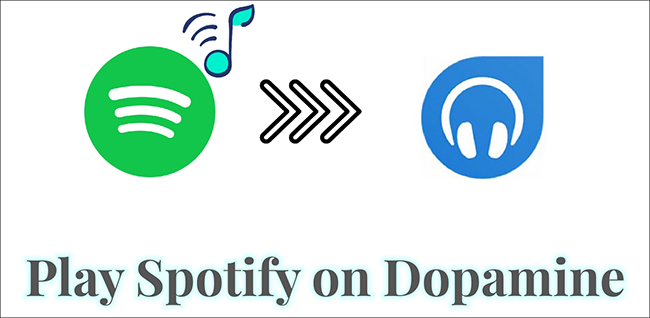
Part 1. Can I Play Spotify on Dopamine Music Player?
Honestly speaking, no. As we talked about previously, Dopamine only allows you to play downloaded songs or music. At the same time, it supports limited audio files: MP3, FLAC, OPUS, WAV, WMA, etc. Obviously, the OGG Vorbis under protection (format for Spotify encoded downloads) is not in line. What’s worse, due to digital rights management, all files from Spotify are only available to playback on the Spotify app or authorized devices. So, in order to add Spotify music to Dopamine successfully, you will need to convert the Spotify music to MP3, or one of those mentioned formats above.
Part 2. How to Download and Convert Spotify Music
In a word, if you want to play Spotify on Dopamine music player, you should remove the DRM protection from Spotify music. Here, with AudBite Spotify Music Converter, you can easily achieve the goal. You don’t even need a Spotify Premium account. You will get a downloaded music file in MP3 format losslessly. What’s more, the program will keep the ID3 tags of the tracks, making it easier for you to manage the local audio files. This also works when you add Spotify music to Dopamine.

Main Features of AudBite Spotify Music Converter
- Download ad-free songs from Spotify without premium easily
- Convert Spotify music to MP3, AAC, WAV, FLAC, M4A, M4B
- Save Spotify music up to 320kpbs and with ID3 tags retained
- Support downloading Spotify music in batch at 5× faster speed
Step 1 Input Spotify Music File to the AudBite Program
Download the program and then launch it. Meanwhile, it will open the Spotify app. Now navigate to Spotify. Select the Search option under Home. Then type to search the songs on the search bar. Choose the song/playlist/audiobook/podcast you want to play on Dopamine, right-click on the mouse, then select Share > Copy Link. Then paste the link on the search bar of the AudBite program and click the “+” icon. Alternatively, you can directly drag the audio file on Spotify to the program. It will identify the link automatically.

Step 2 Set Dopamine-supported Format
Now click Menu in the top-right corner. Then choose Preferences. You should click on the Convert button and select MP3 on the Format option. Besides, you can also choose the channel, sample rate, conversion speed, and more of the output music. When you finish, click OK and move to the next step.

Step 3 Begin to Download and Convert Spotify Music
Click Convert on the right-bottom corner of the program. Then it will download Spotify music in MP3 format for you automatically. When the whole process ends, check the Converted icon and you will see the downloaded music files. You can then locate the file folder where you have put the music.

Part 3. How to Add Spotify Songs to Dopamine
You have downloaded Spotify music to MP3 effortlessly now. What’s more important is to add the stored songs to the Dopamine audio player. Don’t panic. We can offer some guidance for your information. (Software version: Dopamine 2.0.9)
Step 1: Launch the Dopamine player on your PC. If it is your first time running it, please do according to the instructions shown on the interface to finish the settings.
Step 2: Now click on the Menu icon next to the search bar. Then select Manage collection… and there will be a new pop-up window.
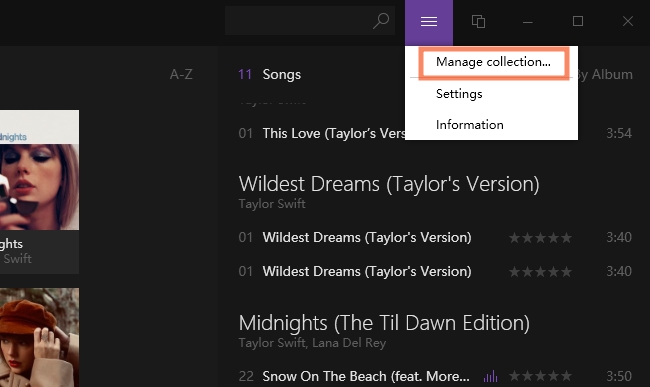
Step 3: Under the Music option, click “+ Add a folder“. Choose the location where your downloaded Spotify music files save in. Then select Ok to complete.
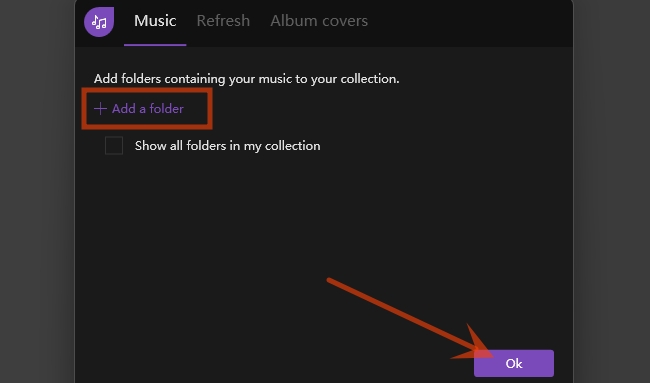
Step 4: All the downloaded songs will be displayed on the Dopamine music player. Now enjoy yourself listening to music.
Part 4. Summary
Despite its lack of a streaming music library, Dopamine still has received much support from its users. Some turn to Spotify to download music to play on Dopamine and may get stuck. With AudBite Music Converter, you can easily download Spotify music in Dopamine supported formats, such as MP3. Then you will be able to play Spotify on Dopamine with several clicks on the Dopamine player. No technical skills are needed. This method is for everyone, even if you know little about technology and digital products.


