Today, Roku is one of the most popular media players worldwide, whether it’s an app or TV. You can watch various videos and listen to music on Roku, designed mainly for families. So, on special holidays, like Christmas, music is the key to creating an upbeat and harmonious atmosphere. Many people will play Spotify music, but how to play Spotify on Roku on such holidays? Maybe you are concerned about this issue. Take it easy and keep reading. Here are some straightforward methods that will teach you how to solve this problem.
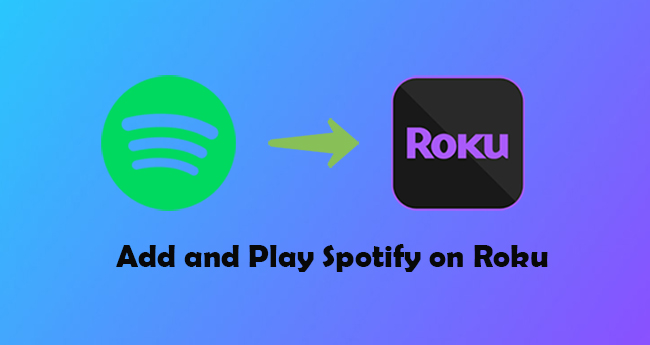
- Part 1. How to Add Spotify on Roku
- Part 2. How to Connect Spotify to Roku TV on iPhone
- Part 3. An Alternative Way to Play Spotify on Roku
- Part 4. Conclusion
Part 1: How to Add Spotify on Roku
As I mention above, Roku has a Roku app and Roku TV. No matter which type you choose, both of the minimum required software version is Roku OS 8.2 or higher. Besides, all Spotify users, including free users can add Spotify to their Roku devices. Let’s start with Roku TV first.
Method 1: Play Spotify on Roku TV
Play Spotify on Roku TV is simple, here are some detailed steps to teach you how to add and play Spotify.
Step 1: Open the main screen by using your remote control and you will see the Roku Home Page.
Step 2: Find the Streaming Channels option and click it. Enter the Channel Store.
Step 3: Search for Spotify in the Channel Store. Click the Yes button by using a remote control to add it.
Step 4: Find Add Channel option. Then download and install the Spotify channel on your Roku TV.
Step 5: When finished, log into your Spotify account. Then you can play Spotify song on Roku TV.
Note: All Roku Devices with a model of 3600 or higher are compatible with the latest Spotify app.
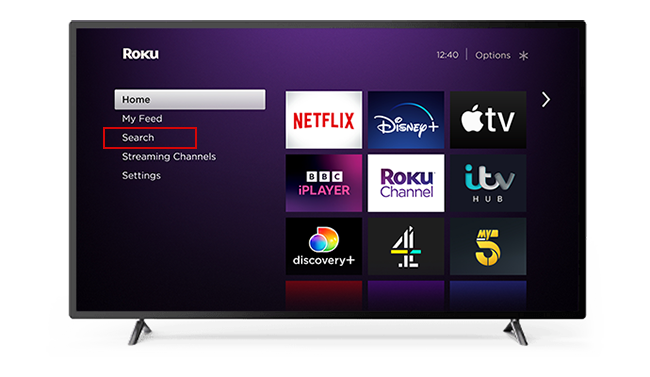
Method 2: Play Spotify on Roku App
Today, you may not often watch videos and listen to Spotify on TV, which is inconvenient and unportable. So, you may prefer iPhone or iPad, which is more common. You just need to download Spotify and Roku app on your phone. But how to Play Spotify on the Roku app? Keep reading and you will get the answer you want.
Step 1: Open Roku on your phone. Click the Roku Channel.
Step 2: Click the Search Bar, and input Spotify. You will see Spotify Music on the search page.
Step 3: Click Spotify Music and click Add button.
Step 4: Confirm your Roku PIN to continue.
Step 5: Return to the Roku home page to find the newly added Spotify app at the bottom of the Channel List. Log your Spotify account if you already have or sign up for a free account if you are a new user.
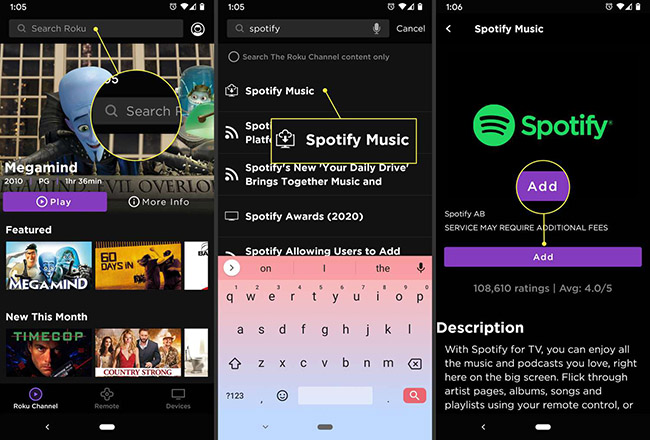
Method 3: Play Spotify on Roku Web Page
Yes, you heard it right. You can also play Spotify on the Roku web page. The procedure to manipulate it is easy. Only three steps.
Step 1: Enter channelstore.roku.com Find the Search Channels.
Step 2: Input Spotify on Search Channels. Click the Details button.
Step 3: Click + Add Channel. A sign-up will pop up. Log in to your own account or create a free account. Then click the Submit button.
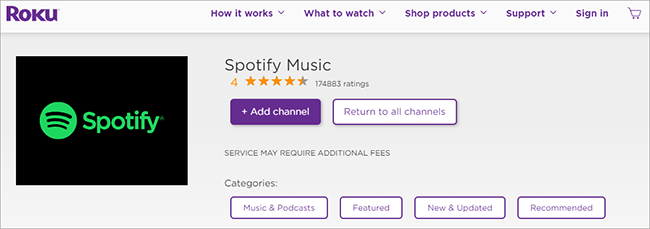
Part 2: How to Connect Spotify to Roku TV on iPhone
In some special cases, playing Spotify music on your phone cannot satisfy your needs and may not guarantee a good listening experience. So, you may want to play Spotify music on Roku TV, whose sound is louder and better to listen to. So how to connect Spotify to Roku TV on iPhone? You can achieve it just by clicking AirPlay on your iPhone. Here we go.
Note: Before manipulating, make sure Roku TV and your iPhone connect to the same WIFI.
Step 1: Open your Spotify and choose a playlist to play.
Step 2: Open your Control Center and click the AirPlay icon.
Step 3: Choose the Roku TV. Then you can play Spotify on Roku TV from iPhone.
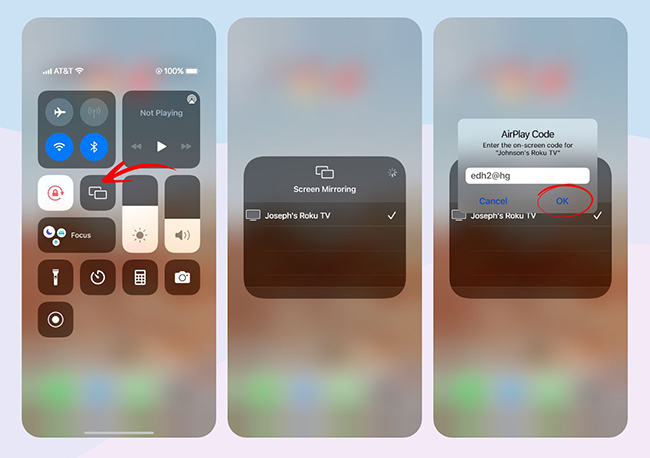
Part 3: An Alternative Way to Play Spotify on Roku
It’s worth noting that all the above methods work only when Spotify can respond to Roku. But many users meet the problem that Spotify can’t work on Roku. So how to play Spotify on Roku under this condition?
A powerful tool AudBite Music Converter is recommended. It downloads songs, playlists, podcasts, albums, and even audiobooks from Spotify without premium. Then ideally play whatever is downloaded on diversified players and devices, including the Roku app and Roku TV. Besides, it can keep the best sound quality with ID3 tags and can block ads on Spotify. Moreover, six formats such as MP3, AAC, FLAC, WAV, M4A, and M4B are supported.

Main Features of AudBite Spotify Music Converter
- Download ad-free songs from Spotify without premium easily
- Convert Spotify music to MP3, AAC, WAV, FLAC, M4A, M4B
- Save Spotify music up to 320kpbs and with ID3 tags retained
- Support downloading Spotify music in batch at 5× faster speed
3.1: How to Download Spotify Music for Playing on Roku
Since you have known that this music converter can help you to play Spotify on Roku, then you may want to know how to download and use it. So, I will list detailed steps to help you.
Step 1: Import Spotify Music to AudBite Music Converter
When you open AudBite Music Converter, the latest Spotify app will also pop up. Go back to Spotify, and copy the link of a song, playlist, or album. Click the “ +” button. Or drag it to the conversion area directly.

Step 2: Set the Preferences
Click the Menu button. Choose Preferences and click it. After that, click the Convert button. Then set Output Format, Conversion speed, and Output organized according to your own taste. Finally, click the OK button.

Step 3: Convert Spotify Music
Click the Convert button. You will see the conversion process clearly. After being finished, those songs will be preserved in your computer.

3.2: How to Stream Downloaded Spotify Music to Roku
After downloading all Spotify music that you want to play on Roku to your computer via AudBite Music Converter, another problem appears: how to stream downloaded Spotify music to and play on Roku? That is easy to complete, please follow me.
Step 1: Plug your USB drive into your computer’s USB port.
Step 2: Open the Output Spotify Songs folder, copy the Spotify music you want, and paste it into the USB drive folder.
Step 3: Eject the USB drive.
Step 4: Connect the USB with Roku and choose target Spotify music.
Step 5: Simply click “Play” to play Spotify music on the Roku media player.
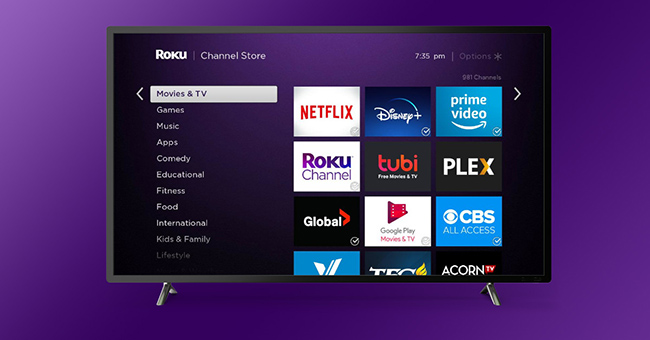
Part 4: Conclusion
So, if you don’t know how to play Spotify on Roku, it will be easier for you to do so after learning the above methods. If your Spotify doesn’t work, then an alternative way will help you to make it. What I mention above is AudBite Music Converter. In a word. no matter which method you choose, it will be fine if it can help you to solve your issue.


