Lyrics are an integral and significant part of a song. Through the lyrics, you can better understand the message sent by the artist and feel the emotion of this song. Even better, you can choose one song you like and sing along with your friends. It’s a fascinating experience to see lyrics while you are listening to music on your mobile & desktop devices, smart TV and game consoles.
When it comes to the options of music streaming services to enjoy music, I reckon that most of you will say Spotify. As the most popular streaming service in the music industry, Spotify presents much more than just a huge music library. There are a lot of things you can do to enjoy your music journey, like playing Spotify music on multiple devices, editing Spotify playlists, and sharing playlists with your friends.
So, how to see lyrics on Spotify? Fortunately, all the solutions will be displayed in this article. Going through it, you will not only know how to do it but also receive some extra tips to help yourself use Spotify smoothly. This article can clear your mind of all worries.
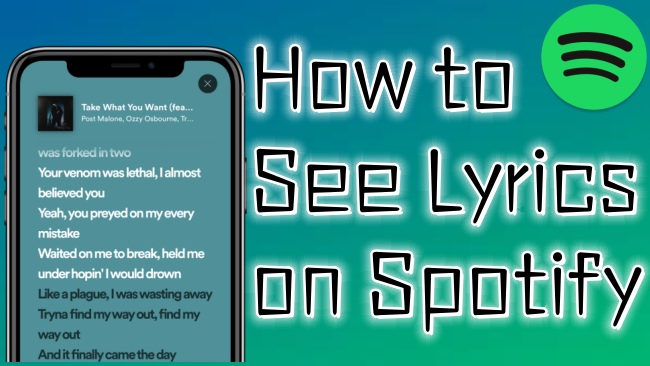
Part 1. How to Get Lyrics on Spotify
Since lyrics are one of the most requested features, Spotify already created a simple and interactive lyric experience. You can view lyrics handily from the Spotify app on your mobile, desktop, smart TV or game console devices. But Spotify does not have all the lyrics to all songs. Sometimes, when you open the lyric section of one song, it may show “You caught us, we’re still working on getting lyrics for this one.” or “We don’t know the lyrics for this one.” It is a sign that Spotify does not have the lyrics of this song.
If you encounter such a situation, you can try to use Musixmatch as a great source to access the lyrics of the music you love. Because it has the world’s biggest collection of song lyrics. In the next content, we will show you a detailed tutorial to get Spotify lyrics.
1.1 Spotify App
• For Android/iOS users
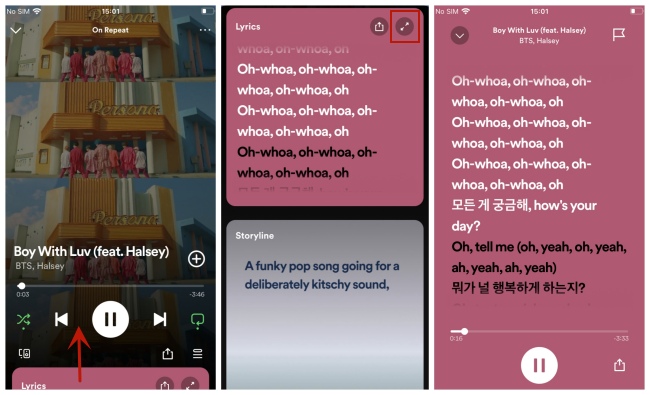
1) Install and open the Spotify app on your Android phone or iPhone.
2) Log in to your account and choose the song you like to play.
3) Enter the Now Playing screen.
4) Swipe up the screen so that you can see the lyrics in real time. Tap it to get the full-screen view.
• For Windows/Mac users
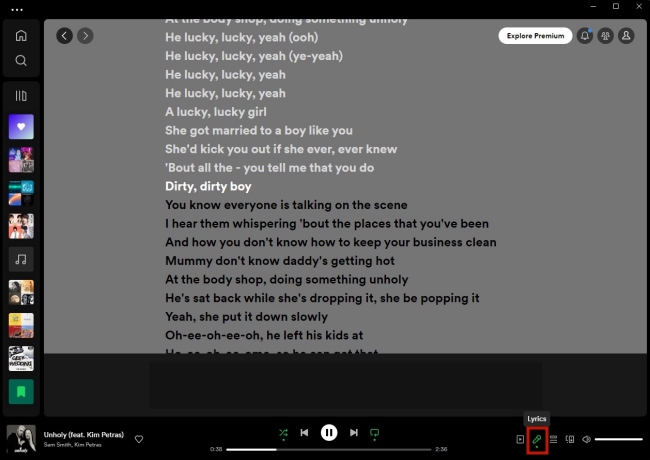
1) Open the Spotify app on your computer or go to the web player.
2) Use your Spotify account to log in, then you can play one song you like.
3) Click the microphone-shaped Lyrics icon at the lower right corner of the playing bar.
4) Spotify will show the lyrics of this song, and it will scroll as the song plays.
• For smart TV users
Note: Please make sure that your smart TV supports Spotify and has a built-in lyrics function.
1) Fire up your smart TV and open the Spotify app on it.
2) Use your account to log in and play the song you like.
3) Enter the Now Playing screen. Then, use your remote control to choose the lyrics button at the right corner and enable lyrics.
4) Once succeed, you can see the lyrics in the Now Playing screen.
• For game console users
The lyrics feature of Spotify is now available on many game consoles, such as PlayStation 4, PlayStation 5, and Xbox One. Here we take PlayStation 5 as an example.
1) To get Spotify on PS5, you should install the Spotify app on your PS5 and connect it to your Spotify account.
2) Log in to Spotify on your PS5 and play something.
3) When the song is playing, press the PS button on the controller. Choose Media.
4) Then you can see the Lyrics option. Select it so that you can see the Spotify lyrics displayed.
1.2 Musixmatch
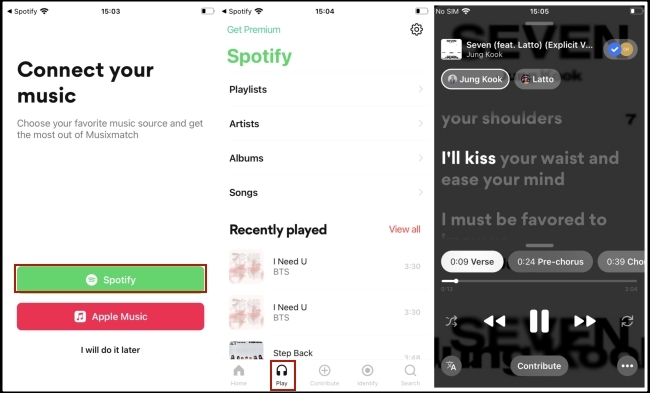
1) First of all, you need to download this app on your mobile phone. If you use an Android phone, go to the Google Play Store and search for it. For iPhone users, you may find and get it on the App Store.
2) Log in to the Musixmatch app. You can use your Apple ID or Facebook account to do it.
3) Then tap Spotify to make a connection.
4) After the connection is finished, you can see the content of your music library, like playlists, albums, and songs. You can choose one song to play and the lyrics will appear on the playing screen.
Part 2. Extra Tips to Enjoy Spotify Music Better
I believe you can get Spotify music lyrics with ease after you read part 1. Next, we present some extra tips for you that can enhance your use experience with Spotify.
2.1 How to Share Spotify Lyrics
Sometimes, you may find a song with astonishing lyrics and you want to share it with your friends. How can you do that? Actually, Spotify allows you to do such a thing but only on the mobile app. You can follow the steps below.
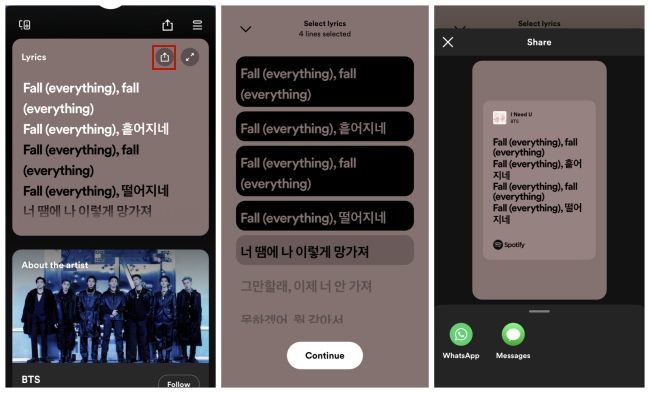
1) Find the song you want to share its lyrics and enter the Now Playing screen.
2) Swipe up so you can see the lyrics section.
3) Tap the Share icon in the upper-right corner.
4) Select the lyrics you want to share and tap Continue.
5) Then you can choose the way to share it, such as messages or social media platforms like Twitter, WhatsApp, and Facebook.
2.2 Why Can’t I See Lyrics on Spotify?
There’s a chance you’ll run into Spotify lyrics not showing up. Don’t worry, you can try the fixes below to remove the error.
• Log out everywhere
1) Check out all devices that you log in to your Spotify account and make sure that you already logged out. These devices may include speakers, game consoles, and smart TVs.
2) Go to the Spotify account page on your browser. Choose SIGN OUT EVERYWHERE under Account overview.
• Delete and reinstall the app
When logging out can’t solve the problem, you can try to delete the Spotify app and then reinstall it. This operation can force a refresh of the app in order to fix some bugs.
• Ask Spotify for help
If you still can’t see any lyrics, you can turn to Spotify official for help. Go to the contact page of Spotify and send them an email to describe the problem you face. Or you can go to the Spotify Community to look for solutions.
2.3 Download Spotify Songs without Premium
You have the ability to access more than 100 million songs via Spotify’s music library. But there are some features, download tracks, and offline mode, that are not available unless you subscribe to the premium plan of Spotify. However, even if you subscribe to the premium, you can only get the protected music files, which can neither be played out of the Spotify app nor transferred to other devices.
Luckily, we found an outstanding method that allows you to get DRM-free songs from Spotify without premium. That is using the AudBite Spotify Music Converter, a professional Spotify converter with powerful functions. It entitles you to download all content you like from Spotify to your computer. No matter songs, albums, playlists, or podcasts. What’s more, it can help you convert music files to other commonly used formats like MP3, AAC, FLAC, WAV, and so on.

Main Features of AudBite Spotify Music Converter
- Download ad-free songs from Spotify without premium easily
- Convert Spotify music to MP3, AAC, WAV, FLAC, M4A, M4B
- Save Spotify music up to 320kpbs and with ID3 tags retained
- Support downloading Spotify music in batch at 5× faster speed
Step 1 Add the music you like
To make full preparations, you should install the AudBite Spotify Music Converter and the Spotify app on your computer. Also, log in to both programs. Head to Your Library on Spotify and choose the song or playlist you want to get for offline playback. Click Share – Copy Song Link or Copy link to playlist to obtain the music link. Then go back to the program and paste it into the search bar at the top of the interface. Next, click the + button next to it.

Step 2 Customize output settings
Open the menu section at the right corner of the program’s interface. Hit Preferences – Convert. Then you can change the format, channel, sample rate, and bit rate as per your needs.

Step 3 Get Spotify music locally
After your settings are changed, you can click the Convert button to start the progress of downloading. If you want to know the location of the downloaded music, you just need to click the Converted icon.

Part 3. Conclusion
With the help of this article, the question of how to see lyrics on Spotify won’t bother you anymore. You can see and share Spotify music lyrics on all devices without much effort. Even if you encounter the error of Spotify lyrics not showing, you will find solutions here. Offering as a bonus, AudBite Spotify Music Converter will give you a hand when you want to download Spotify music but don’t have a premium.


