Spotify has been a big name since its launch. It has a large number of users around the world. What makes it so popular is not only its music library which contains more than 100 million songs but also its curated and personalized playlists. Playlists become an increasingly essential part of people’s music journey on Spotify. To satisfy users’ diverse demands, Spotify launched the Daily Mix feature. According to your listening history of tracks and albums, Daily Mix creates several playlists that match your music taste. If you still know little about it, this post will walk you through how to find and save Spotify Daily Mix on your devices. More detailed information is waiting for you in the next content.
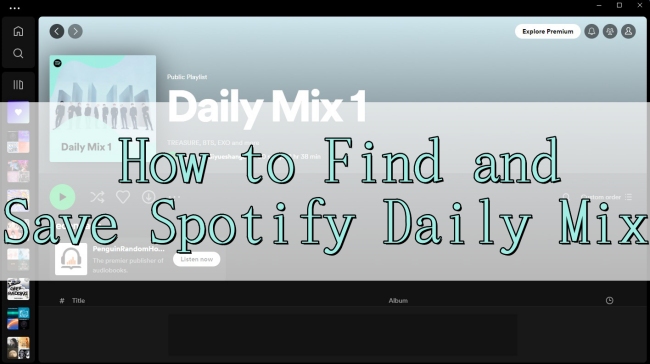
Part 1. FAQs about Daily Mix on Spotify
To help you have a better understanding of Daily Mix, we’ve collected several frequently asked questions. If you are also curious about these questions, you can find answers below.
Q1: What is Spotify Daily Mix?
A: Daily Mix is a Spotify feature. Inspired by your favorite music, it mixed 6 playlists for you. If you have a lot of favorite songs and artists but don’t want to find and organize all of them manually, Daily Mix can be your good helper. You can find it on the Spotify app on your mobile phone or desktop. If you don’t know how to find it, you can jump to part 2 and get precise steps.
Q2: How does Daily Mix work on Spotify?
A: Designed to provide familiar and comfortable music, Daily Mix will recognize and analyze users’ listening mode. Then, it will pick similar songs that users played before and add some recommendations. According to Spotify, Daily Mix does “not simply match users’ favorite music against predefined genres. It uses clustering technology to identify, and then mix new suggestions along with the known favorites.”
Q3: Can free users enjoy Daily Mix?
A: The one-word answer to this question is yes. Free account users and premium account users can both use the Daily Mix feature on the Spotify app so as to access the carefully created playlists as needed.
Q4: What are the differences between the Daily Mix and Discover Weekly playlist?
A: Daily Mixed contains more of your “liked” songs and only a few recommendations. On the contrary, Discover Weekly is the playlist to find new music. They also differ in the number of songs they contain. Discover Weekly always has 30 tracks, while Daily Mix is unlimited.
Part 2. How to Find Daily Mix on Spotify
It is easy to get your Daily Mix as long as you have a valid Spotify account and use it to listen to music for a while. Based on the enough data, Spotify will create your personalized Daily Mix for you. You can follow the guidance below to check and get it on your device.
• On Your Computer
Way 1. Find Daily Max on the Home Page
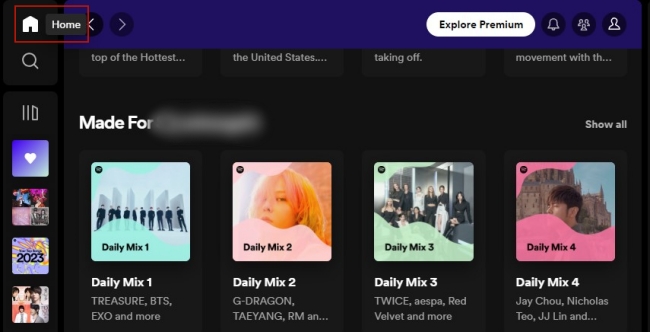
Step 1. Open the Spotify app that is preinstalled on your desktop. Or you can go to Spotify web player on one browser.
Step 2. Log in to your Spotify account. Then, click the Home icon at the upper left corner to enter the Home page.
Step 3. Scroll down and find the Made For “your user name” section. Click Show all and you can see all your Daily Mix playlists.
Way 2. Find Daily Mix in the Search Section
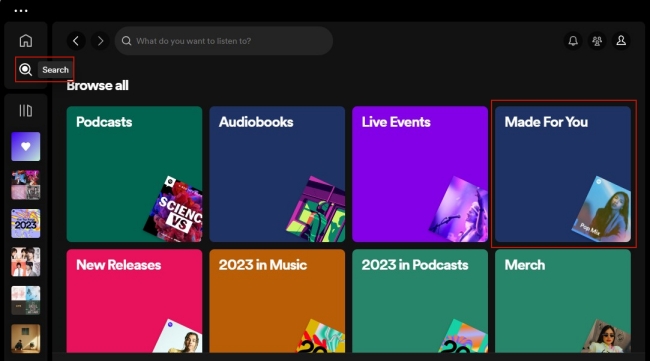
Step 1. Run Spotify on your computer and log in.
Step 2. In the main screen, click the Search icon at the top right corner. Then, you can see the Made For You section appears on the right.
Step 3. Click it and scroll down so that you can see the Your Daily Mixes section, which contains your 6 Daily Mix playlists.
• On Your Mobile Phone
Step 1. Tap Home on the Spotify app on your mobile phone. Then scroll down and you can find all your Daily Mix playlists in the Made For You section.
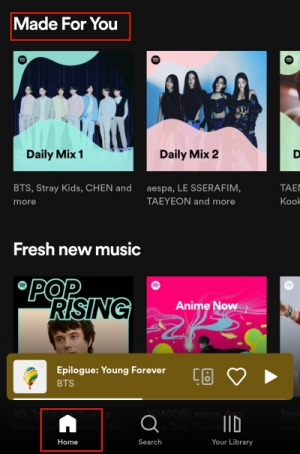
Step 2. Or, you can tap Search at the bottom of the main screen. Then choose Made For You. Scroll down to see Your Daily Mixes.
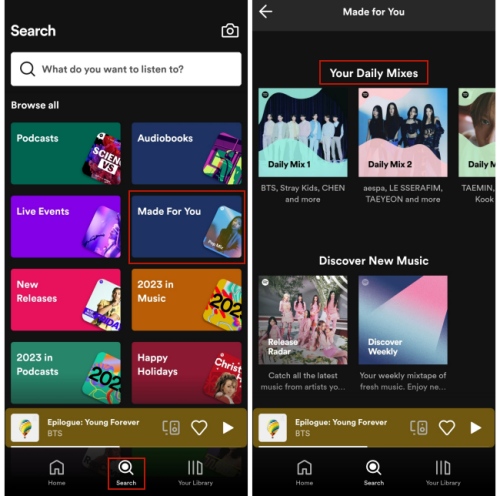
Part 3. How to Save a Daily Mix on Spotify
Spotify Daily Mix will update and change every single day. If you find a song you like in the Daily Mix and don’t save it, you may not find it again in this playlist. To avoid such a situation, you can save the track or playlist you like from Daily Mix to your Spotify music library. Here are the precise steps.
• On Your Computer
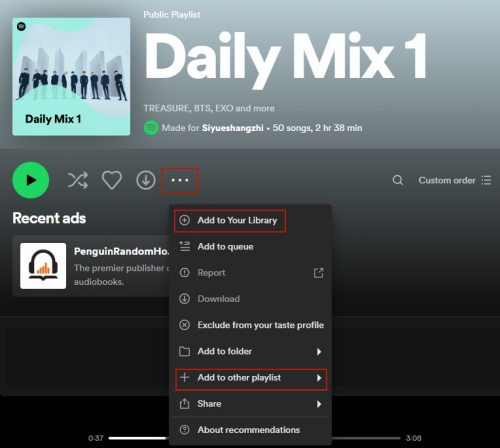
Step 1. Go to the Daily Mix playlist you wish to save. Click the heart icon under its name. Then, it will be saved as an independent playlist on Your Library.
Step 2. Alternatively, you can click the three dots icon under its name. Choose Add to Your Library, and it will be saved as a playlist. If you choose Add to other playlist, all the tracks on this Daily Mix playlist will be saved to the playlist you chose.
Step 3. When you only want to save one single song from the Daily Mix playlist, you just need to click the heart icon next to it and then you can find it in your Liked Songs. Or, you can click the three dots icon next to it and choose Add to playlist so as to add it to a specific playlist.
• On Your Mobile Phone
Step 1. Open Spotify and find your Daily Mix playlists according to the methods in Part 2. Choose one Daily Mix and tap it.
Step 2. Put your eyes under the cover of this playlist, then tap the heart icon or the three dots icon and choose Like. So, this Daily Mix playlist will be added to Your Library.
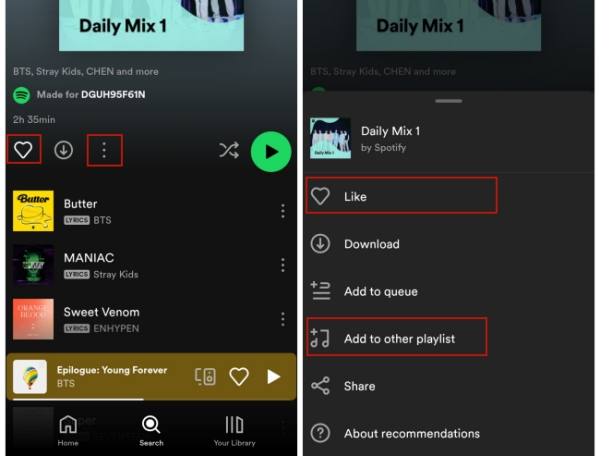
Step 3. If you choose Add to other playlist after tapping the three dots icon, you will save all the songs from this Daily Mix playlist to the playlist created by yourself.
Step 4. To add one track, you can tap the three dots icon by the side of it. Then choose Like or Add to playlist.
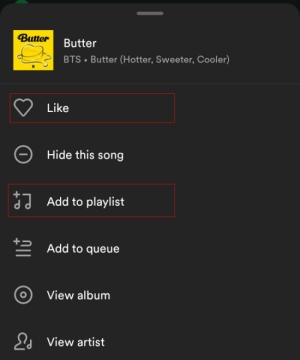
Part 4. How to Download and Save Spotify Daily Mix Forever
Downloading your Daily Mix playlists is a good choice if you want to enjoy them without an Internet connection. But you will need a Spotify premium to access the download feature. And once your subscription expires, you will not be able to listen to the playlists anymore even if you already downloaded them. Thus, how to save the downloaded Daily Mix playlists forever? The answer is simple – you need a powerful third-party tool to break the restrictions of Spotify’s downloading feature.
AudBite Spotify Music Converter is recommended. As a professional converter that is designed for Spotify users, it is equipped with advanced decryption technology. It can help you download all your Daily Mix playlists on your local device and remove their DRM protection at the same time. As a result, you can save the normal music files on your computer permanently. Moreover, if you want to play the Daily Mix playlists on other devices, you can utilize AudBite software to convert the files to other audio formats, like MP3, AAC, FLAC, WAV, and so on. Then, the compatibility issue will not bother you anymore.

Main Features of AudBite Spotify Music Converter
- Download ad-free songs from Spotify without premium easily
- Convert Spotify music to MP3, AAC, WAV, FLAC, M4A, M4B
- Save Spotify music up to 320kpbs and with ID3 tags retained
- Support downloading Spotify music in batch at 5× faster speed
Step 1: Add Daily Mix playlist to AudBite software
After installing the AudBite Spotify Music Converter on your desktop, you can launch it. The Spotify app will run at the same time. Then, you should log in and find the Daily Mix playlist you want to listen to offline. Copy its music link and paste the link into the program’s search bar which is located at the top of the program’s interface. Next, click the add icon next to the search bar, and you will find all the tracks in the Daily Mix playlist appearing below.

Step 2: Preset the output settings
To acquire a personalized music experience, you are allowed to set the output settings as you wish. Click the menu icon at the top right corner. After that, choose Preferences > Convert. Here you can decide the output format and other settings like channel, bit rate, and sample rate.

Step 3: Initiate the downloading process
Once everything is done, you can click the Convert button to begin downloading your Daily Mix playlists. Wait for a while, and when it is finished, you can click the Converted icon to check the location of the downloads on your computer.

Part 5. Troubleshooting: Daily Mix Not Updating
Go to the Spotify community, you will find that some users complain that their Daily Mix playlists not updating. If you also encounter the same problem, you can try the solutions below to resolve it.
1. Restart the Spotify app. Sometimes when you use Spotify for a long time, there will pop up some bugs on the app. Restarting the Spotify app on your device can be helpful. You can close it completely and then open it again to check whether your Daily Mix updates or not.
2. Clear Spotify cache. Most of the time, the corrupted cache files are the culprit of Spotify not working properly. It is really necessary to clear the cache files on the Spotify app regularly.
3. Update Spotify to the latest version. According to some users from the Spotify community, their Daily Mix playlists refresh and update normally after they update the Spotify app to the newest version. You can try this too.
4. Listen to more music. Sometimes your Daily Mix not updating since there is not enough data. You should listen to more music in different genres.
Conclusion
The Daily Mix feature on Spotify can help to explore the music that matches your music taste. If you don’t want to manually create a playlist and add all the songs you like, you can directly go to Daily Mix. This post can help you to have a better understanding of it. If you want to download and keep the Daily Mix playlists permanently, we recommend AudBite Spotify Music Converter to you.


