The rise in technology and the Internet has changed music consumption over time. Nowadays, there is no doubt that music streaming services have become our primary way of accessing music. There are diversified options, all of which have their own characteristics and advantages. Spotify stands out in the fierce competition and has become the most popular one. Although Spotify has great functions, you may encounter some problems while using it, such as Spotify local files not playing. If you have the issue, you can read this article and learn 9 workable solutions to give you a hand.
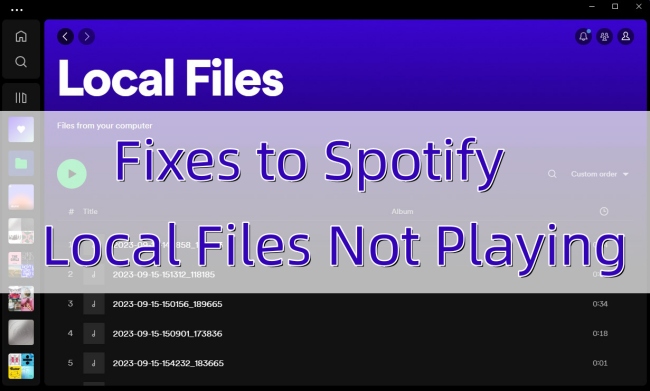
Part 1. How to Add Local Files to Spotify Accurately
When you run into the situation that Spotify won’t play local files on phone or desktop, you can first check the way you add it. To make sure your local music works well on Spotify, you should follow the proper steps below and add the files correctly.
• On Mobile Phone
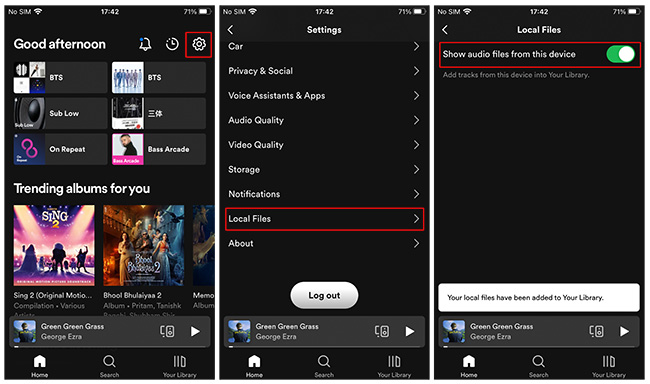
1) Launch the Spotify app on your mobile phone and make sure that you already used your account to log in.
2) Go to the Home tab. Tap the gear icon at the right corner and you can enter the settings section.
3) Scroll down to find Local Files – Show audio files from this device and toggle it on.
4) Go back to Your Library, and you can see a playlist named Local Files. Tap it and you are able to listen to your local music freely.
• On Desktop
1) Download and open the Spotify app on your desktop.
2) Navigate to Settings – Local Files. You can see a Show Local File button under it. Switch it on and Spotify will detect the local files on your desktop.
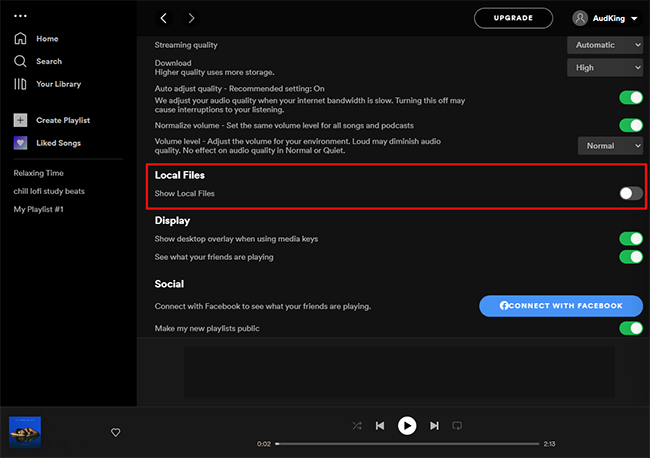
3) Go to Your Library and the music files from the local folder will appear. You can add them to your playlists for listening.
Quick Fixes:
- When your Spotify runs into an issue, turn off Show Local File on your computer or Show audio files from this device on your mobile phone. Then enable this option again to see if your local files can be playable.
Part 2. Reasons of Spotify Can’t Play Local Files
Following the steps above, you will succeed in importing your local files to Spotify.
But these files do not always work well on Spotify. Sometimes you will find they are unplayable and the reasons for this are varied.
In the main there are two kinds of potential causes, one is the Spotify app itself, like some bugs or errors. The other is for external causes, such as an unstable Internet connection, the local file being corrupted or not compatible with Spotify, the local file being deleted from your device, or you playing Spotify music on multiple devices, etc.
If you don’t know the exact cause of your Spotify not playing local music files, you can take the solutions below as a reference. Try them to solve the problem.
Part 3. Solutions to Spotify Won’t Play Local Files
When you face the local files can’t be played problem, you can first check whether the Show Local File button is on or not. Make sure it’s on and you do the right procedures as we mentioned in Part 1. Still not fixed? Then try the tips below.
Fix 1. Log in to Your Account Again
1) Go to the Spotify app’s Settings section. Scroll down and tap the Log out button. (If you use the desktop app, you can find the Log out button after you click the profile icon)
2) Use your account to log in again.
Fix 2. Restart the Spotify App
Sometimes the app may have bugs or glitches, and you can fix them by restarting the app. Close the Spotify app on your devices and make sure that it does not run in the background. Then open it again to see whether the problem is solved.
Fix 3. Clear Spotify Cache
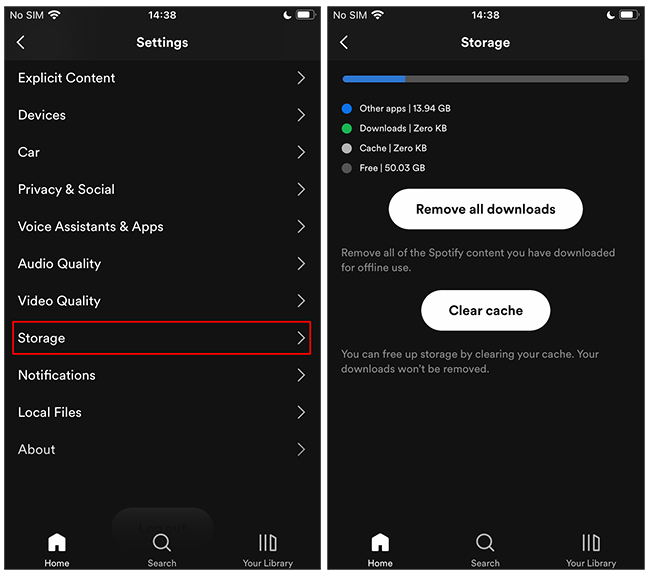
1) Click the profile icon and choose Settings.
2) Scroll down to find Storage.
3) Hit the Clear cache button under it.
Fix 4. Update Spotify to the Latest Version
The different versions of the Spotify app have subtle differences. The latest version may fix some bugs of the old one. So, you can update the app to solve the problem. Press and hold the Spotify app on your device to delete it. Then install the latest version from the Google Play Store or App Store.
Fix 5. Stop Playing Spotify on Another Device
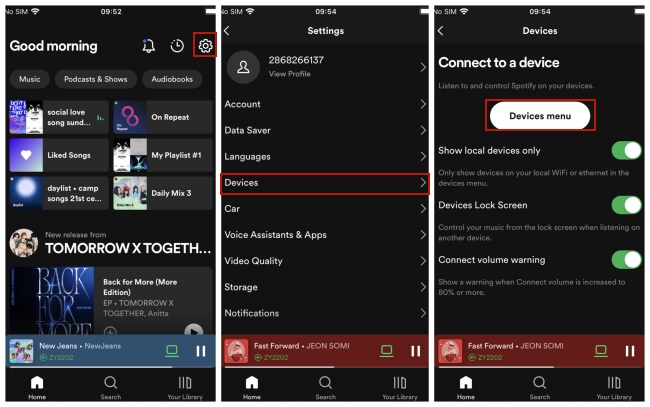
It is known that Spotify only allows you to play music on one device at a time. As a result, if you stream Spotify music on your mobile, then it may be not able to play local music files on your computer. You can go to Spotify and open Settings. Click Device – Device menu to check how many devices you are using. Make sure there is no other device playing Spotify.
Fix 6. Check Internet Connection
A weak or unstable Internet connection is also a potential reason for local files not playing. Therefore, you should make sure that your device is connected to a stable network. You can reconnect to WiFi or just use another device to open the hotspot. After you finish the network setting, try to import your local files again.
Fix 7. Check Local File Format
You should pay attention to the format of your local files. Spotify only supports MP3, MP4, and M4P files. The MP4 file should not contain a video, or it can not be played. What’s more, you should ensure the files you imported are not DRM-protected.
Fix 8. Reboot Your Device
If you tried all the fixes above and still can’t solve the problem, then the problem may not be with the Spotify app but with your phone. To fix it, you can try to reboot your device and try to load local files again.
Fix 9. Change the Source Location of Local Files
Another fix is to transfer your local files to another folder and import them back to Spotify. This may help Spotify to refresh the detection of all local files on your computer.
1) Copy the local files you want to play on Spotify and paste them into a new folder.
2) Delete the original local files from the old location.
3) Select Add a source under Local Files. Then you are able to choose the new folder that contains your local music files manually and add them to Spotify.
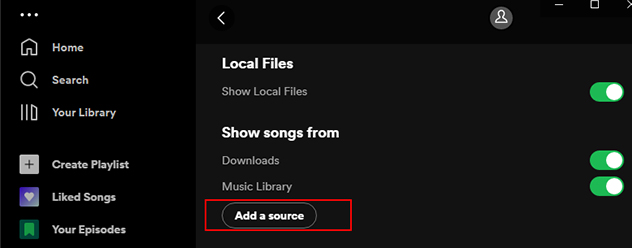
Part 4. Bonus: How to Get Music from Spotify as a Local File
Apart from the fixes to solve Spotify not playing music files, we’d like to share an extra tip for you. That is how to get Spotify music as your local file. To do so, you will need the help of AudBite Spotify Music Converter. It helps you to download Spotify songs, playlists, and albums without a premium subscription and remove the DRM protection at the same time. Hence, you have the ability to transfer the music to other software or devices for playing. You don’t need to worry about the compatibility issue because it supports you to convert the music to other formats like MP3, AAC, FLAC, WAV, M4A, and M4B.

Main Features of AudBite Spotify Music Converter
- Download ad-free songs from Spotify without premium easily
- Convert Spotify music to MP3, AAC, WAV, FLAC, M4A, M4B
- Save Spotify music up to 320kpbs and with ID3 tags retained
- Support downloading Spotify music in batch at 5× faster speed
This program is available on both Windows and Mac, you can click the download button above to install it. After the installation, you can launch it on your computer. You will find that it helps you to open the Spotify app automatically.
Step 1 Add Spotify music to the AudBite program
You should choose the songs or playlists you want to download as your local files and add it to the program. Just click Share – Copy Song Link or Copy link to playlist and paste the link to the search bar that you can find at the top of the program’s main window. Next, click the + button and they can be loaded into the program.

Step 2 Set the output parameters
In order to ensure the music is compatible with your device and enhance your music experience, you should set the output parameters according to your needs. Head to the menu section at the top of the program and choose Preferences – Convert. Customize settings like output format, channel, bit rate, and sample rate.

Step 3 Get Spotify music as a local file
Once you finish all the preparations, you can start the downloading process by hitting the Convert button. After everything is done, you can click the Converted icon to locate the local Spotify music files.

Part 5. Conclusion
After reading this post, you have learned 9 fixes to solve the problem of Spotify local files not playing. Since the causes of this problem vary from person to person, you can try them one by one until you can solve the issue. Also, you get an extra tip about how to download Spotify music as local files without premium. With the help of the AudBite Spotify Music Converter, things will become much easier. And you can use the local Spotify music files freely.


