Spotify music can be played on the Fossil Gen 5 now that the company has released an official version for Wear OS smartwatches. Because the app is accessible in the Fossil Gen 5 store, you may download it to play Spotify music on Fossil Gen 5. Spotify, on the other hand, does not allow Fossil Gen 5 to use its offline mode. Even you are a Premium user. As a result, without an Internet connection, all Fossil Gen 5 customers will be unable to listen to Spotify music.
Fortunately, there is a way to listen to Spotify music on your Fossil Gen 5 offline. You will need to download Spotify songs to your Fossil Gen 5 if you want to use the offline playback feature. Following this tutorial, you can also play Spotify music on other smartwatches, like Amazfit Stratos and Suunto 7. To know download and import Spotify music to Fossil Gen 5, keep reading.
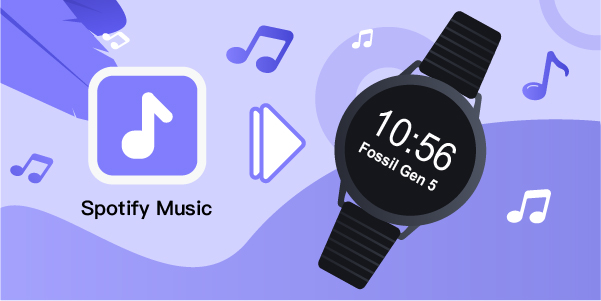
- Part 1. How to Download and Convert Spotify Music for Your Fossil Gen 5
- Part 2. How to Import Spotify Music to a Fossil Gen 5 and Listen Offline
Part 1. How to Download and Convert Spotify Music for Your Fossil Gen 5
Digital Rights Management is applied to all Spotify songs. As a result, you cannot transfer Spotify music straight to any device for listening. So, converting Spotify to a playable format is the best way to stream Spotify music to the watch offline.
We recommend AudBite Spotify Music Converter in this case. Spotify fans will like AudBite Spotify Music Converter, which is a well-designed multifunctional application. It stands out because of its numerous features, such as converting Spotify songs to MP3 and any other audio formats for playback on other devices like the Fossil Gen 5. Whether you have a Spotify Premium account or not, you may easily listen to Spotify music on Fossil Gen 5 offline.

Main Features of AudBite Spotify Music Converter
- Download ad-free songs from Spotify without premium easily
- Convert Spotify music to MP3, AAC, WAV, FLAC, M4A, M4B
- Save Spotify music up to 320kpbs and with ID3 tags retained
- Support downloading Spotify music in batch at 5× faster speed
Tutorial: How to Download Spotify Music to MP3 via AudBite
I will show you in detailed steps how to download Spotify music to MP3 using AudBite Spotify Music Converter. Ensure to download and install the AudBite Spotify Music Converter before proceeding.
Step 1: Add Spotify Music to AudBite Software

When you run AudBite Spotify Music Converter, Spotify will open on your computer immediately. Select any playlist you would want to listen to on your Fossil Gen 5. By pasting the track URL into the search box on AudBite software or dragging them to the interface of AudBite software, you may add albums or playlists to the converter’s conversion list.
Step 2: Set the Audio Output Settings

After entering all of your favorite Spotify tunes into the program, go to Menu bar > Preferences > Convert to choose the output audio format and audio characteristics. Even if there are various audio formats to pick from, you may choose MP3 as the output file.
Step 3: Download Spotify Music

After you have completed step two, click the Convert button to have AudBite Spotify Music Converter begin downloading music from Spotify in the format you’ve chosen. The programs will then download and convert Spotify songs for you to listen to on your PC. The downloaded Spotify music can be found in your computer’s local folder after conversion. You can click the Converted icon to check the converted music.
Part 2. How to Import Spotify Music to a Fossil Gen 5 and Listen Offline
AudBite Spotify Music Converter has assisted you in downloading and converting all of your favorite Spotify audio tracks to your computer, allowing you to transfer all Spotify music files to your Fossil Gen 5 for offline playing. You will need these procedures to import Spotify music to Fossil Gen 5 for listening.
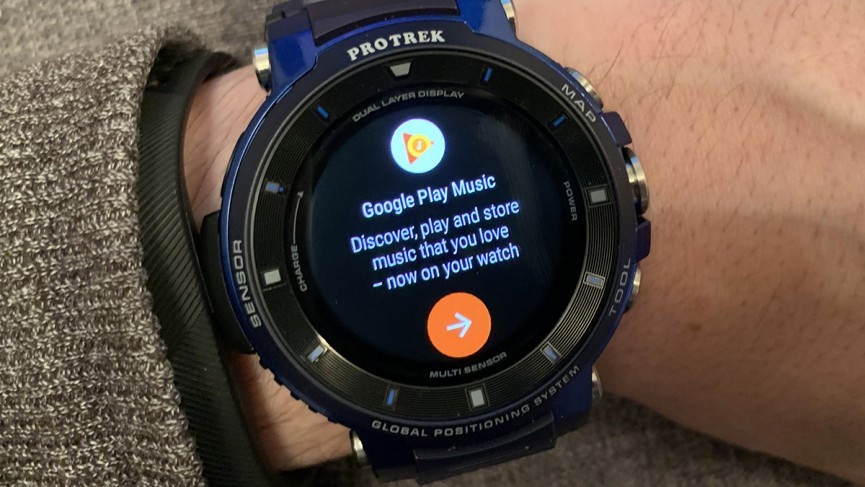
Step 1: Transfer Spotify Music to Google Play Music
You must first transfer Spotify songs to Google Play Music before using Spotify on the Fossil Gen 5. But first, log in to your Google account on the Google Play page. Then, by pressing the Menu button and then Upload Music, you may upload Spotify music files to Google Play. Google Play allows you to import up to 50,000 tracks for free.
Step 2: Download and Install Google Play Music on Your Fossil Gen 5 Device
If you don’t already have Google Play installed on your Fossil Gen 5, go to the Play Store tab and install it. Search the list of programs on your Fossil Gen 5 until you locate Google Play, then tap the Install button to begin the Google Play installation.
Step 3: Spotify Songs May Be Downloaded on the Fossil Gen 5 Device
Because you have Google Play installed on your Fossil Gen 5, you can sync all of your Spotify audio songs to your wristwatch and then download them when your smartwatch connects to a Wi-Fi network. You may then use Spotify on your Fossil Gen 5 to listen to music offline.
Conclusion
With the aid of AudBite Spotify Songs Converter, downloading Spotify music on the Fossil Gen 5 has been easy. You can now play Spotify music on Fossil Gen 5 while maintaining control over your playlist with the AudBite app. It is the best tool that allows you to listen to Spotify tracks on a variety of devices. So, what are you waiting for? Use AudBite Spotify Music Converter software to download Spotify songs from Google Play Music to the Fossil Gen 5 as soon as possible.


