“I have recently shifted from SoundCloud to Spotify. I find Spotify great, but it does not offer free downloading of songs, unlike SoundCloud. The only option to download songs from Spotify is to buy a premium account. Even with the premium account, I am unable to play that music outside of the Spotify application. Please let me know a way to download Spotify music to Android phone.” – User on the internet.
Have you found yourself in a similar situation to the user above? If you wonder how to download music from Spotify to Android, you have visited the right article. We will show you how to download songs from Spotify to Android with two easy methods. Just make sure to read our article and follow the step-by-step guide.
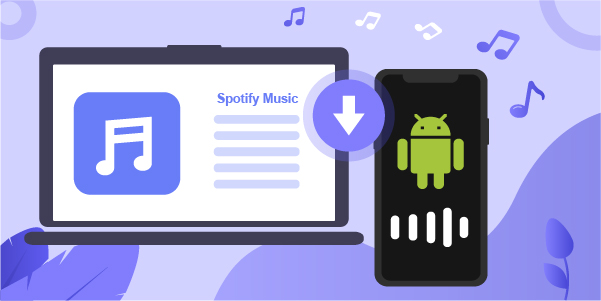
- Method 1. Download Spotify Music to Android Phone with Premium
- Method 2. Ultimate Way to Download Spotify Music to Android Phone without Premium
Method 1. Download Spotify Music to Android Phone with Premium
Spotify is an incredible music streaming service. You can find all the latest music on it. But, with its free account, you cannot directly download its music. But, don’t worry, as our article introduces two easy ways that can help get Spotify music to your Android phone.
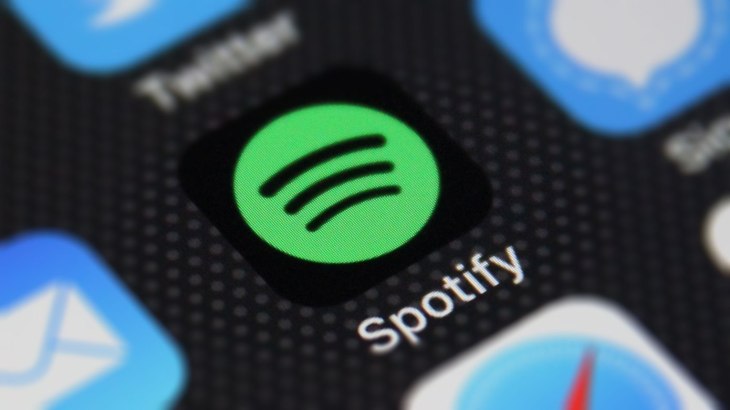
The first way to download Spotify music to your Android phone is by using Spotify premium. You can get Spotify premium by following the below steps:
Step 1. Download the Spotify application from the Google Play Store on your Android phone.
Step 2. Open your Spotify application and Sign in your account.
Step 3. Once signed in, click on the Premium button in the menu bar provided at the bottom.
Step 4. Choose the premium plan which suits your needs.
Step 5. Add the payment method, and you’re done.
Once you have the premium version, you can download any Spotify music. However, there are certain limitations to this method discussed in the next section.
Method 2. Ultimate Way to Download Spotify Music to Android Phone without Premium
The first method has its drawbacks. Firstly, it requires you to pay a premium. Secondly, you cannot use the downloaded music outside your Spotify application. Spotify music has DRM encryption which prevents downloaded music to be played outside its application.
Therefore, AudBite Spotify Music Converter is the best alternative to download Spotify music for Android without any limitations. It makes things easier and helps you to download and convert Spotify music. AudBite does not require a Spotify subscription for you to download Spotify music. With AudBite, Spotify songs, playlists, podcasts, and albums can be downloaded in AAC, MP3, M4B, M4A, FLAC, and WAV audio formats. You can also transfer the music into other devices, such as iPod, after downloading from the AudBite Spotify Music Converter.

Main Features of AudBite Spotify Music Converter
- Download ad-free songs from Spotify without premium easily
- Convert Spotify music to MP3, AAC, WAV, FLAC, M4A, M4B
- Save Spotify music up to 320kpbs and with ID3 tags retained
- Support downloading Spotify music in batch at 5× faster speed
Steps to Download and Convert Spotify Music using AudBite Spotify Music Converter
If you want to know how to download music from Spotify to Android phone without premium, just follow the guide below. Before we start, make sure you have downloaded the AudBite Spotify Music Converter. If not, you can click the link above to download the correct version based on your computer.
Step 1. Add Spotify Music to the Program for the Conversion
Choose and download the song or album you wish to convert from Spotify. To download Spotify tracks, albums, or playlists, drag them into the converter’s interface. Alternatively, copy each track’s, album’s, or playlist’s URL and paste it into the AudBite interface’s search box. Then click the Add (+) button in AudBite’s main panel to load the music songs. Once you’ve done that, Spotify music will be imported into the program.

Step 2. Tune the Spotify Music’s Output Parameters
From the Menu bar, choose Preferences. Select the Convert tab in the pop-up box. Here you may adjust the bit rate, sample rate, and channel, as well as the output format. Spotify music may be downloaded in MP3, AAC, FLAC, WAV, M4A, and M4B formats. Here you can set MP3 as the output format for Android phones. Spotify music downloads on Windows are five times faster with AudBite.

Step 3. Convert Spotify Music from DRM Encryption and Download It
To begin converting the Spotify tracks you’ve uploaded, click the Convert button. The length of the procedure is determined by the number of songs you want to download. After a short time, the converted recordings will appear on your computer’s storage. To see the tunes, simply click the Converted sign and go to the location where your Spotify audio was downloaded.

Step 4. Transfer Spotify Music to Android Phone
After the conversion is done, Spotify music will be available on your computer. Now I will introduce how to sync Spotify to Android phone.
Firstly, connect your phone with your computer via a USB cable. Then select the downloaded Spotify music from your computer. Finally, Copy and paste the converted Spotify music to the Music folder of your Android phone.
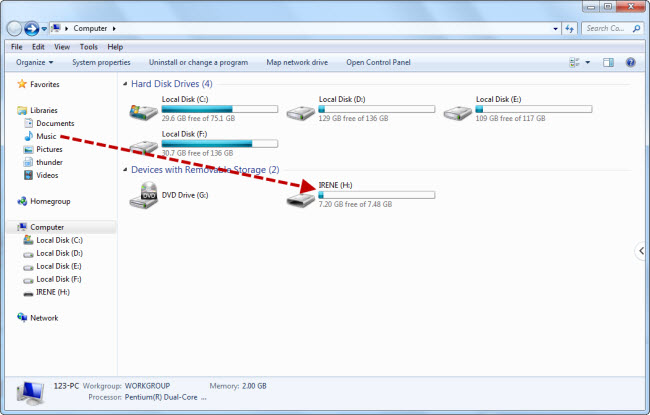
Conclusion
Spotify does not allow you to download songs with a free account. However, you can download Spotify music for offline use on your Android phone with two easy methods.
The first one is to buy Spotify premium. Although it lets you download Spotify music, it does not give you the freedom to play the music outside your application. So, if you are looking for something free, you can use AudBite Spotify Music Converter. It can help you to download Spotify music without restriction, and you can play the downloaded music outside of the Spotify application.


