Google Chromecast is a dongle that allows you to cast a variety of content on your TV. Plugging it into your TV’s HDMI port, you can then cast videos and music to the TV wirelessly and use your devices like mobile phone, laptop, or desktop as a remote. Chromecast has the accessibility to a multitude of sources, from Netflix, YouTube TV, and Hulu to Spotify, Tidal, and Pandora. One of the most common sources used on Chromecast is Spotify. If you still have no clue about how to stream Spotify on Chromecast. You should read this post and check the wonderful solutions it affords. Things will become much easier after your reading.
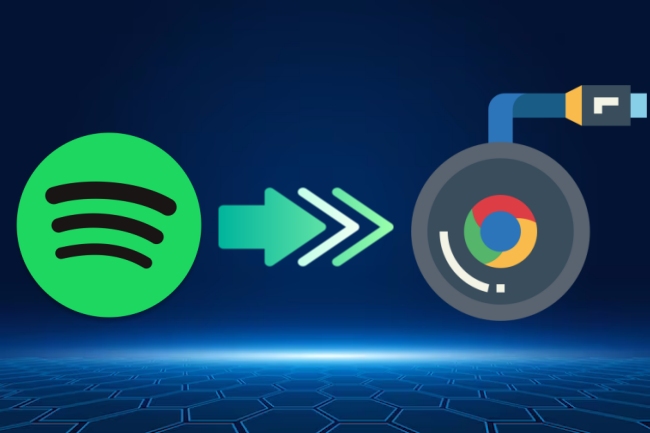
Part 1. What You Need to Know about Chromecast
If you never used Chromecast before, here is some useful information that may help you understand and use it better. The Chromecast now has 4 models: Chromecast, Chromecast Ultra, Chromecast with Google TV (4K), and Chromecast with Google TV (HD).
To set up Chromecast with your TV, the mobile device you used should be Android 9.0 or later and iOS 15.0 or later so that you are able to download the Google Home app to help you finish the settings. For hardware requirements, all Chromecast devices need your TV to have High-bandwidth Digital Content Protection (HDCP) 1.3 or higher built-in. If you want to watch 4K content, then HDCP 2.2 is necessary. And the Internet connection speed should be at least 20Mbps. Next are some simple steps for beginners to set up Chromecast.
1) Plug Chromecast into your TV. Use the USB power cable to connect your Chromecast with the included power adapter. Then plug it into one wall outlet.
2) Download and open the Google Home app on your smartphone or computer.
3) Tap the Devices icon – Add – New Devices. Then follow the on-screen instructions to finish the setup. After it is done, you can start to cast from Chromecast-enabled apps to your TV.
Note: The accessibility and performance of many services depend on the device and network connection and are not available in all areas. Some of them may need subscriptions or charges.
Part 2. How to Chromecast Spotify Officially
Can you Chromecast Spotify? Of course, the answer is yes. As we mentioned above, Spotify is one of the Chromecast-enabled apps. You can stream Spotify music to Chromecast from the Spotify mobile app, desktop app, and web player. Before you follow the guidance to cast Spotify, please make sure that you already connected your mobile device or tablet to the same WiFi network as your cast devices.
Note: This official method requires a Spotify premium subscription to achieve.
1) Launch the Spotify app on your smartphone or tablet. Or you can go to the Spotify web player. Use your premium account to log in,
2) Play something and enter the Now Playing screen.
3) Choose the Connect to a device icon. You can find it at the bottom of the desktop app and web player.

For the mobile app, it is located at the lower-right corner of the playing screen.

4) Click your Chromecast from the drop-down list. After that, you can listen to Spotify music on your TV via Chromecast.
Part 3. Best Method to Cast Spotify to Chromecast
The official method is easy to do but does not work for everyone. For users who use a free account, you don’t need to worry. Because we find an alternative method for you. That is to use a functional third-party tool to get the DRM-free Spotify songs on your local computer and then cast the music to the device you want via Chromecast. This method not only avoids the problem of the unstable network but also has the offline playback privilege. As long as the DRM protection of Spotify tracks is removed, you can have full control over them, which enhances your music enjoyment.
Thus, which program has such powerful features for you to utilize? That is AudBite Spotify Music Converter. As a program equipped with advanced technology, its effective features will definitely impress you. First and foremost, it empowers you to download songs, albums, and playlists you like from Spotify to your computer. As a result, you can transfer them to any device for offline playback. For example, wearables like Apple Watch, Pixel Watch, Galaxy Watch, TVs like LG TV, Amazon Fire TV, and Samsung TV, or speakers like Bose and Sony.

Main Features of AudBite Spotify Music Converter
- Download ad-free songs from Spotify without premium easily
- Convert Spotify music to MP3, AAC, WAV, FLAC, M4A, M4B
- Save Spotify music up to 320kpbs and with ID3 tags retained
- Support downloading Spotify music in batch at 5× faster speed
Step 1 Import music to the program
In order to be well prepared, you should install AudBite Spotify Music Converter ahead of time. After you launch it, the Spotify app on your computer will open itself. Therefore, you can log in. Choose the music you like, and add it to the program by copying its link. Head to the program’s interface and paste it into the top search bar. Next, click the + button.

Step 2 Configure output parameters
You can change the output settings as you wish. Just open the menu section, and choose Preferences – Convert. All parameters, including output format, channel, bit rate, and sample rate are changeable. After you finish the change, click OK to confirm.

Step 3 Convert Spotify music for Chromecast
You are ready to start the conversion. Click the Convert button that is located at the bottom of the program. After the conversion starts, there will be a progress bar to remind you when it’s done. If you want to trace the path of the downloads’ storage, you can hit the Converted icon.

Step 4 Play Downloaded Spotify music on Chromecast
Now you get the DRM-free Spotify music files, you can play them on Chromecast with ease. There are several methods for you to take as a reference.
Method 1. Using Plex
Plex is a tool for you to enjoy your favorite songs, shows, and movies. After you import Spotify music to Plex, you can start to Chromecast Spotify songs. Just click the Cast icon next to your profile icon on the browser, and you can choose one available device from the Google Cast extension window.
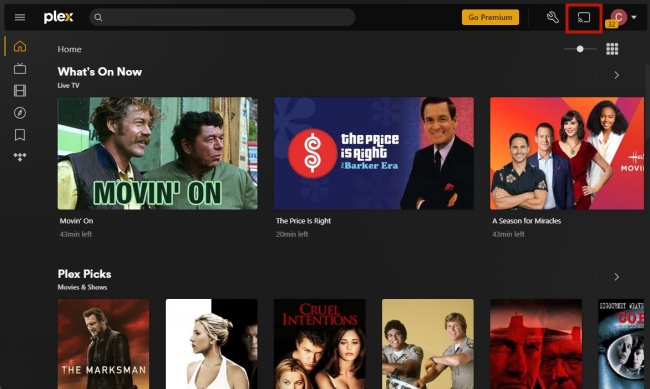
Note: It’s not possible to cast from the Plex Media Player or Windows Store apps. You should use a browser like Chrome browser.
Method 2. Using YouTube Music
Do you have a YouTube Music account? If so, you can easily import the downloaded Spotify to YouTube Music so that you can stream music from Spotify to Chromecast. To import local music, you just need to click the profile icon and choose Upload music. Then, choose the cast button next to the profile icon on the top right menu of your browser.
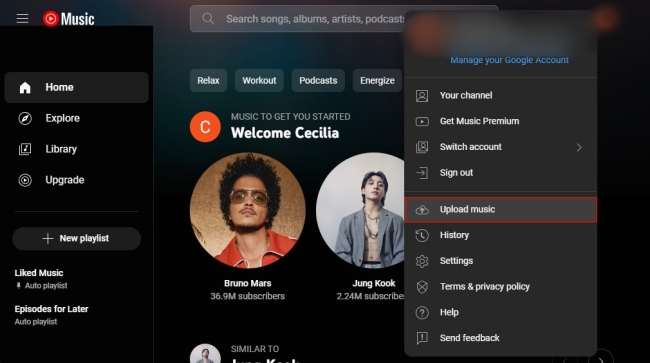
Part 4. FAQs about Chromecast Spotify
Q1: Can Spotify Chromecast from Android and iOS?
A: Yes, the Spotify app on Android and iOS are both able to connect to Chromecast devices as long as they are compatible.
Q2: Why there are no cast devices displayed?
A: If the cast device does not show, you should first check your network and make sure the two devices are on the same WiFi connection. Also, you can update your app to try to solve the problem. If it still does not work, maybe the device you want to cast isn’t a cast device. You can change one for casting.
Q3: Why won’t my Spotify connect to Chromecast TV?
A: If you fail to Chromecast Spotify music, you can try the operations below to solve it.
• Check whether your Chromecast is connected to the Internet and plugged into power.
• If there is an update for your Spotify app or your TV’s software, you should update it. Make sure they are all the latest version.
• Try to restart your TV and the Spotify app.
• Close your WiFi and open it again. Try to reconnect it. Or you can try a different WiFi.
• Reinstall the Spotify app on your mobile device.
Part 5. Conclusion
Whenever you want to listen to Spotify music on your TV, you can utilize Chromecast which is really convenient. If you don’t know how to stream Spotify on Chromecast, you can check this post out. It provides awesome methods and full guidance. You can use the official method with your Spotify premium account. When you don’t have a premium account, the second method – using AudBite Spotify Music Converter is better for you. Because it breaks the limitation of account types and networks.


