Fitbit, is a brand of wireless-enabled wearable smartwatch, that not only allows you to get real-time information like weather and traffic, record your heart rate when exercising, and track your sleeping but also play Spotify on it now. This is a piece of good news for Spotify lovers, which means there is no need for them to bring their phones when listening to Spotify music. However, this function requires you to be a premium user if you want to play Spotify on Fitbit online. Luckily, there is an alternative way for both Spotify premium and free users to make it offline. Now, please follow my lead, and all ways will be listed to you.
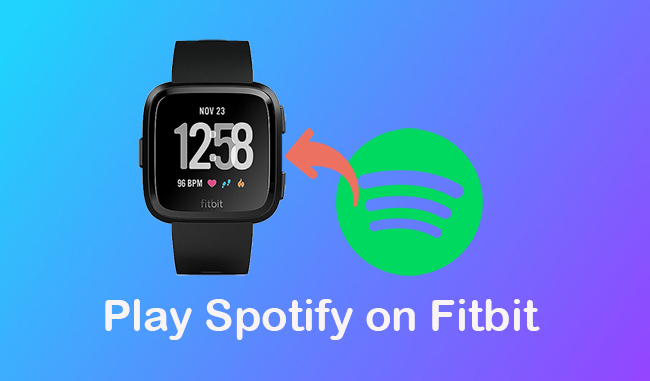
Part 1: How to Play Spotify on Fitbit without Premium
Spotify doesn’t support all Fitbit devices. Only Fitbit Versa / Fitbit Versa Special Edition, Fitbit Versa 2 / Fitbit Versa 2 Special Edition, Fitbit Versa Lite, and Fitbit Lonic have access to play it. And you must have subscribed to Spotify. To stream music on all Fitbit devices without premium, you must remove encryption technology first to avoid copyright issues. Here is AudBite Music Converter is a good choice for you.
It can eliminate all encryption technology set by Spotify and then transfer songs, albums, podcasts, audiobooks, and playlists to normal formats such as MP3, M4A, M4B, FLAC, WAV, and AAC. Multiple devices and players like Fitbit, Apple Watch, Alexa, and OnePlus Watch are supported to play downloaded Spotify music. You can enjoy the same high sound quality as Spotify even on a smartwatch. And you can find each song easily because all metadata information is still maintained. Beyond that, the conversion speed is up to 5x, which means you do not wait for too long.

Main Features of AudBite Spotify Music Converter
- Download ad-free songs from Spotify without premium easily
- Convert Spotify music to MP3, AAC, WAV, FLAC, M4A, M4B
- Save Spotify music up to 320kpbs and with ID3 tags retained
- Support downloading Spotify music in batch at 5× faster speed
- All models of Fitbit are supported.
- All Spotify users can play Spotify on Fitbit.
- Listen to Spotify music on Fitbit offline.
- Achieve Spotify music freedom on Fitbit without your phone.
Advantages:
- A third-party tool is needed.
- Can’t link your Fitbit directly.
Disadvantages:
Step 1 Launch AudBite Music Converter and Move Spotify Music
Navigate audbite.com to download and install AudBite Music Converter. Launch it. Head to the Spotify app. Move music that you want to play on Fitbit to the download center by dragging them directly or copying links.

Step 2 Configure the Output Format for Fitbit
Make sure that all target Spotify music is in the conversion area. Then click the Menu button to click the Preferences. Shift general to Convert. Here, you can set the output format to MP3 supported by Fitbit. Other settings including channel, sample rate, and bit rate can be kept as the default. Click the OK button to jump to the next step.

Step 3 Convert Target Music from Spotify to Your Computer
Click Convert to start the conversion. You can see the defined output format and the process of conversion in the present interface. When all chosen Spotify music is converted to your computer. Now, you can transfer them to your Fitbit.

Step 4 Transfer Downloaded Spotify Music to Fitbit
After the chosen Spotify music is preserved on your computer. You can play them on Fitbit without premium now. For the operating systems of Mac and Windows, the transfer way is a little different. I will give you a designed guide for Mac and Windows respectively.
Note: Before transferring, make sure that your computer connects to the same network as Fitbit. And you can turn off your Bluetooth on your phone for a better experience.
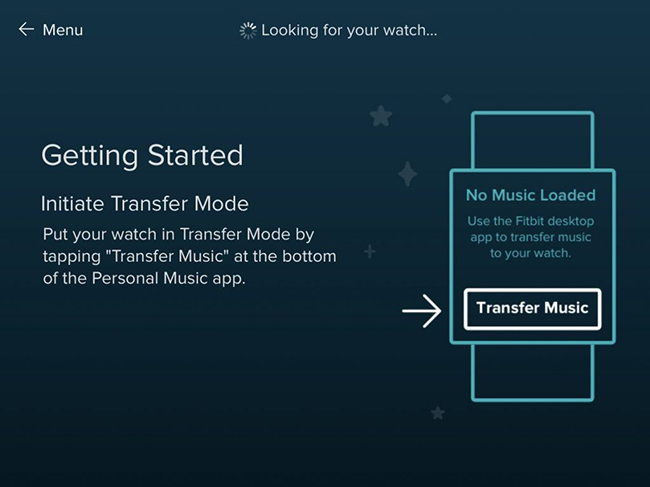
For Mac:
1) Go to https://www.fitbit.com/global/us/setup to download and install the Fitbit Connect app on your computer.
2) Launch the Fitbit Connect app.
3) In the Fitbit Connect window, click the Manage My Music button.
4) On your Fitbit watch, open the Music app. Find the Transfer Music option and tap it.
5) Wait until the connection is established.
6) Then you can follow the instruction given by the computer to transfer downloaded Spotify music to your Fitbit.
For Windows:
1) Launch the Fitbit Connect app on your computer.
2) Power on your Fitbit watch.
3) On your computer, click the account button and Music. Then click the Personal Music button.
4) On your Fitbit watch, open the Music app and tap the Transfer Music button.
5) If the two devices connect with each other successfully, then you can transfer the Spotify Music on your computer to Fitbit.
Part 2: How to Connect Spotify to Fitbit with Premium
Of course, if you are a Spotify premium user, you don’t need to download a third-party tool to make it. But downloading the Fitbit app on your phone is necessary. When both are downloaded, you can follow the below instructions to make it.
- You don’t need to download a third-party tool.
- You can play Spotify on your Fitbit directly.
Advantages:
- Only Spotify premium users can make it.
- You need to reconnect it at a certain time.
- You can only play Spotify music online.
- You need to bring your phone with Fitbit.
- Only a part of Fitbit devices are supported.
Disadvantages:

2.1 How to Install the Spotify App on Your Fitbit
1) Download and open the Fitbit app on your phone.
2) Click your own profile picture and find the Fitbit device in this window.
3) Tap Apps and search the Spotify app on it. Click the Install button to download it.
4) Back to Apps. Tap the gear symbol beside Spotify to finish the installation.
2.2 How to Play Spotify on Fitbit
1) Open your Fitbit app on your phone.
2) Tap the Today button and your own profile picture. Find your device image button and choose the gallery.
3) Tap Settings and click the login to Spotify button.
4) Log into your Spotify premium account by following the on-screen instructions.
5) Open the Spotify app on your phone. Select one playlist to play.
6) Then you can play Spotify online by controlling the playback of Spotify on a Fitbit device.
A: No, you can’t. Because offline playback is not supported by Fitbit. You need to connect your Fitbit watch to your phone. Then you can play Spotify on Fitbit by controlling your phone.
Q2: Can you listen to Spotify music on Fitbit without Spotify Premium?
A: You can make it only with the help of a third-party tool, like the mentioned AudBite Music Converter. Although Spotify is supported by Fitbit, Spotify-free users can’t enjoy the service.
Q3: Do you need a Fitbit Premium for playing Spotify?
A: No, you don’t become a Fitbit premium while playing Spotify. However, you should subscribe to Spotify if you want to make it online.
Part 4: Conclusion
Today, learning how to play Spotify on Fitbit is not a dream. If you want to achieve it online, you need to pay for Spotify. And you can also make it even though you do not subscribe to Spotify with the help of a third-party tool like AudBite Music Converter. No matter which way you choose, it will make a difference to your listening experience.


