Yes, you can play Spotify on Google Home. Google Home is a voice-controlled smart speaker that connects to the internet and can play music, answer questions, and control other devices around the house. It works with Spotify, Google Play Music, YouTube Music, and Pandora, so pretty much every major music provider. One of the coolest features of Google Home is that it can play any music you want on demand. All you have to do is say, “Okay, Google, play [any song you want].”
To make things easier for you, we have compiled a rundown of all the steps on how to play Spotify playlist on Google Home without the Spotify app. Also, you will know how to set Spotify as the default music player on Google Home.
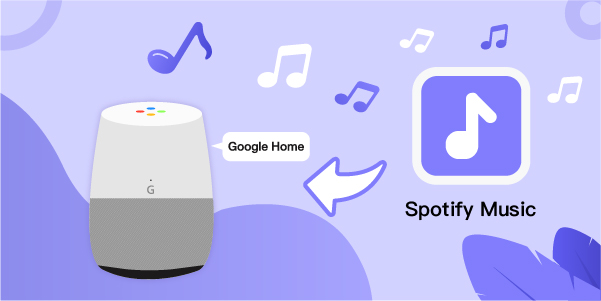
- Part 1. How to Set Spotify as Default Music Player on Google Home
- Part 2. How to Play Spotify Music on Google Home Without Using Spotify
Part 1. How to Set Spotify as Default Music Player on Google Home
You may ask Google Home to play music from a specific provider, but if you say, “OK, Google, play some music,” it will default to your usual music service. Follow the instructions below to set Spotify as your preferred music service.
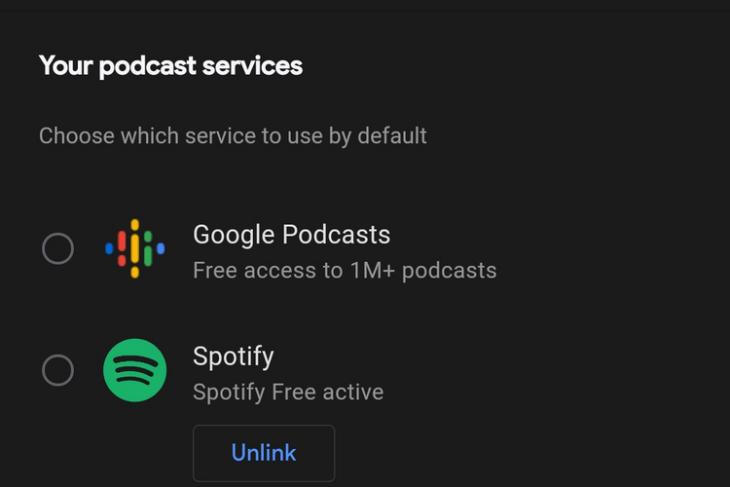
1) Using the Google Home app, set up your Google Home
2) Link your Google and Spotify accounts in the app
3) Make Spotify your preferred music streaming option
You can ask Google Home to play your favorite songs, artists, albums, and playlists from Spotify using voice commands once you have linked Spotify to Google Home.
Part 2. How to Play Spotify Music on Google Home Without Using Spotify
We recommend utilizing a third-party tool like AudBite Spotify Music Converter to download Spotify tracks in MP3 files so you can play them on Google Home. Then you may upload those offline tracks to different music subscription services that you can connect to your Google Home. Instead of Spotify, you may use other accessible services such as Deezer, YouTube Music, Pandora, and Apple Music to play Spotify playlists on Google Home.
AudBite Spotify Music Converter is an excellent tool for decrypting Spotify music, extracting lossless Spotify music, and converting the original quality songs to MP3, AAC, WAV, FLAC, and other common audio formats. After that, you won’t have to pay for Premium to listen to Spotify on your Google Home. Moreover, you can play Spotify Music on other devices easily, like a smartwatch or TV.
The best part is that AudBite Spotify Music Converter is compatible with both free and paid accounts. Additionally, AudBite Spotify Music Converter can convert Spotify music at a 5X faster rate, allowing you to download all of your favorite Spotify music in original quality in a matter of minutes.

Main Features of AudBite Spotify Music Converter
- Download ad-free songs from Spotify without premium easily
- Convert Spotify music to MP3, AAC, WAV, FLAC, M4A, M4B
- Save Spotify music up to 320kpbs and with ID3 tags retained
- Support downloading Spotify music in batch at 5× faster speed
Tutorial: Download Spotify Music for Google Home by AudBite Spotify Music Converter
Follow the instructions below to download Spotify music as MP3 files and learn how to utilize it. After you have downloaded all of your Spotify songs and uploaded them to YouTube Music, you may use Google Home to play Spotify music without the Spotify app. Ensure you download AudBite Spotify Music Converter before proceeding before starting. Now, let’s dive in.
Step 1: Add Preferred Songs to the Converter

Launch AudBite Spotify Music Converter on your PC, and then go to Spotify to choose songs or playlists to play on Google Home. Open a playlist, copy and paste the URL of the tracks to the search bar of AudBite. Or you can also drag and drop them into the converter’s interface.
Step 2: Setup the Output Format

Go to the Menu bar and select Preferences once you have uploaded Spotify songs to the converter. In the ensuing pop-up, go to the Convert tab and pick MP3 from the Format to drop-down menu. Adjust the bit rate, sampling rate, and audio channel to increase the audio quality. Press the OK button to confirm your selections.
Step 3: Start the Download of Spotify Music to MP3

Click the Convert button in the bottom-right corner to start downloading and converting Spotify tracks. AudBite Spotify Music Converter will save the converted music files to the default folder, which will be visible in the conversion list. To access the conversion list, click the Converted icon to the left of the Convert button.
Step 4. Import Spotify Playlists into YouTube Music for Playing on Google Home
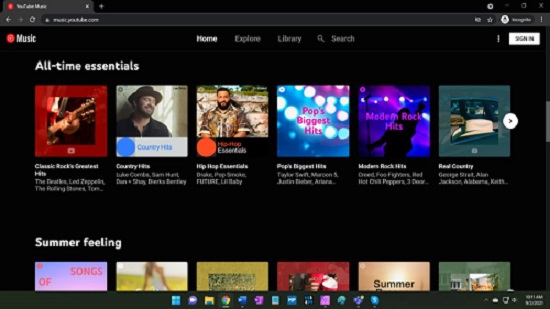
Follow these steps to link Spotify to Google Home. You may now try to upload the Spotify music files you converted to YouTube Music. Then you can listen to your Spotify tracks via YouTube Music.
Firstly, navigate to music.youtube.com and drag your Spotify music files to any surface. Go to music.youtube.com and select Upload Music from your profile picture. Then, go to the top left of the Google Home app and select Add > Music. Now when you say, “Hey Google, play music,” choose YouTube Music as your default provider and then start playing Spotify music.”
Conclusion
We have explored two ways to play Spotify Music on Google Home. The first is to play Spotify music on Google Home with the Spotify app. The second one is to use AudBite to download Spotify music for other streaming services. Then you can play Spotify tracks without downloading the Spotify application. With AudBite Spotify Music Converter, you can now download any song from whether on a free or paid account. With this amazing tool, you can now play Spotify on Google Home.


