Q: “I have recently purchased Mi Band 5. I wanted to play Spotify music on Mi Band 5. It is my first digital watch and I don’t know if it is possible to stream Spotify music to Mi Band 5 or not. Please help!” – User on the Internet
In order to monitor and analyze fitness data more systematically and intuitively, more and more users put their eyes on the sports bracelet. And Xiaomi Mi Band 5, which boasts a 20% bigger AMOLED display at 1.1 inches and supports the whole P3 color gamut, is taken into consideration as one option. As the above user said, you will need to connect Spotify to Mi Band 5 for music listening. This can be achieved easily using the music control function in Mi Band. No matter you’re a premium user with a subscription plan or not, learn solutions from this article and you can play millions of Spotify songs on Mi Band quickly.
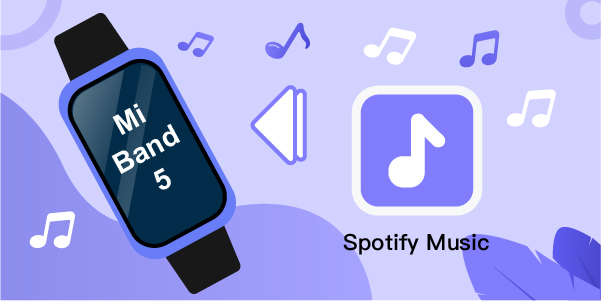
Part 1. How to Set Up or Connect Spotify to Mi Band 5
Initially, Mi Band 5 is not directly connected to your phone. Since the Spotify application resides on your phone, you need to connect your phone to Mi Band 5. Once your phone is connected, you can control the Spotify application directly with Mi Band 5. Follow the guide below, then you will know how to.
1) Install the Mi Fit app on your phone by downloading it from your app store.
2) Turn on your phone’s Bluetooth.
3) Synchronize the Mi Fit app with your Mi Band 5.
Go to the App Alerts section of the Mi Fit app. You may see “Notification Service Isn’t Available.” If that’s the case, go to the Mi Fit’s permission button and grant notification access to the app.
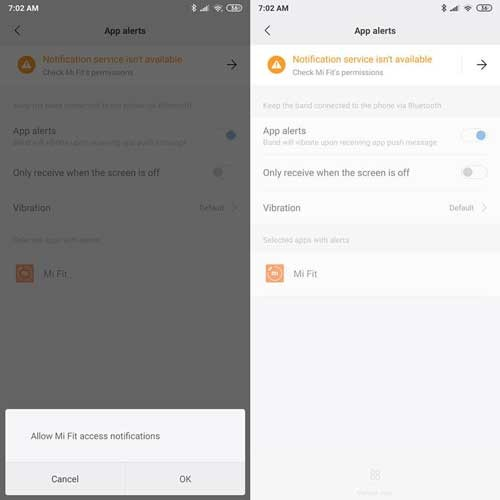
A notification access window will appear on the left side of your screen. Activate it to receive notifications and allow the music feature to read your phone’s music player and link you to it.

Look for the Mi Fit app in the Notification Access list and slide the slider to allow access.
4) Control Spotify with Mi Band 5
On your smartphone, open the Spotify app and select your playlist. After that, select More from the Mi Band 5 menu. On the Mi Band 5, a simple music player will appear. Then you may begin controlling your Spotify music through it.
Part 2. Download Spotify Music to Your Phone with AudBite Converter
If you have a Spotify premium plan, you can listen to Spotify music offline through your Mi Band 5. However, suppose you want to listen to Spotify music offline for free without limitations. In that case, you need to download Spotify music to your phone.
As a result, we’ll show you how to use AudBite Spotify Music Converter. It allows downloading and converting Spotify songs and does not require a Spotify subscription. Spotify tracks, playlists, podcasts, audiobooks, and albums can be downloaded in AAC, MP3, M4B, M4A, FLAC, and WAV audio formats. There is lossless output quality and you can customize parameters such as bit rate, sample rate, channel, and conversion speed in the way you want. Also, to better manage all music files, metadata information can be kept.

Main Features of AudBite Spotify Music Converter
- Download ad-free songs from Spotify without premium easily
- Convert Spotify music to MP3, AAC, WAV, FLAC, M4A, M4B
- Save Spotify music up to 320kpbs and with ID3 tags retained
- Support downloading Spotify music in batch at 5× faster speed
Step 1: Install the AudBiteSpotify Music Converter on Computer
Download the Spotify Music Converter from AudBite’s official website. Launch the program. To download Spotify tracks, albums, or playlists, drag them into the AudBite Spotify Music Converter interface. Or you can copy & paste the URLs, and click the Add (+) button on its main panel to load the music songs. Once you’ve done that, Spotify music will be imported into the software.

Step 2: Fine-tune the Spotify Music Output Settings
From the Menu bar, choose Preferences. Select the Convert tab in the pop-up box. Here, you can adjust the bit rate, sampling rate, channel, and output format. Spotify music can be downloaded in MP3, AAC, FLAC, WAV, M4A, and M4B formats. You can set MP3 as the output format. Don’t forget to click the OK button to save the change.

Step 3: Download Spotify Songs
To begin converting the Spotify songs you’ve added, click the Convert button. The length of the process is determined by the number of songs you want to download. After a short time, the converted recordings will appear on your computer’s storage. To see the tunes, simply click the Converted sign and navigate to the location where your Spotify audio was downloaded.

Step 4: Transfer Spotify Music to Your Phone
Once you have the music downloaded on your computer, you can connect your phone to your computer. After connecting the phone to your computer, just transfer the downloaded music to your phone.
Part 3. Play Spotify Music on Mi Band 5 Offline
The main thing to play Spotify music on Mi Band 5 offline is to have the music on your phone. Following the previous steps, you can easily have Spotify music on your phone.
Firstly, you need to transfer all the converted Spotify music to your phone with a USB cable. Then what you have to do is connect your phone to your Mi Band 5 through Bluetooth. Play the downloaded music from your phone and use the More options on Mi Band 5 to control the music through it.
Now you can play Spotify music on Mi Band 5 smoothly even without a subscription and the internet. You can also add Spotify music on other devices, like HUAWEI Watch and Fossil Gen 5.
Part 4. FAQs about Xiaomi Mi Band
Q1: Can I download Spotify music to Mi Band?
A: No. Actually, Xiaomi Mi Band has no ability to store music and offers no support to play music offline. You cannot directly download music from Spotify to it. What you can do is save local music files on your mobile phone and then play it via Mi Band’s music controls.
Q2: Which Mi Band models come with music controls?
A: Indeed, all models of Xiaomi Mi Band (since Mi Band 2) include support for music controls.
Q3: Can Mi Band control music from any streaming service?
A: Yes. As long as your target apps, like Spotify, YouTube Music, Apple Music, and more, can produce a live playing notification, you can have the right to control music via Mi Band. However, you should note that your Mi Band knows what is playing before your phone gets locked. Otherwise, you have to restart the target app.
Q4: Why can’t I control music on Mi Band?
A: Sometimes, music controls in Mi Band failed to work as normal and this can happen for a variety of reasons. To get this problem solved, you can try the following workarounds.
1. Give necessary permissions to Mi Fit on your phone. You can go to Settings, find applications and choose Mi Fit. Finish granting permissions, like access to files and multimedia content, and others.
2. Stop My Fit from quitting. To avoid Mi Fit being forced to close in the background, you can open multitasking on your mobile phone and choose to block it.
3. Activate Bluetooth and ensure enough power on the phone. Sometimes Bluetooth can be closed for an unknown reason or due to low battery. As a result, we can turn on the Bluetooth connection again.
4. Configure Mi Fit settings. You can open Mi Fit, and sync it with Mi Band. Then go for Profile, select Mi Band, find ‘Direct access settings’, and tap on “+” in Music. Save your settings and control music again with Mi Band.
Conclusion
Spotify does not allow you to download music directly without a subscription. Also, it does not let you play its music outside the app. However, you can download Spotify music through the AudBite Music Converter. Once you have downloaded Spotify music, just transfer the music to your phone. That’s it; you can simply start playing downloaded Spotify music on your phone and control it through your Mi Band 5 device.


