Oculus Quest 2 is a kind of virtual reality headset that can give you an immersive experience when playing games. Compared with Oculus Quest 1, it is slighter with longer battery life and a higher refresh rate and resolution. With such an amazing headset, you will not satiate to play games only. It will be great if you can watch videos or play Spotify on Oculus Quest 2 while playing games. Luckily, It supports playing music including Spotify on it and runs based on Android operating systems. With this feature, you can easily use Spotify on it and achieve listening to music successfully. Now, here are 2 ways demonstrated in detail.
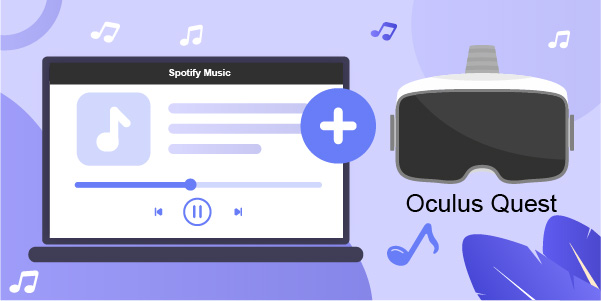
Part 1: How to Listen to Spotify on Oculus Quest 2 with Premium
As you know, you can’t find the Spotify app on Oculus Quest 2 directly. But you can make it via Spotify Connect. However, you can’t make it if you are not a Spotify premium user. So, the method below is available for those who subscribe to Spotify and it needs the help of the Spotify web player.
Note: It is necessary for all of you who first use the Oculus Quest 2 to install the Meta Quest app on your phone and make sure that your device connects to the same network as Oculus Quest 2.
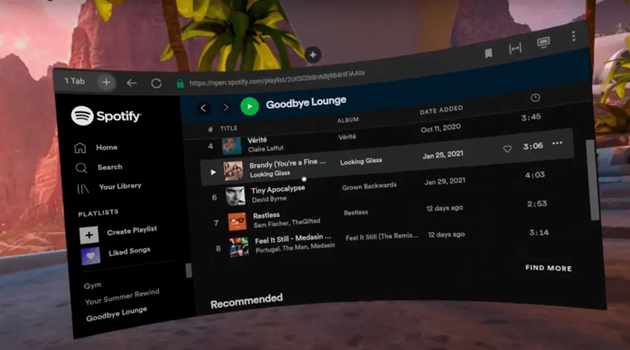
1) Wear your Oculus Quest 2 first. Open Spotify official website on your browser.
2) Log into your premium Spotify account.
3) Choose Spotify songs, albums, or playlists that you want to play on Oculus Quest 2.
4) Exit your Spotify Web Player and open the games in Oculus Quest 2.
5) Launch Spotify on your computer or phone. Sign in for your Spotify premium account again.
6) Tap the Device icon on the Now Playing interface. Choose Web Player as the playback device among all available devices.
7) Then you can enjoy Spotify music on Oculus Quest 2 now.
Note: This method is unstable, you need to reconnect Spotify to Oculus Quest 2 within 10 minutes.
Part 2: How to Play Spotify on Oculus Quest 2 without Premium [Hot]
The method that I mentioned above is suitable for those who pay for Spotify. And you can only make it online. Considering this point, another method is deserved to be recommended to all Spotify lovers no matter whether you subscribe to it or not, and game binges. You can enjoy offline Spotify music on Oculus Quest 2 and you don’t need to reconnect it when playing games. However, this method needs a third-party tool to remove the encryption technology set by Spotify. That’s to say, you need to export music to your computer and then transfer them to your Oculus Quest 2 via a USB drive.
The third-party tool that I want to recommend here is AudBite Music Converter – a Spotify music converter. Not only the encryption technology can be eliminated but all Spotify audio resources including podcasts, albums, songs, playlists, and audiobooks can be converted to your devices without Spotify premium via it. Additionally, it can convert Spotify format to AAC, WAV, FLAC, M4A, M4B, and MP3 formats that you usually apply. Offline Spotify music with high sound quality and without ad interruption can be enjoyed at the same time. Meanwhile, you can play Spotify music on multiple players and devices including Oculus Quest 2, Switch, and Xbox. etc.
With so many functions, you might be attracted by this powerful tool and desire to know how to use it to achieve music freedom on Oculus Quest 2. Now, a full guide will be listed for you.

Main Features of AudBite Spotify Music Converter
- Download ad-free songs from Spotify without premium easily
- Convert Spotify music to MP3, AAC, WAV, FLAC, M4A, M4B
- Save Spotify music up to 320kpbs and with ID3 tags retained
- Support downloading Spotify music in batch at 5× faster speed
Step 1 Move Spotify Music to AudBite Music Converter
Download and open AudBite Music Converter. Select music that you want to listen to on Oculus Quest 2. Copy links or drag them directly to the download area. Confirm that all chosen Spotify music is in this window before moving on to the next step.

Step 2 Set the Preferences for Oculus Quest 2
Hit the Menu button. Choose Preferences as the target. Click it and shift General to Convert. In this window, you can choose MP3 as the default output format for Oculus Quest 2. While other settings including Sample Rate, Bit Rate, and Channel can be set or not just to your taste. When all set, click the OK button.

Step 3 Start Converting Spotify Music to Your Device
Click the three dots button on the left side of the Folder icon. Select the output folder for target Spotify music. Then hit the Convert button to start the transmission. The process of conversion, the name of every song, the duration, and the output format can be seen. Wait for minutes until all Spotify music is downloaded to your device.

Step 4 Import Downloaded Spotify Music to Oculus Quest 2
After learning how to convert Spotify music to your computer via AudBite Music Converter, now, you need to know how to transfer them to Oculus Quest 2 by following the tutorial steps.
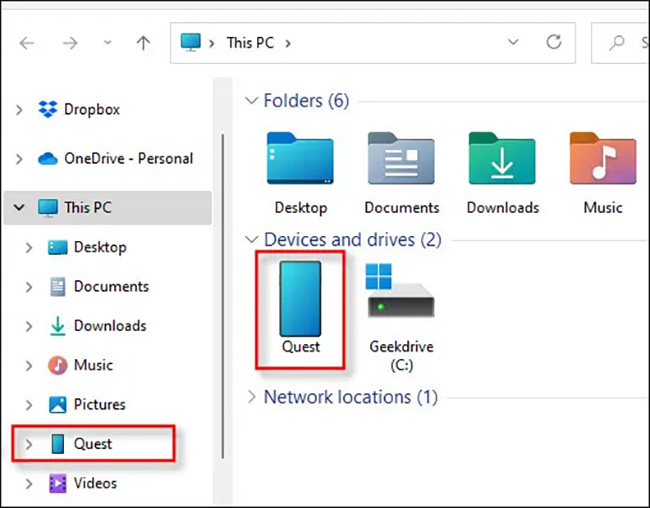
1) Connect Oculus Quest 2 to your computer via the USB drive that Oculus Quest 2 brings in itself.
2) Click Accept to make sure that the data of Oculus Quest 2 is allowed to be seen on your computer.
3) Open My Computer and find the Oculus Quest 2 in this window.
4) Locate the Spotify music file on your computer and drag it to the Oculus Quest 2 headset directly.
5) When transferring successfully. Eject the USB drive. Find the music file on your Oculus Quest if you want to play it when playing games next time.
6) Then you can enjoy offline Spotify music on Oculus Quest 2 without premium forever.
Part 3: FAQs about Oculus Quest 2
Q1: Are there other streaming platforms that Oculus Quest 2 supports?
A: It also supports YouTube VR, Showtime, Netflix, Prime Video VR, Bigscreen Beta, Vudu, ESPN, and Skybox VR Video Player.
Q2: Can you use Oculus Quest 2 without WIFI?
A: If you have transferred downloaded music, video games, or movies to Oculus Quest 2 before. Then you don’t need WIFI. But if you want to play online games or listen to online music, you have to connect it to WIFI.
Q3: Does Oculus Quest 2 have Bluetooth?
A: Yes, it does. In 2021, it was officially announced that Oculus Quest 2 supported Bluetooth connectivity.
Part 4: Conclusion
In this post, the 2 best ways how to get Spotify on Oculus Quest 2 are recommended to all of you. If you have subscribed to Spotify, then you can use Spotify Connect to make it. For those who are Spotify-free users, you may try to use a trusted Spotify music downloader – AudBite Music Converter. No matter which method you finally choose, it will make a difference to your listening experience while playing games.


