Pixel Watch, belonging to the Pixel product line of Google, was first released on October 2022. Integrated with Fitbit, Pixel Watch can track your sports trace and health condition. Also, it comes with entertainment for fun. Listening to music, sharing with others via Bluetooth, and more can be achieved on the watch.
One of the most attractive features is to listen to Spotify music on the Google Pixel Watch. You can’t be happier when playing Spotify music while exercising. But if you have no idea how to play Spotify on Pixel Watch, it would be in vain. No worries, though. Here in this article, we will introduce two practical ways to solve this problem.
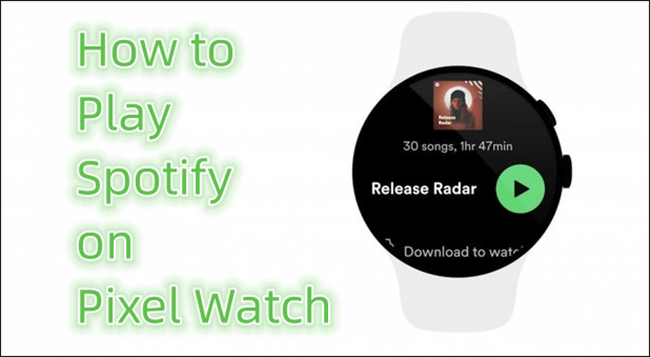
Part 1. How to Install, Pair, and Use Spotify on Pixel Watch
In fact, you can download the Spotify app on Pixel Watch, thus making it possible for you to directly listen to Spotify songs. Here is the guide on how to download the Spotify app on the Pixel Watch.
Step 1: Connect your Google Pixel Watch to a Wi-Fi or cellular network.
Step 2: Tap to find Google Play Store on your Pixel Watch. Search Spotify via keyboard or voice. Then tap Install to download Spotify on your watch.
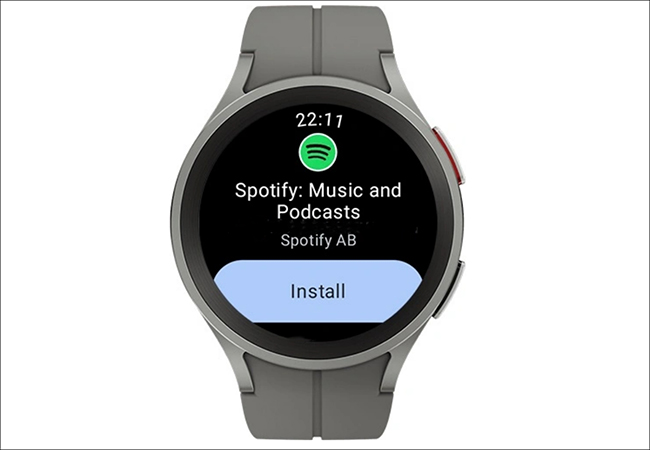
Step 3: Turn to open the Spotify app. You will see PAIR ON PHONE on the screen. You can tap the button on the watch, and this will call out a pairing page on your phone. Tap Pair now on the phone. Or alternatively, go to spotify.com/pair on your mobile phone to get matched. Enter the pairing code shown on the watch to your phone.
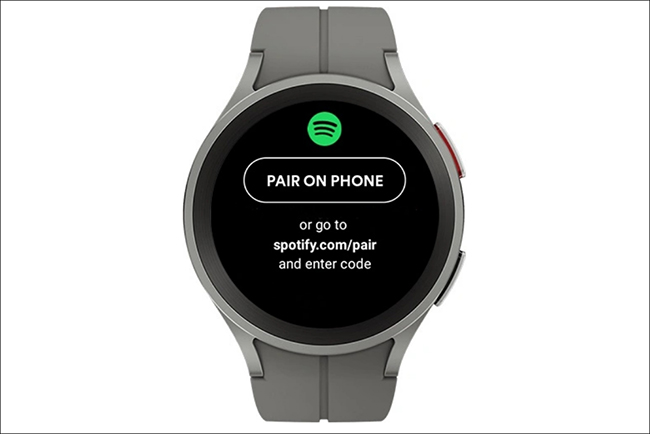
Step 4: After some time, your Pixel Watch will get paired. On the Spotify screen, swipe from right to left. Then choose Your library. Now you can select the playlist to be played.
Note: If you want to play Spotify music offline, you can choose Download to Watch by tapping to download songs to the watch. But this will require a Spotify Premium subscription.
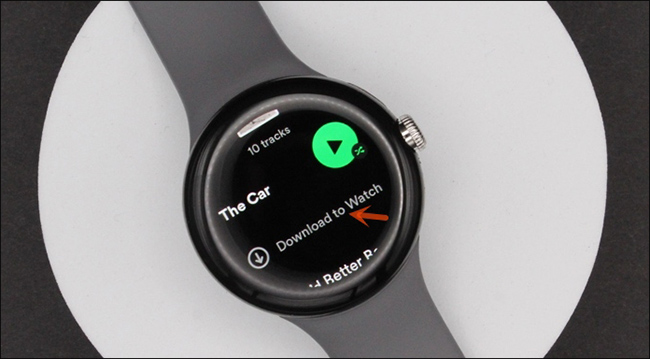
Part 2. Best Choice: How to Play Spotify on Pixel Watch
Though you can connect Pixel Watch to your Spotify account on your phone, you can only play them online if you are a Spotify Free user. What if you want to play Spotify music offline without a Premium on a watch? Also, the synchronization between the phone and the watch can fail sometimes. What if the connection can’t be achieved? What can you do in such cases?
In fact, a Spotify music converter can help to erase all these troubles. AudBite Spotify Music Converter is what we want to recommend to you. It is a software aiming at making it easy for all users to download and convert Spotify music, Premium or Free. What you need to do is simply three steps. No need for complex skills or expertise. Being able to choose the output format of the audio files, you can successfully get what you want.

Main Features of AudBite Spotify Music Converter
- Download ad-free songs from Spotify without premium easily
- Convert Spotify music to MP3, AAC, WAV, FLAC, M4A, M4B
- Save Spotify music up to 320kpbs and with ID3 tags retained
- Support downloading Spotify music in batch at 5× faster speed
Step 1 Select Spotify Tracks to Add to AudBite Program
Click to open AudBite Spotify Music Converter. Then on the auto-opened Spotify, select the songs that you want to play on Pixel Watch. Right-click on them, then select Share. And choose Copy Song Link. Turn to the AudBite program, paste the links here, and click “+” to allow the program to distinguish the links.

Step 2 Set Preferences of Output Format
Choose the Menu icon on the top-right corner of the AudBite program. Select Preferences and then Convert in the pop-up window. Playing Spotify music on Pixel Watch, you can choose MP3 as the format.

Step 3 Start Downloading Spotify Music to Pixel Watch
Click Convert on the main interface. The software will start to download the songs for you right away. Once completed, you can check them by clicking the Converted icon next to the Output bar.

Part 3. How to Transfer Spotify Songs to Pixel Watch
With the converted Spotify music, you can now transfer them into Pixel Watch without connecting to a Premium account.
Step 1. Using a cable to connect your mobile phone and computer. Then copy the songs to the phone.
Step 2. Go to the Google Play Store on your phone. Search to download File Manager TV USB OTG Cloud on both your phone and watch.
Step 3. On your phone’s cloud, sync the Spotify songs. Then you can sync to your Pixel watch as well.
Step 4. Check whether you have downloaded VLC Player on the watch. If not, go to the app store and install it.
Step 5. Open local Spotify files on the Pixel Watch. And choose VLC Player to play the songs.
Part 4. Final Words
This is all about Spotify on BlackBerry phones. We discussed two ways to get Spotify to work on your BlackBerry. If your phone runs BlackBerry OS above 10 and Android OS, you can easily download it from the app store. If not, AudBite Spotify Music Converter will help you out. Even without a Premium account, you can enjoy the tunes offline fully. Also, there’s no need for you to worry about the update of Spotify on BlackBerry since you can get the latest songs on Spotify via the AudBite program.


